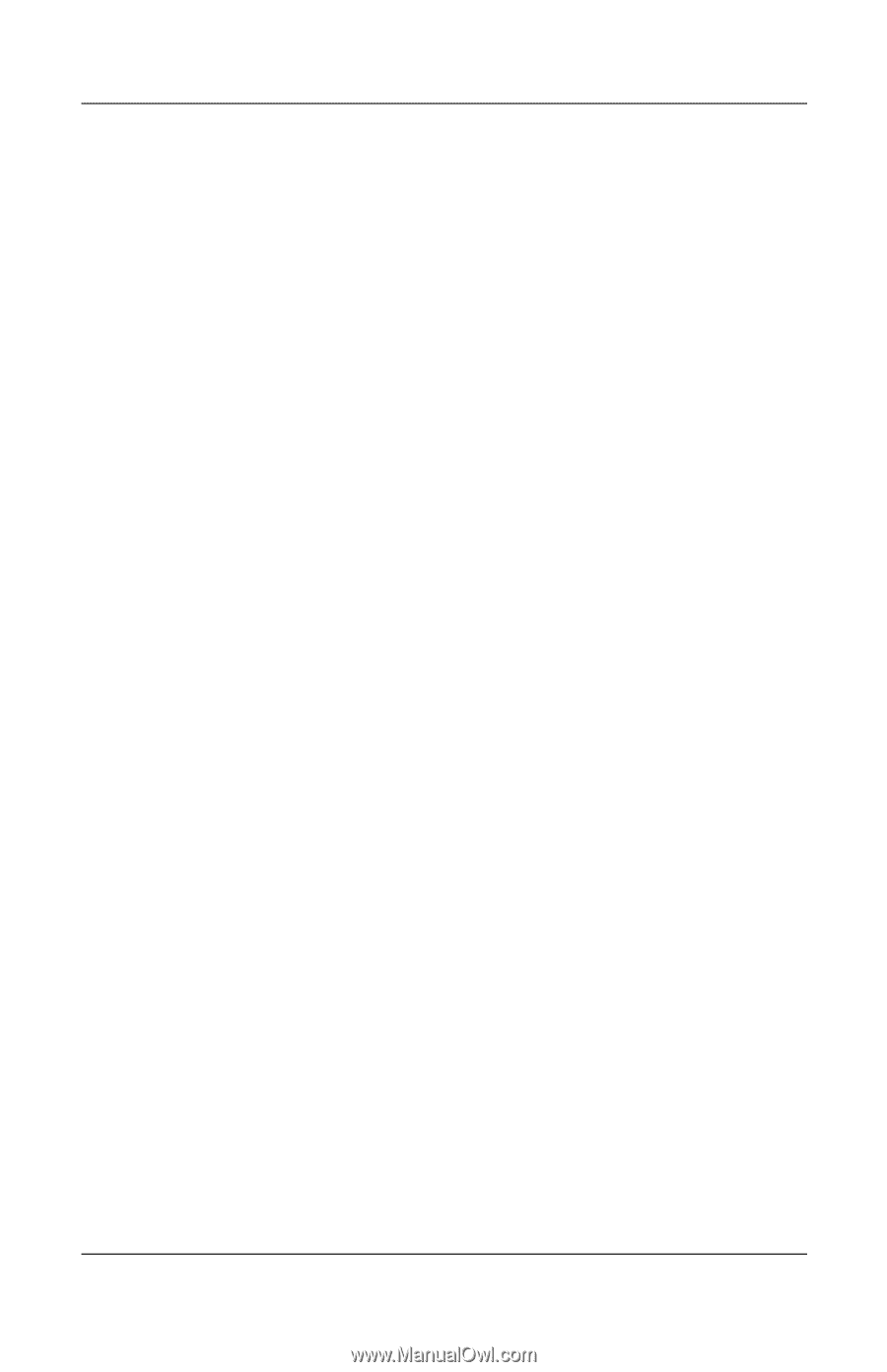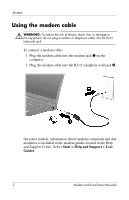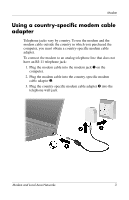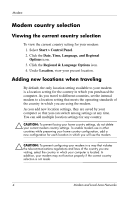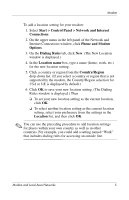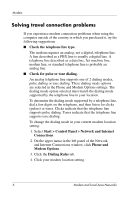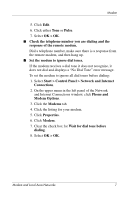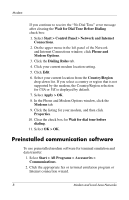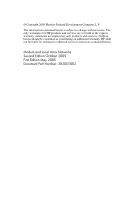HP Tc4400 Modem and Local Area Networks - Page 9
Start > Control Panel > Network and Internet, OK > OK - am modem
 |
UPC - 883585078639
View all HP Tc4400 manuals
Add to My Manuals
Save this manual to your list of manuals |
Page 9 highlights
Modem 5. Click Edit. 6. Click either Tone or Pulse. 7. Select OK > OK. ■ Check the telephone number you are dialing and the response of the remote modem. Dial a telephone number, make sure there is a response from the remote modem, and then hang up. ■ Set the modem to ignore dial tones. If the modem receives a dial tone it does not recognize, it does not dial and displays a "No Dial Tone" error message. To set the modem to ignore all dial tones before dialing: 1. Select Start > Control Panel > Network and Internet Connections. 2. On the upper menu in the left panel of the Network and Internet Connections window, click Phone and Modem Options. 3. Click the Modems tab. 4. Click the listing for your modem. 5. Click Properties. 6. Click Modem. 7. Clear the check box for Wait for dial tone before dialing. 8. Select OK > OK. Modem and Local Area Networks 7