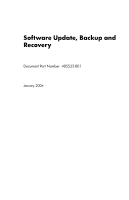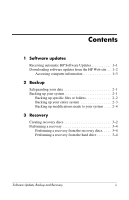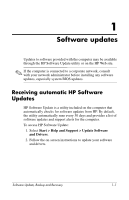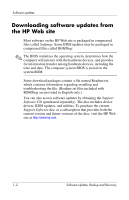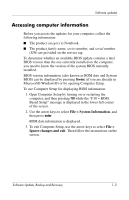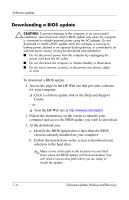HP Tc4400 Software Update, Backup and Recovery
HP Tc4400 - Compaq Tablet PC Manual
 |
UPC - 883585078639
View all HP Tc4400 manuals
Add to My Manuals
Save this manual to your list of manuals |
HP Tc4400 manual content summary:
- HP Tc4400 | Software Update, Backup and Recovery - Page 1
Software Update, Backup and Recovery Document Part Number: 405533-001 January 2006 - HP Tc4400 | Software Update, Backup and Recovery - Page 2
up your entire system 2-3 Backing up modifications made to your system . . . . 2-4 3 Recovery Creating recovery discs 3-2 Performing a recovery 3-4 Performing a recovery from the recovery discs. . . . . 3-4 Performing a recovery from the hard drive 3-4 Software Update, Backup and Recovery ii - HP Tc4400 | Software Update, Backup and Recovery - Page 3
30 days and provides a list of software updates and support alerts for the computer. To access HP Software Update: 1. Select Start > Help and Support > Update Software and Drivers. 2. Follow the on-screen instructions to update your software and drivers. Software Update, Backup and Recovery 1-1 - HP Tc4400 | Software Update, Backup and Recovery - Page 4
troubleshooting the file. (Readme.txt files included with ROMPaqs are provided in English only.) You can also access software updates by obtaining the Support Software CD (purchased separately). The disc includes device drivers, BIOS updates, and utilities. To purchase the current Support Software - HP Tc4400 | Software Update, Backup and Recovery - Page 5
on the service tag. To determine whether an available BIOS update contains a later BIOS version than already in Microsoft® Windows®) or by opening Computer Setup. To use Computer Setup for displaying BIOS information: 1. Open instructions on the screen. Software Update, Backup and Recovery 1-3 - HP Tc4400 | Software Update, Backup and Recovery - Page 6
or an unsuccessful installation, download and install a BIOS update only when the computer is connected to reliable external power using the AC adapter. Do not download or install a BIOS update while the computer is running on battery power, docked in an optional docking device, or connected to - HP Tc4400 | Software Update, Backup and Recovery - Page 7
(for example, filename.exe). The BIOS installation begins. 4. Complete the installation by following the instructions on the screen. ✎ After a message on the screen reports a successful installation, you may delete the downloaded file from your hard drive. Software Update, Backup and Recovery 1-5 - HP Tc4400 | Software Update, Backup and Recovery - Page 8
your hard drive where the software will be downloaded. You may need to access this path when you are ready to install the software. 4. When the download is complete, open Windows Explorer by selecting Start > All Programs > Accessories > Windows Explorer. 1-6 Software Update, Backup and Recovery - HP Tc4400 | Software Update, Backup and Recovery - Page 9
(for example, filename.exe). The installation begins. 7. Complete the installation by following the instructions on the screen. ✎ After a message on the screen reports a successful installation, you may delete the download package from your hard drive. Software Update, Backup and Recovery 1-7 - HP Tc4400 | Software Update, Backup and Recovery - Page 10
Documents folder and periodically create a backup copy of the folder. Backing up your system Using HP Backup and Recovery Manager, you can back up ■ Specific files and folders. ■ The entire system. ■ Modifications since your last backup, using HP system recovery points. Software Update, Backup and - HP Tc4400 | Software Update, Backup and Recovery - Page 11
files or folders You can back up specific files or folders to the hard drive, to an optional external hard drive, or to discs. To back up specific files or folders: 1. Select Start > All Programs > HP Backup and Recovery Manager > HP Backup and Recovery Manager. 2. Click Next. 3. Click Back up to - HP Tc4400 | Software Update, Backup and Recovery - Page 12
system backup, you are saving the full factory image, including the Windows operating system, software applications, and all personal files and folders. ✎ The entire image can be stored on another hard drive, on a network drive, or on recovery discs that you create. For information on creating - HP Tc4400 | Software Update, Backup and Recovery - Page 13
your system, you are creating system recovery points. This allows you to save a snapshot of your hard drive at a specific point in time. You can recovery points make a copy of changes made after that time. HP recommends that you create recovery points ■ Before you add or extensively modify software - HP Tc4400 | Software Update, Backup and Recovery - Page 14
, and then click Next. 4. Click Back up the modifications made on your system since your last recovery point or your first complete backup, and then click Next. The Recovery Point Manager opens. 5. Follow the on-screen instructions to create or manage recovery points. Software Update, Backup and - HP Tc4400 | Software Update, Backup and Recovery - Page 15
For more information, refer to "Creating recovery discs." ■ Perform a recovery. HP Backup and Recovery Manager allows you to perform a full system recovery or to recover important files. This software works from a recovery partition on the hard drive or from recovery discs that you create. For more - HP Tc4400 | Software Update, Backup and Recovery - Page 16
on the hard drive by deleting the recovery partition. However, doing this is not recommended. HP Recovery CD/DVD Creator allows you to create a set of recovery discs for the computer. The recovery discs are used to boot up your computer and recover the operating system and software applications to - HP Tc4400 | Software Update, Backup and Recovery - Page 17
Programs > HP Backup & Recovery Manager > HP Backup and Recovery Manager. 2. Click Next. 3. Click Create factory software recovery CDs or DVDs to recover the system (highly recommended). 4. Click Next. The Recovery CD/DVD Creator Wizard opens. 5. Click Next. 6. Follow the on-screen instructions to - HP Tc4400 | Software Update, Backup and Recovery - Page 18
the computer. 3. Follow the on-screen instructions to perform a recovery from the recovery discs. Performing a recovery from the hard drive There are 2 ways to perform a recovery from the hard drive: ■ From within Microsoft Windows. ■ From the recovery partition. 3-4 Software Update, Backup and - HP Tc4400 | Software Update, Backup and Recovery - Page 19
important files or the entire system, and then click Next. 5. Select a recovery option, and then click Next. ✎ If you select to recover the system, the computer restarts and recovery will begin. 6. Follow the on-screen instructions to perform a recovery in Windows. Software Update, Backup and - HP Tc4400 | Software Update, Backup and Recovery - Page 20
up specific files or folders." 2. Turn on or restart the computer, and then press f11 before the Windows operating system loads. 3. Select a recovery option, and then click Next. 4. Follow the on-screen instructions to perform a recovery from the recovery partition. 3-6 Software Update, Backup - HP Tc4400 | Software Update, Backup and Recovery - Page 21
accompanying such products and services. Nothing herein should be construed as constituting an additional warranty. HP shall not be liable for technical or editorial errors or omissions contained herein. Software Update, Backup and Recovery First Edition January 2006 Document Part Number: 405533-001
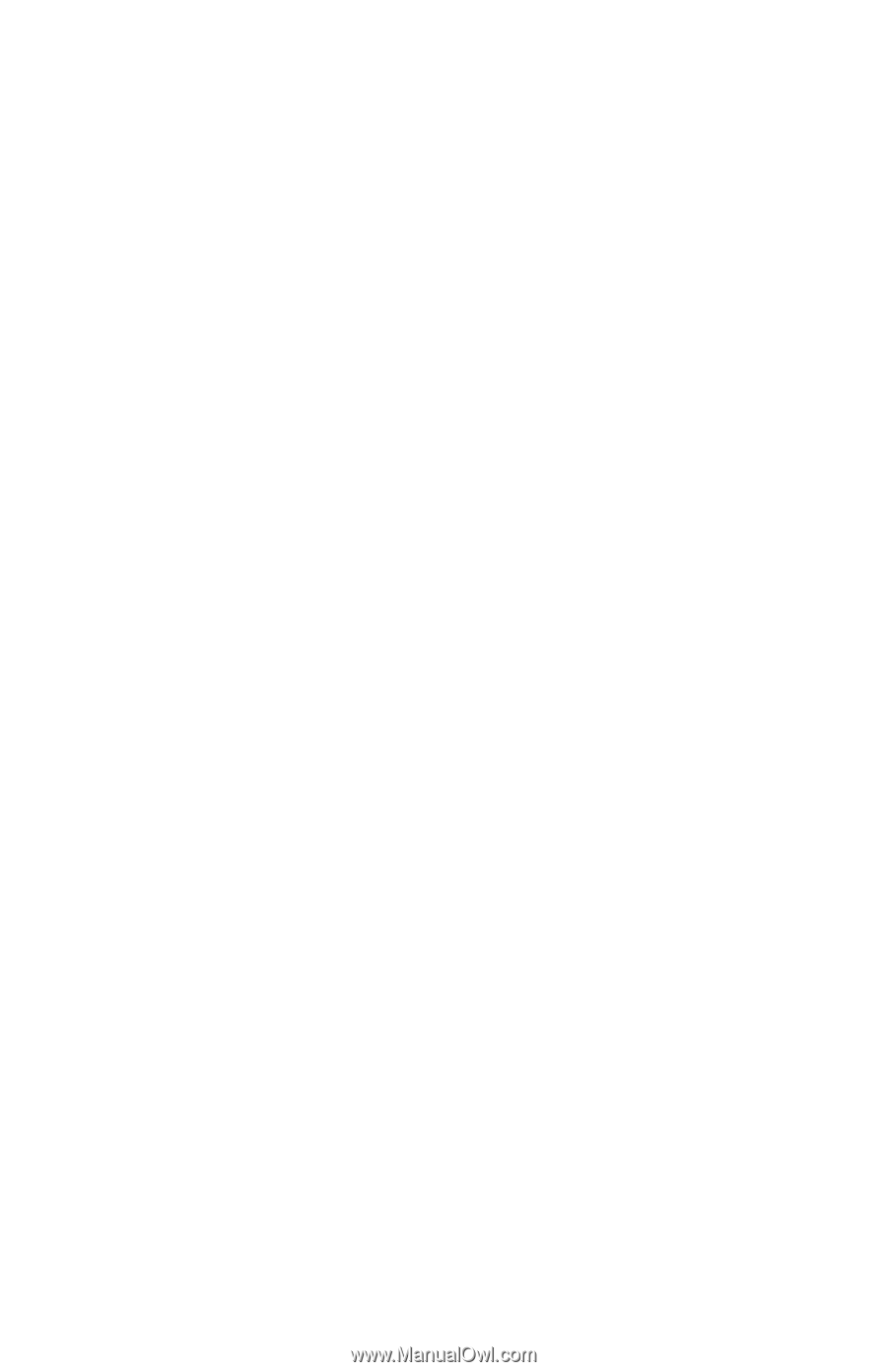
Software Update, Backup and
Recovery
Document Part Number: 405533-001
January 2006