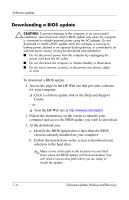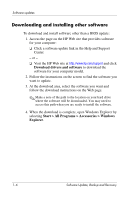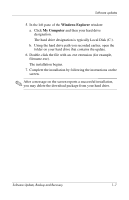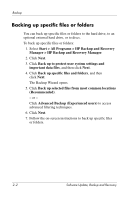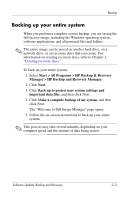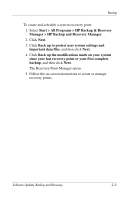HP Tc4400 Software Update, Backup and Recovery - Page 11
Backing up specific files or folders, Start > All Programs > HP Backup and Recovery
 |
UPC - 883585078639
View all HP Tc4400 manuals
Add to My Manuals
Save this manual to your list of manuals |
Page 11 highlights
Backup Backing up specific files or folders You can back up specific files or folders to the hard drive, to an optional external hard drive, or to discs. To back up specific files or folders: 1. Select Start > All Programs > HP Backup and Recovery Manager > HP Backup and Recovery Manager. 2. Click Next. 3. Click Back up to protect user system settings and important data files, and then click Next. 4. Click Back up specific files and folders, and then click Next. The Backup Wizard opens. 5. Click Back up selected files from most common locations (Recommended). - or - Click Advanced Backup (Experienced users) to access advanced filtering techniques. 6. Click Next. 7. Follow the on-screen instructions to back up specific files or folders. 2-2 Software Update, Backup and Recovery