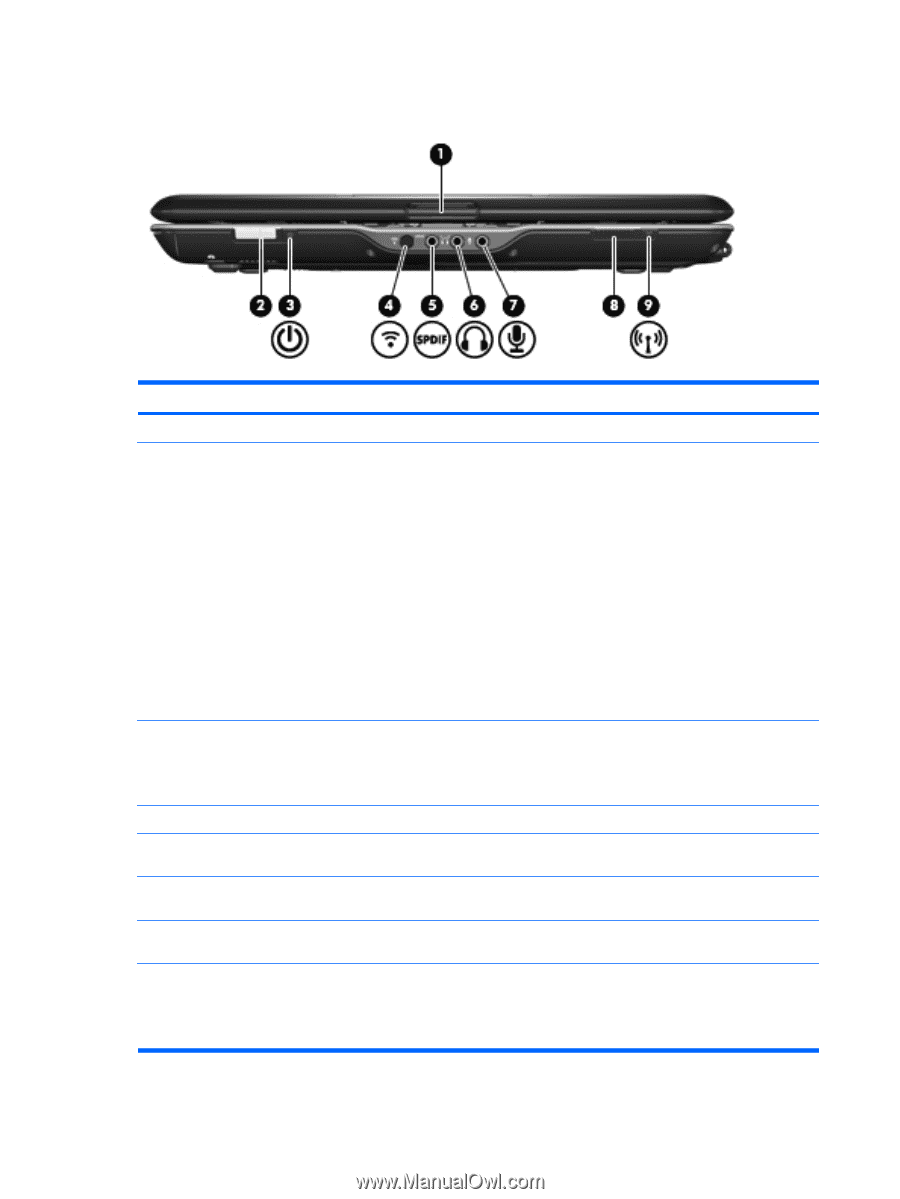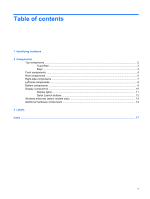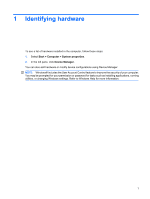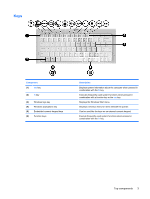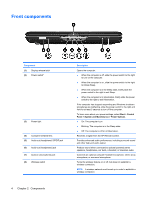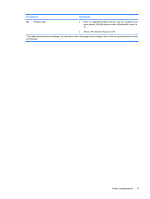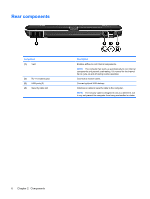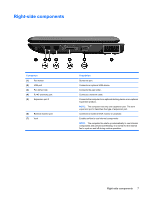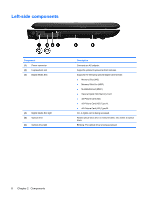HP TouchSmart tx2-1109au Notebook Tour - Windows Vista - Page 10
Front components
 |
View all HP TouchSmart tx2-1109au manuals
Add to My Manuals
Save this manual to your list of manuals |
Page 10 highlights
Front components Component (1) Display release latch (2) Power switch* (3) Power light (4) Consumer infrared lens (5) Audio-out (headphone) S/PDIF jack (6) Audio-out (headphone) jack (7) Audio-in (microphone) jack (8) Wireless switch Description Opens the computer. ● When the computer is off, slide the power switch to the right to turn on the computer. ● When the computer is on, slide the power switch to the right to initiate Sleep. ● When the computer is in the Sleep state, briefly slide the power switch to the right to exit Sleep. ● When the computer is in Hibernation, briefly slide the power switch to the right to exit Hibernation. If the computer has stopped responding and Windows shutdown procedures are ineffective, slide the power switch to the right and hold for at least 5 seconds to turn off the computer. To learn more about your power settings, select Start > Control Panel > System and Maintenance > Power Options. ● On: The computer is on. ● Blinking: The computer is in the Sleep state. ● Off: The computer is off or in Hibernation. Receives a signal from the HP Remote Control. Provides enhanced audio performance, including surround sound and other high-end audio output. Produce sound when connected to optional powered stereo speakers, headphones, ear buds, a headset, or television audio. Connects an optional computer headset microphone, stereo array microphone, or monaural microphone. Turns the wireless feature on or off, but does not establish a wireless connection. NOTE: A wireless network must be set up in order to establish a wireless connection. 4 Chapter 2 Components