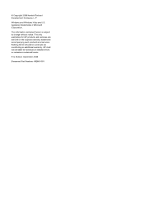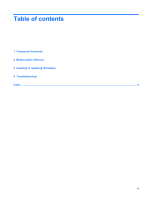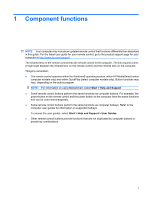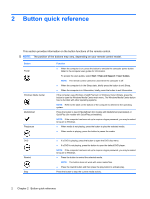HP TouchSmart tx2-1109au HP Mini Remote Control (Select Models Only) - Windows - Page 7
Button, Function, key on the computer keyboard.
 |
View all HP TouchSmart tx2-1109au manuals
Add to My Manuals
Save this manual to your list of manuals |
Page 7 highlights
Button Fast-forward Previous Up Next Left OK Right Back Down Settings Volume down Function ● Press the button to fast-forward the selected media. NOTE: The button does not work with some media files. ● Press the fast-forward button and then press the play button to activate play. Press the button to move back one track or chapter. Navigation. Press the button to move up between menus, windows, or activities. Press the button to move forward one track or chapter. Navigation. Press the button to move left between menus, windows, or activities. Navigation: Press the OK button to select the desired action. The OK button functions like the enter key on the computer keyboard. Navigation. Press the button to move right between menus, windows, or activities. Press the button to emulate the backspace key on the computer keyboard. Navigation. Press the button to move down between menus, windows, or activities. Press to display system information. The button may also be used to display settings menus for some multimedia software. NOTE: This button does not function in MediaSmart. Press the button to decrease speaker volume. 3