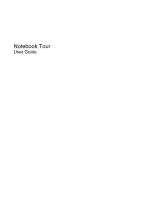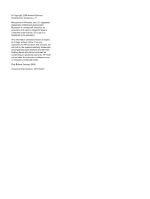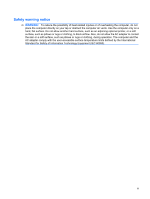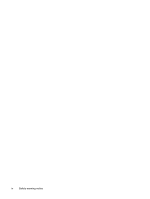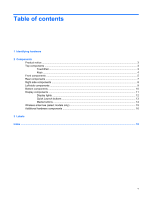HP Tx2635us Notebook Tour - Windows Vista
HP Tx2635us - Pavilion Entertainment - Turion X2 Ultra 2.2 GHz Manual
 |
UPC - 884420449898
View all HP Tx2635us manuals
Add to My Manuals
Save this manual to your list of manuals |
HP Tx2635us manual content summary:
- HP Tx2635us | Notebook Tour - Windows Vista - Page 1
Notebook Tour User Guide - HP Tx2635us | Notebook Tour - Windows Vista - Page 2
Packard Development Company, L.P. Microsoft and Windows are U.S. registered trademarks of Microsoft HP products and services are set forth in the express warranty statements accompanying such products and services. Nothing herein should be construed as constituting an additional warranty. HP - HP Tx2635us | Notebook Tour - Windows Vista - Page 3
surface, such as an adjoining optional printer, or a soft surface, such as pillows or rugs or clothing, to block airflow. Also, do not allow the AC adapter to contact the skin or a soft surface, such as pillows or rugs or clothing, during operation. The computer and the - HP Tx2635us | Notebook Tour - Windows Vista - Page 4
iv Safety warning notice - HP Tx2635us | Notebook Tour - Windows Vista - Page 5
...5 Rear components ...7 Right-side components ...8 Left-side components ...9 Bottom components ...10 Display components ...11 Display lights ...12 Quick Launch buttons ...13 Media buttons ...14 Wireless antennae (select models only 15 Additional hardware components ...16 3 Labels Index ...18 v - HP Tx2635us | Notebook Tour - Windows Vista - Page 6
vi - HP Tx2635us | Notebook Tour - Windows Vista - Page 7
> System properties. 2. In the left pane, click Device Manager. You can also add hardware or modify device configurations using Device Manager. NOTE: Windows® includes the User Account Control feature to improve the security of your computer. You may be prompted for your permission or password for - HP Tx2635us | Notebook Tour - Windows Vista - Page 8
2 Components 2 Chapter 2 Components - HP Tx2635us | Notebook Tour - Windows Vista - Page 9
/disables the TouchPad. (2) TouchPad* Moves the pointer and selects or activates items on the screen. (3) Left TouchPad button* (4) TouchPad light Functions like the left button on an external mouse. ● Blue: TouchPad is enabled. ● Amber: TouchPad is disabled. (5) TouchPad vertical scroll zone - HP Tx2635us | Notebook Tour - Windows Vista - Page 10
functions when pressed in combination with a function key or the esc key. Displays the Windows Start menu. Displays a shortcut menu for items beneath the pointer. Can be used like the keys on an external numeric keypad. Execute frequently used system functions when pressed in combination with the - HP Tx2635us | Notebook Tour - Windows Vista - Page 11
Component (1) Display release latch (2) Power switch* (3) Power light (4) Consumer infrared lens (5) Audio-out (headphone) S/PDIF jack (6) Audio-out (headphone) jack (7) Audio-in (microphone) jack (8) Wireless switch Description Opens the computer. ● When the computer is off, slide the power switch - HP Tx2635us | Notebook Tour - Windows Vista - Page 12
wireless device, such as a wireless local area network (WLAN) device and/or a Bluetooth® device, is turned on. ● Amber: All wireless devices are turned off. *This table describes factory settings. For information about changing factory settings, refer to the user guides located in Help and Support - HP Tx2635us | Notebook Tour - Windows Vista - Page 13
Rear components Component (1) Vent (2) RJ-11 (modem) jack (3) USB ports (2) (4) Security cable slot Description Enables airflow to cool internal components. NOTE: The computer fan starts up automatically to cool internal components and prevent overheating. It is normal for the internal fan to - HP Tx2635us | Notebook Tour - Windows Vista - Page 14
Next/fast forward button (4) Stop button (5) Pen holder (6) USB port (7) Pen tether hole (8) RJ-45 (network) jack (9) Expansion port 3 (10) External monitor port (11) S-Video-out jack (12) Vent 8 Chapter 2 Components Description ● Plays the previous track or chapter when the button is pressed once - HP Tx2635us | Notebook Tour - Windows Vista - Page 15
Left-side components Component (1) Power connector (2) ExpressCard slot (3) Digital Media Slot (4) Digital Media Slot light (5) Optical drive (6) Optical drive light Description Connects an AC adapter. Supports optional ExpressCard/34 cards. Supports the following optional digital card formats: - HP Tx2635us | Notebook Tour - Windows Vista - Page 16
governmental agency that regulates wireless devices in your country or region. If you replace the module and then receive a warning message, remove the module to restore computer functionality, and then contact technical support through Help and Support. Holds the battery. 10 Chapter 2 Components - HP Tx2635us | Notebook Tour - Windows Vista - Page 17
you can view content while carrying the computer. Receives a signal from the HP Remote Control. Turns off the display and initiates Sleep if the display is closed while the power is on. Allows a fingerprint logon to Windows instead of a password logon. Record sound. Records video and captures still - HP Tx2635us | Notebook Tour - Windows Vista - Page 18
that is the only available power source has reached a low battery level. When the battery reaches a critical battery level, the battery light begins blinking rapidly. ● Off: If the computer is plugged into an external power source, the light is turned off when all batteries in the computer are fully - HP Tx2635us | Notebook Tour - Windows Vista - Page 19
(2) Mobility Center button (3) Media button (4) DVD button Rotates the screen image clockwise into 4 orientations: landscape primary, landscape secondary, portrait , you may be asked to log on to Windows. QuickPlay launches after you log on. Refer to the QuickPlay software Help for more information - HP Tx2635us | Notebook Tour - Windows Vista - Page 20
Media buttons Component (1) Previous/rewind button (2) Play/pause button (3) Next/fast forward button (4) Stop button Description ● Plays the previous track or chapter when the button is pressed once. ● Rewinds media when the button is pressed simultaneously with the fn key. Plays or pauses media. - HP Tx2635us | Notebook Tour - Windows Vista - Page 21
from the outside of the computer. NOTE: For optimal transmission, keep the areas immediately around the antennae free from obstructions. To see wireless regulatory notices, refer to the section of the Regulatory, Safety and Environmental Notices that applies to your country or region. These notices - HP Tx2635us | Notebook Tour - Windows Vista - Page 22
components Component Description (1) Power cord* (2) AC adapter (3) Battery* Connects an AC adapter to an AC outlet. Converts AC power to DC power. Powers the computer when the computer is not plugged into external power. (4) Country-specific modem cable adapter (select Adapts the modem cable - HP Tx2635us | Notebook Tour - Windows Vista - Page 23
when you troubleshoot system problems or travel internationally with the computer. ● Service tag- support.The service tag label is affixed to the bottom of the computer. ● Microsoft® Certificate of Authenticity-Contains the Windows® Product Key. You may need the Product Key to update or troubleshoot - HP Tx2635us | Notebook Tour - Windows Vista - Page 24
Index A AC adapter, identifying 16 antennae 15 applications key, Windows 4 audio-in (microphone) jack, identifying 5 audio-out (headphone) jack, identifying 5 audio-out (headphone) S/PDIF jack, identifying 5 B battery bay, identifying 10 battery light, identifying 12 battery release latch, - HP Tx2635us | Notebook Tour - Windows Vista - Page 25
8, 14 ports expansion 8 external monitor 8 USB 7, 8 power connector, identifying 9 power cord, identifying 16 power light, identifying 5, 12 power switch, identifying 5 previous/rewind button, identifying 8, 14 Product Key 17 product name and number, computer 17 R reader, fingerprint 11 regulatory - HP Tx2635us | Notebook Tour - Windows Vista - Page 26
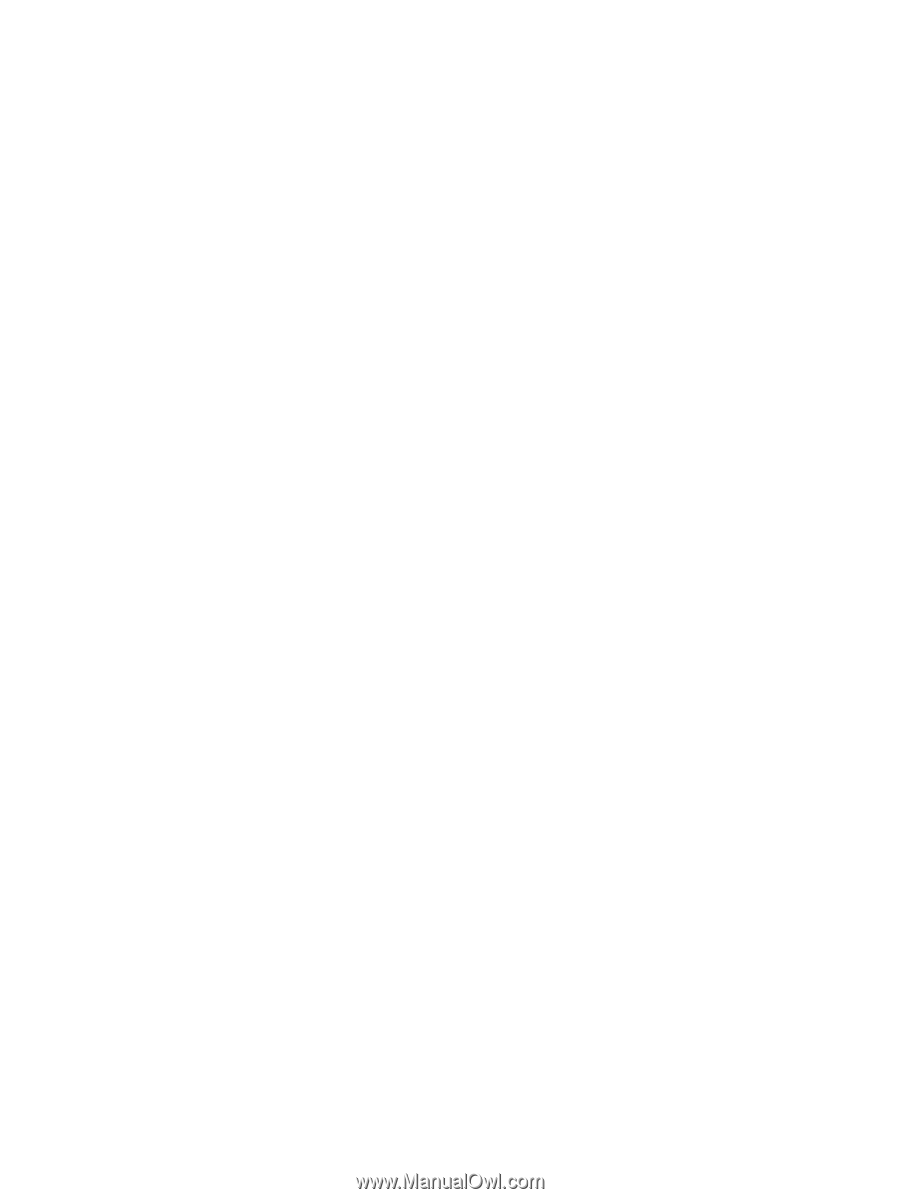
Notebook Tour
User Guide