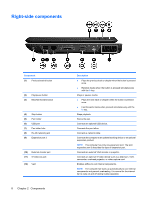HP Tx2635us Notebook Tour - Windows Vista - Page 11
Front components, Start, Control, Panel, System and Maintenance, Power Options
 |
UPC - 884420449898
View all HP Tx2635us manuals
Add to My Manuals
Save this manual to your list of manuals |
Page 11 highlights
Front components Component (1) Display release latch (2) Power switch* (3) Power light (4) Consumer infrared lens (5) Audio-out (headphone) S/PDIF jack (6) Audio-out (headphone) jack (7) Audio-in (microphone) jack (8) Wireless switch Description Opens the computer. ● When the computer is off, slide the power switch to the right to turn on the computer. ● When the computer is on, slide the power switch to the right to initiate Sleep. ● When the computer is in the Sleep state, slide the power switch to the right briefly to exit Sleep. ● When the computer is in Hibernation, slide the power switch to the right briefly to exit Hibernation. If the computer has stopped responding and Windows shutdown procedures are ineffective, slide the power switch to the right and hold for at least 5 seconds to turn off the computer. To learn more about your power settings, select Start > Control Panel > System and Maintenance > Power Options. To learn more about Sleep or Hibernation, refer to the Power Management guide. ● On: The computer is on. ● Blinking: The computer is in the Sleep state. ● Off: The computer is off or in Hibernation. Receives a signal from the HP Remote Control. Provides enhanced audio performance, including surround sound and other high-end audio output. Produce sound when connected to optional powered stereo speakers, headphones, ear buds, a headset, or television audio. Connects an optional computer headset microphone, stereo array microphone, or monaural microphone. Turns the wireless feature on or off, but does not create a wireless connection. Front components 5