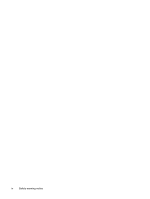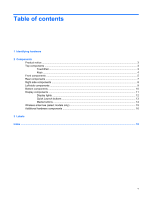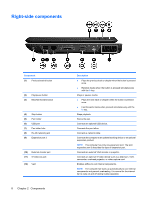HP Tx2635us Notebook Tour - Windows Vista - Page 9
Product notice, Top components, TouchPad
 |
UPC - 884420449898
View all HP Tx2635us manuals
Add to My Manuals
Save this manual to your list of manuals |
Page 9 highlights
Product notice This user guide describes features that are common to most models. Some features may not be available on your computer. Top components TouchPad Component Description (1) TouchPad on/off button Enables/disables the TouchPad. (2) TouchPad* Moves the pointer and selects or activates items on the screen. (3) Left TouchPad button* (4) TouchPad light Functions like the left button on an external mouse. ● Blue: TouchPad is enabled. ● Amber: TouchPad is disabled. (5) TouchPad vertical scroll zone Scrolls up or down. (6) Right TouchPad button* Functions like the right button on an external mouse. *This table describes factory settings. To view and change TouchPad preferences, select Start > Control Panel > Hardware and Sound > Mouse. Product notice 3