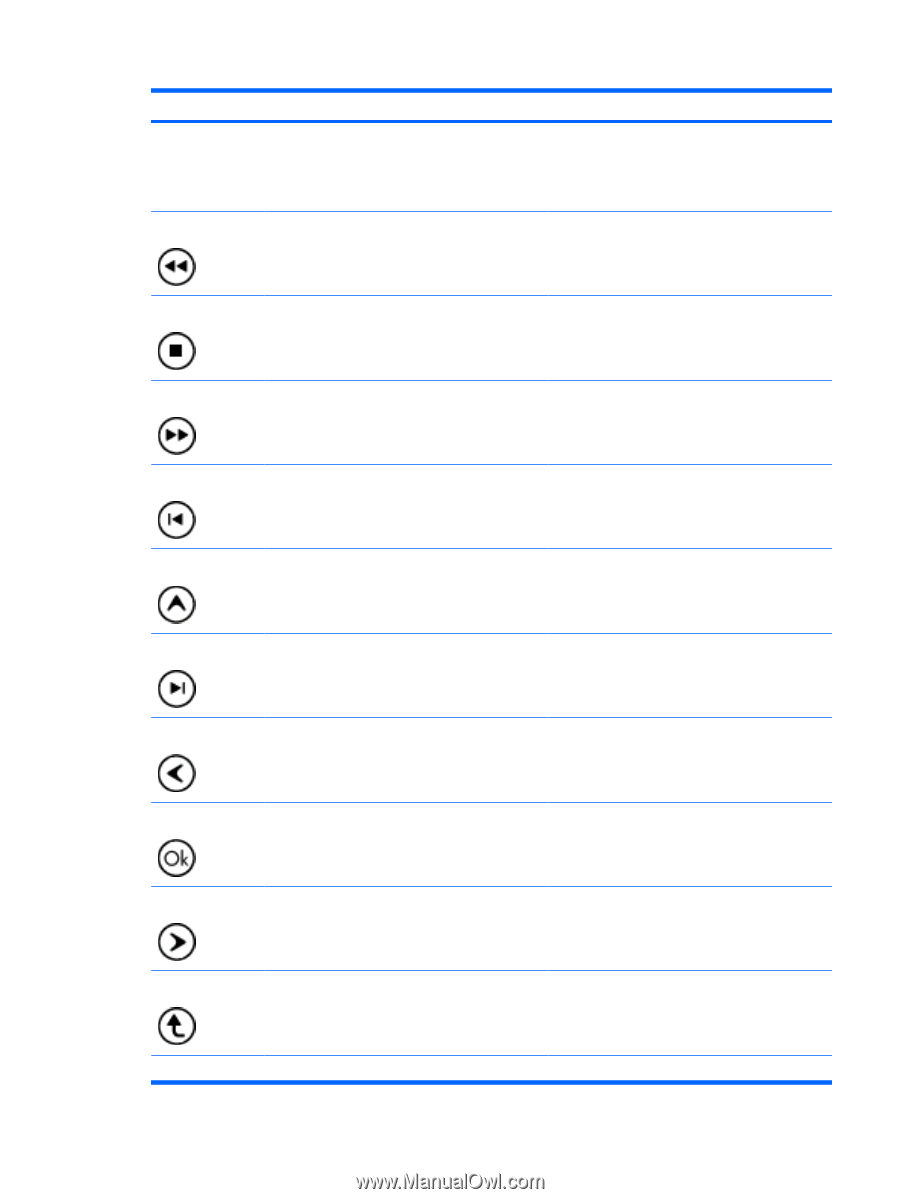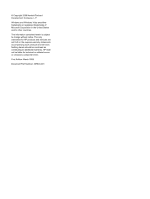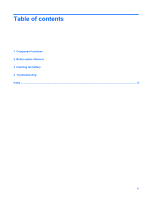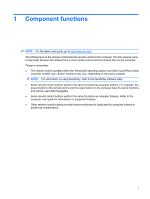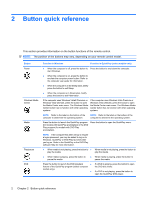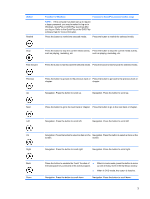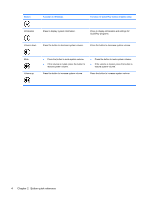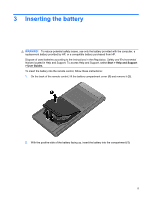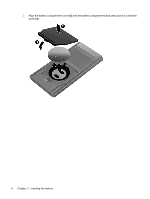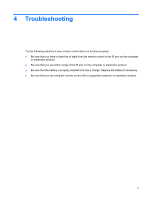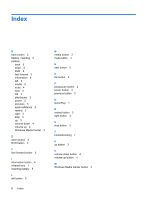HP Tx2635us HP Mobile Remote Control (Select Models Only) - Windows Vista - Page 7
Windows. QuickPlay or DVD Play launches after, Button, Function in Windows
 |
UPC - 884420449898
View all HP Tx2635us manuals
Add to My Manuals
Save this manual to your list of manuals |
Page 7 highlights
Button Rewind Function in Windows Function in QuickPlay (select models only) NOTE: If the computer has been set up to require a logon password, you may be asked to log on to Windows. QuickPlay or DVD Play launches after you log on. Refer to the QuickPlay or the DVD Play software Help for more information. Press the button to rewind the selected media. Press the button to rewind the selected media. Stop Press the button to stop the current media activity, Press the button to stop the current media activity, such as playing, rewinding, etc. such as playing, rewinding, etc. Fast forward Press the button to fast forward the selected media. Press the button to fast forward the selected media. Previous Up Press the button to go back to the previous track or Press the button to go back to the previous track or chapter. chapter. Navigation. Press the button to scroll up. Navigation. Press the button to scroll up. Next Press the button to go to the next track or chapter. Press the button to go to the next track or chapter. Left Navigation. Press the button to scroll left. Navigation. Press the button to scroll left. Ok Right Back Down Navigation. Press the button to select an item on the Navigation. Press the button to select an item on the screen. screen. Navigation. Press the button to scroll right. Navigation. Press the button to scroll right. Press the button to emulate the "back" function of ● the backspace key command in the active program. ● When in music mode, press the button to move up one directory level in the My Music window. When in DVD mode, this button is inactive. Navigation. Press the button to scroll down. Navigation. Press the button to scroll down. 3