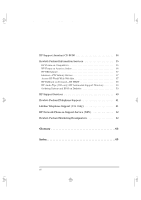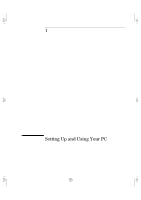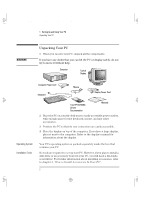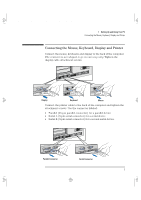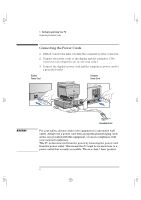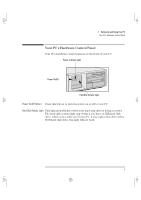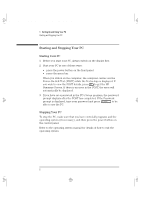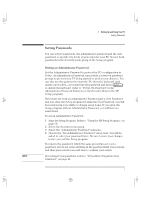HP Vectra VA 6/xxx HP Vectra VA 6/xxx DesKTop PC - User’s Guide, D420 - Page 9
Unpacking Your PC
 |
View all HP Vectra VA 6/xxx manuals
Add to My Manuals
Save this manual to your list of manuals |
Page 9 highlights
cobra-d1.fb4 Page 2 Wednesday, May 15, 1996 3:01 PM 1 Setting Up and Using Your PC Unpacking Your PC WARNING Unpacking Your PC 1 When you receive your PC, unpack all the components. If you have any doubt that you can lift the PC or display safely, do not try to move it without help. Computer Typical Display Computer Power Cord Keyboard Mouse Display Power Cord Operating System Installation Tools Two HP CD-ROMs: Drivers Documentation Manuals 2 Place the PC on a sturdy desk near to easily accessible power outlets, with enough space for the keyboard, mouse, and any other accessories. 3 Position the PC so that its rear connectors are easily accessible. 4 Place the display on top of the computer. If you have a large display, place it next to the computer. Refer to the display's manual for information about the display. Your PC's operating system is packed separately inside the box that contains your PC. No tools are required to set up your PC. However, if you plan to install a disk drive or an accessory board in your PC, you will need a flat-blade screwdriver. For further information about installing accessories, refer to chapter 3, "How to Install Accessories In Your PC". 2 English