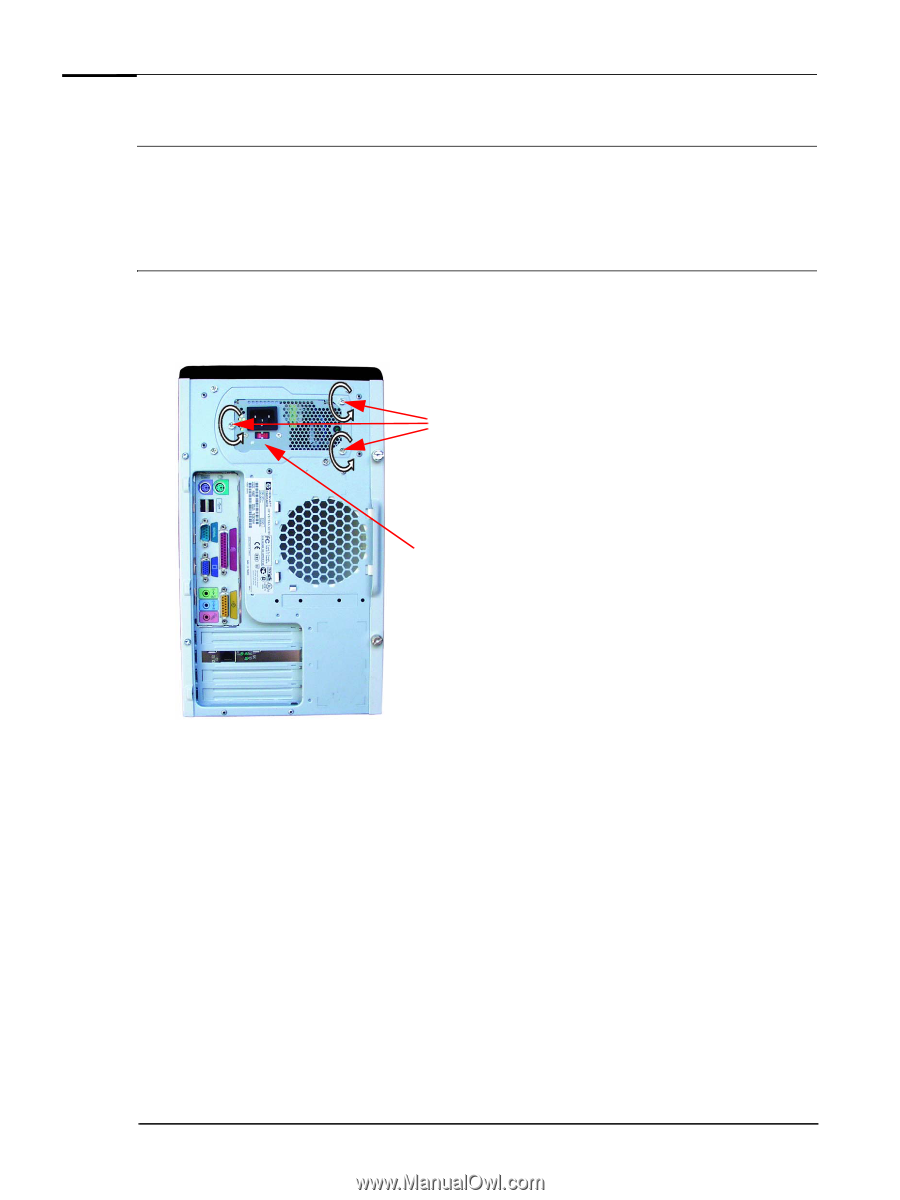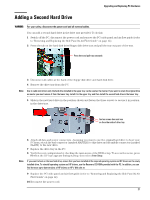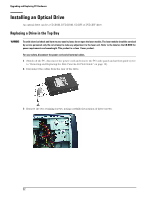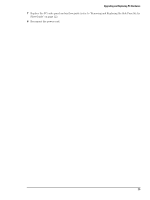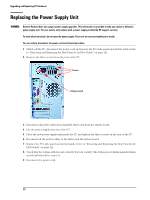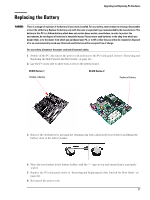HP Vectra XE310 hp vectra xe310, upgrade guide - Page 26
Replacing the Power Supply Unit
 |
View all HP Vectra XE310 manuals
Add to My Manuals
Save this manual to your list of manuals |
Page 26 highlights
Upgrading and Replacing PC Hardware Replacing the Power Supply Unit WARNING Hewlett-Packard does not support power supply upgrades. This information is provided to help you replace a defective power supply unit. For your safety, only replace with a power supply provided by HP support services. To avoid electrical shock, do not open the power supply. There are no user-serviceable parts inside. For your safety, disconnect the power cord and all external cables. 1 Switch off the PC, disconnect the power cord and remove the PC's side panel and air flow guide (refer to "Removing and Replacing the Side Panel & Air Flow Guide" on page 12). 2 Remove the three screws from the rear of the PC. Screws Voltage switch 3 Disconnect all power cables from installed drives and from the system board. 4 Lift the power supply unit out of the PC. 5 Place the new power supply unit inside the PC and tighten the three screws on the rear of the PC. 6 Reconnect all the power cables to the drives and the system board. 7 Replace the PC's side panel and air flow guide (refer to "Removing and Replacing the Side Panel & Air Flow Guide" on page 12). 8 Check that the voltage switch is set correctly for your country (the voltage is set during manufacturing and should already be correct). 9 Reconnect the power cord. 26