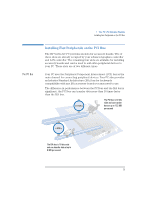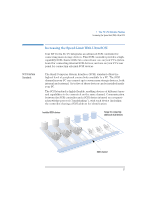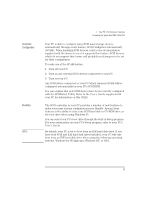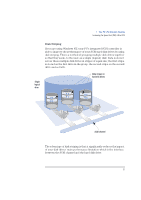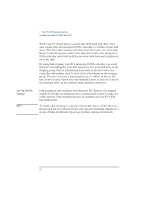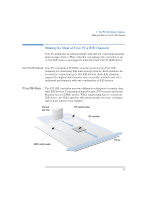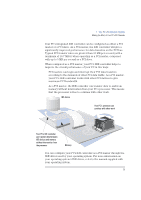HP Vectra XU 6/XXX HP Vectra XU - Guide to Optimizing Performance, Not Orderab - Page 36
The External SCSI, Connection, How to enable, Ultra SCSI
 |
View all HP Vectra XU 6/XXX manuals
Add to My Manuals
Save this manual to your list of manuals |
Page 36 highlights
1 Your PC's Performance Features Increasing the Speed Limit With Ultra SCSI The External SCSI Connection How to enable Ultra SCSI NOTE The external SCSI connector on your PC's rear panel can be used to connect external SCSI devices like tape drives. Use of the external connector will be detected automatically by your PC at power-on. On detecting that the external SCSI connector is in use, your PC will automatically: • disable the SCSI terminator on your PC's system board • disable Ultra SCSI data transfer rates for all SCSI devices. The use of Ultra SCSI (20 MB/s transfer rate) imposes restrictions on SCSI bus traffic. By default, the system BIOS will ensure data integrity by automatically disabling Ultra SCSI (reducing the transfer rate to 10 MB/s transfer rate) whenever an external SCSI device is connected. You can change the default setting so that Ultra SCSI is always enabled, even when an external SCSI device is connected. To do this, go to the Integrated SCSI Interface section of the setup program and change the Ultra SCSI field to Enabled. Use this setting with caution and only when you are familiar with the Ultra SCSI restrictions. When connecting SCSI devices, it is recommended that you observe the following overall cable length restrictions. Configuration Maximum Recommended Cable Length Ultra SCSI operation (20 MB/s) with up to 3 m three devices connected Ultra SCSI operation (20 MB/s) with four or 1.5 m more devices connected SCSI-2 operation (10 MB/s) with up to 6 m seven devices connected When you turn on your PC, be sure to turn on any external SCSI devices first. Failure to do this may result in your external SCSI devices being incorrectly detected by your PC. 30 English