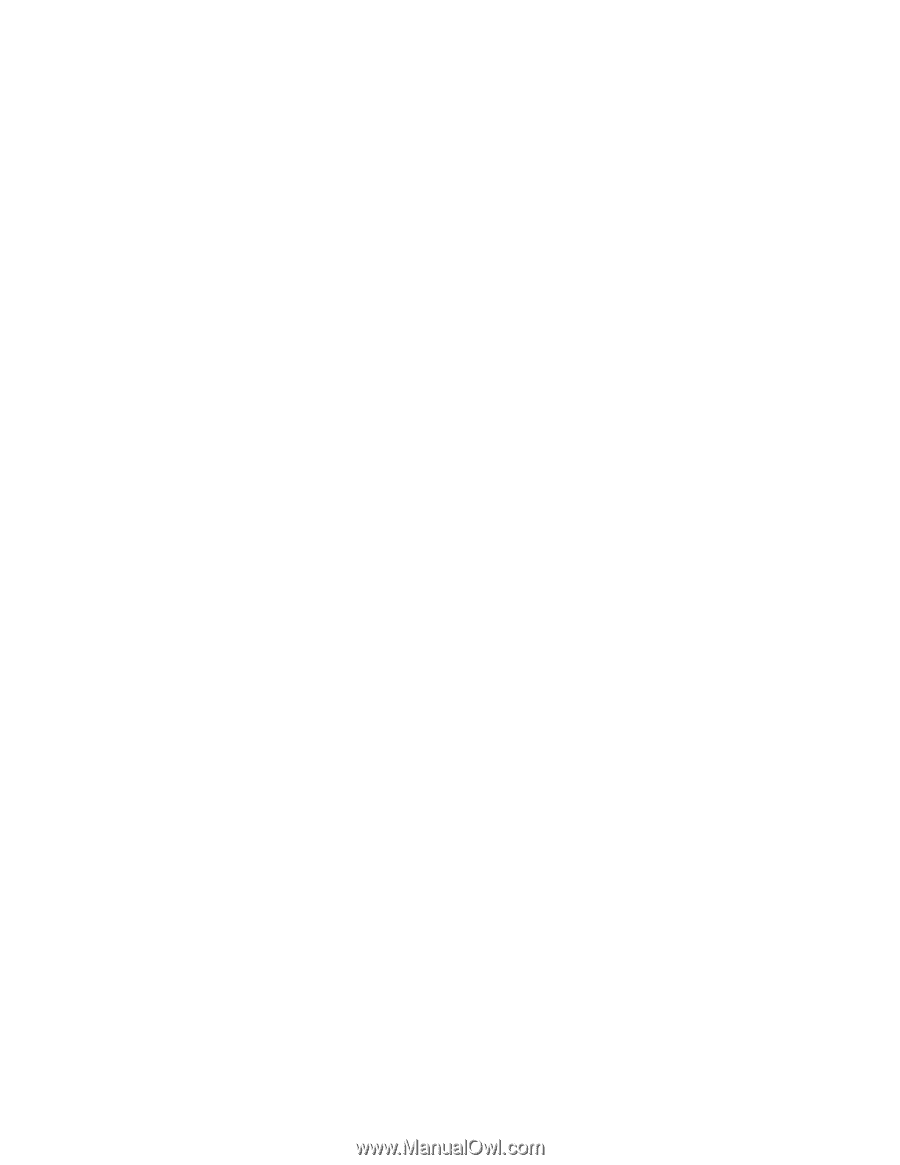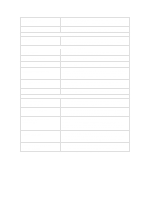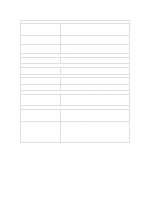HP Vectra XU 6/XXX HP Vectra XU 6/xxx and VT 6/xxx PCs - Technical Reference M - Page 48
Setup, HP6Init
 |
View all HP Vectra XU 6/XXX manuals
Add to My Manuals
Save this manual to your list of manuals |
Page 48 highlights
SCA05 1 Run Setup to view your configuration and correct any obvious errors. 2 If this fails to correct the problem, ensure that your hardware (accessory boards, disk drives, switches, and jumpers) is configured correctly (refer to their manuals). In particular, check that the CONFG switch on the system board is set to Off. Make a written note of the configuration before closing the cover. 3 If hardware settings were changed, run Setup to update the configuration information. SCA06 1 If possible, test the keyboard and mouse by connecting them to a working Vectra 286, 386, or 486 computer: 2 If the working computer fails, the keyboard or mouse is defective. 3 If the error remains on this computer, or if you cannot test the keyboard and mouse, you may need to contact your service representative to determine if your system board needs replacement. SCA07 1 Ensure the keyboard is firmly connected to the correct connector on the rear of the computer. 2 If the problem persists, your keyboard may need to be replaced. Contact your service representative. SCA08 1 Ensure the mouse is firmly connected to the correct connector on the rear of the computer. 2 If the problem persists, your mouse may need to be replaced. Contact your service representative. SCA09 • Your system board may need to be replaced. Contact your service representative. • As a temporary solution, if you do not need the defective port, run Setup to disable it. SCA10 • Either re-configure your accessory board or run Setup to re-configure your built-in port. SCA11 1 Re-start your computer. Do not press a key during the power-on tests. 2 If the problem persists, check visually if a key is stuck on the keyboard and try to loosen it gently. 3 If this fails to correct the problem, your keyboard may need to be replaced. Contact your service representative. SCA12 • Either re-configure or remove the accessory board ROM, or run Setup to disable the system board's boot ROM. SCA13 1 If you do not need the boot ROM, run Setup to disable it. 2 If you need to use the boot ROM, run HP6Init to re-initialize it (refer to the manual).