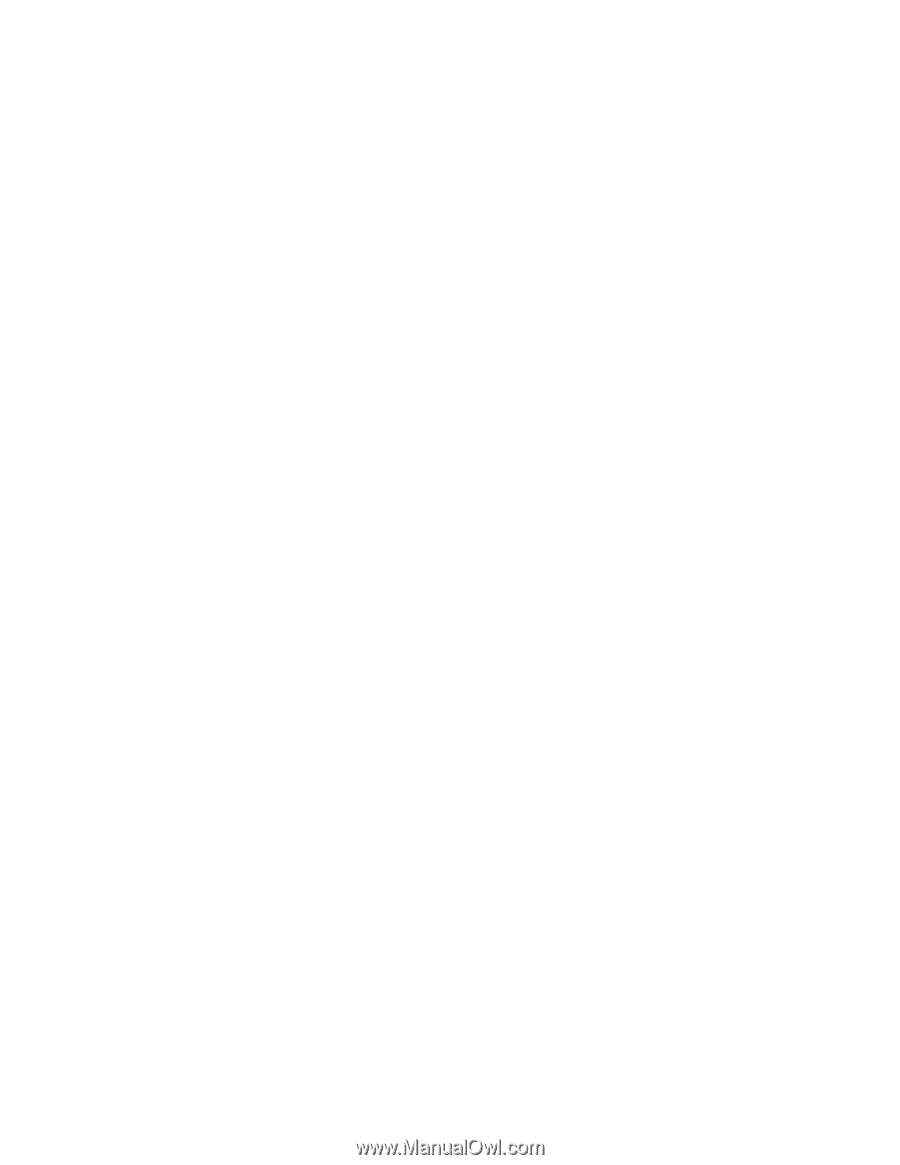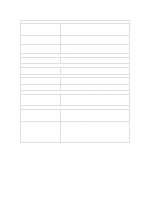HP Vectra XU 6/XXX HP Vectra XU 6/xxx and VT 6/xxx PCs - Technical Reference M - Page 49
SCA14, SCA15, SCA16, SCA17, SCA18, SCA19, SCA20, SCA21, SCA22, SCA23
 |
View all HP Vectra XU 6/XXX manuals
Add to My Manuals
Save this manual to your list of manuals |
Page 49 highlights
SCA14 1 Ensure that all the memory modules are firmly seated in their sockets on the system board. 2 If the problem persists, your system board may need to be replaced. Contact your service representative. SCA15 • Your accessory board or its memory may need to be replaced. Contact your service representative. SCA16 1 Run Setup to disable SCSI BIOS ROM shadowing. 2 If this fails to correct the problem, your system board may need to be replaced. Contact your service representative. SCA17 1 Run Setup to verify your configuration information. Correct it if necessary. 2 Ensure that all the disk cables are firmly connected. 3 If the problem persists, your disk drive or cable may need to be replaced. Contact your service representative. SCA18 1 Run Setup to configure IDE hard disk drives: • if you have removed drive(s), confirm it by selecting the 'None or SCSI' field for the corresponding drive. • if you have added drive(s), confirm the new detected parameters by saving configuration with [F3]. 2 If the hard disk configuration has not been modified, it is likely one of the drives has no longer been detected (in which case it was not identified on the POST screen). 3 Check cables are firmly plugged, and if the problem persists, contact your HP representative. SCA19 • Either disable the disk controller on the accessory board or run Setup to disable the builtin disk controller. SCA20 • Caution: this problem can be caused by a virus. See your reseller for anti-virus software. 1 If you wish to save the data located on your disk drive, you should use a commercially available data recovery program. 2 If you do not wish to save the data, re-format the hard disk (refer to the operating system manual). SCA21 • Replace the microprocessor on the system board (refer to the manual). SCA22 • Replace the co-processor on the system board (refer to the manual). SCA23 • Please, turn off the unit until you have reconnected the microprocessor's fan to the system board (refer to the manual). • If the problem persists, your fan may need to be replaced. Contact your service representative.