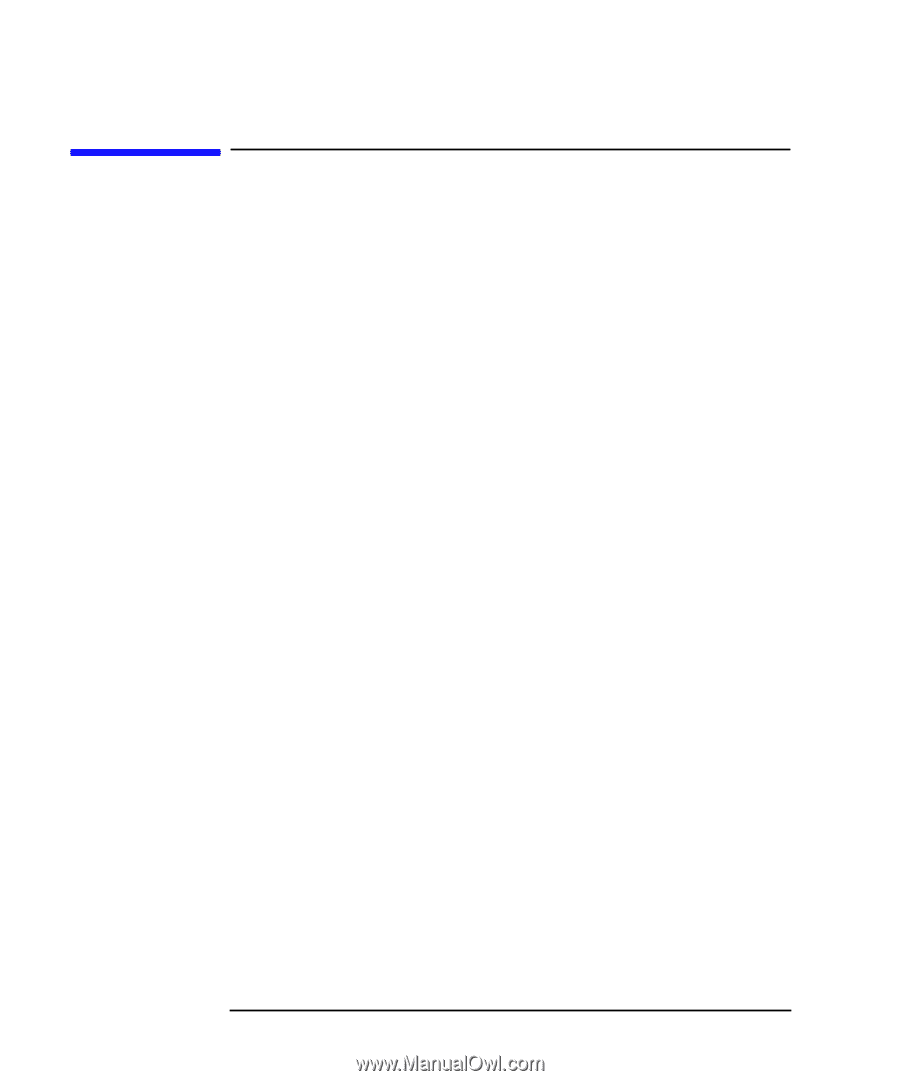| Section |
Page |
| BookInfo - HP VISUALIZE B2000 Owner’s Guide |
1 |
| BookBiblio - HP VISUALIZE B2000 Owner’s Guide |
1 |
| Title - HP VISUALIZE B2000 Owner’s Guide |
1 |
| Subtitle - HP VISUALIZE Workstations |
1 |
| ProductNumber - Manufacturing Part Number:� HP Part No. A5983-90001 |
1 |
| PubDate - Edition E1199 |
1 |
| Copyright - © Copyright 1999 |
2 |
| Year - © Copyright 1999 |
2 |
| Holder - Hewlett-Packard Company |
2 |
| LegalNotice - Notice |
2 |
| Title - Notice |
2 |
| Para - UNIX is a registered trademark in the United States and other countries, licensed exclusiv... |
2 |
| Para - The information contained in this document is subject to change without notice. Hewlett-Pa... |
2 |
| Para - ������������������HEWLETT-PACKARD WARRANTY STATEMENT ����������HP PRODUCT�����������������... |
2 |
| Para - �������� REFERENCE |
2 |
| Para - Part Number A5014-90140 (E1199) |
2 |
| Para - The warranty statement shipped with your product supersedes any and all previous workstati... |
2 |
| Para - Year 2000 Compliance |
3 |
| Para - This |
3 |
| Para - If the Specifications require that specific HP Products must perform as a system in accord... |
3 |
| Para - RESTRICTED RIGHTS LEGEND. |
3 |
| Para - Use, duplication, or disclosure by the U.S. government is subject to restrictions as set f... |
3 |
| Preface - Preface |
11 |
| Title - Preface |
11 |
| Para - This owner’s guide describes how to use your HP Visualize B2000 workstation. This manual a... |
11 |
| Section - Audience |
11 |
| Title - Audience |
11 |
| Para - This guide is intended for HP Visualize B2000 workstation users. |
11 |
| Section - Regulatory and Safety Statements |
11 |
| Title - Regulatory and Safety Statements |
11 |
| Para - See Appendix A for the regulatory and safety statements that apply to the HP Visualize B20... |
11 |
| Section - Installation Notice |
11 |
| Title - Installation Notice |
11 |
| Para - Products designated in the applicable Hewlett-Packard price list as customer-installable c... |
11 |
| Section - Related Documentation |
12 |
| Title - Related Documentation |
12 |
| Para - For more information, refer to the following documents: |
12 |
| ItemizedList - • Configuring HP-UX for Peripherals |
12 |
| ListItem - • Configuring HP-UX for Peripherals |
12 |
| Para - • Configuring HP-UX for Peripherals |
12 |
| ListItem - • HP-UX System Administration Tasks |
12 |
| Para - • HP-UX System Administration Tasks |
12 |
| ListItem - • HP CDE Getting Started Guide |
12 |
| Para - • HP CDE Getting Started Guide |
12 |
| ListItem - • Managing Systems and Workgroups |
12 |
| Para - • Managing Systems and Workgroups |
12 |
| ListItem - • Using Your HP Workstation |
12 |
| Para - • Using Your HP Workstation |
12 |
| Para - Note that the documents listed above can be viewed with a web browser using this URL: ���h... |
12 |
| Section - Revision History |
13 |
| Title - Revision History |
13 |
| Para - The revision history for each edition of this manual is listed below. |
13 |
| Para - Printing Date�����������Edition November 1999�������������First |
13 |
| Section - Problems, Questions, and Suggestions |
13 |
| Title - Problems, Questions, and Suggestions |
13 |
| Para - If you have any problems or questions with your hardware, software, or documentation, plea... |
13 |
| Section - Documentation Conventions |
14 |
| Title - Documentation Conventions |
14 |
| Para - Unless otherwise noted in the text, this guide uses the following symbolic conventions. |
14 |
| Table - <TABLE> |
14 |
| TBody - <TABLE BODY> |
14 |
| Row - <TABLE ROW> |
14 |
| Entry - user-supplied values (or) emphasis |
14 |
| Entry - Italic words or characters in syntax and command descriptions represent values that you m... |
14 |
| Row - <TABLE ROW> |
14 |
| Entry - screen display |
14 |
| Entry - Information that the system displays, commands that you must use literally, and path name... |
14 |
| Row - <TABLE ROW> |
14 |
| Entry - Enter |
14 |
| Entry - Keycaps are presented with a special keycap font as shown in the left column. (In this ma... |
14 |
| Section - Electrostatic Discharge (ESD) Precautions |
14 |
| Title - Electrostatic Discharge (ESD) Precautions |
14 |
| Para - ESD (electrostatic discharge) |
14 |
| IndexTerm - ESD (electrostatic discharge) |
14 |
| IndexTerm - Electrostatic discharge (ESD) |
14 |
| ItemizedList - • Stand on a static-free mat. |
14 |
| ListItem - • Stand on a static-free mat. |
14 |
| Para - • Stand on a static-free mat. |
14 |
| ListItem - • Wear a static strap to ensure that any accumulated electrostatic charge is discharge... |
14 |
| Para - • Wear a static strap to ensure that any accumulated electrostatic charge is discharged fr... |
14 |
| ListItem - • Create a common ground for the equipment you are working on by connecting the static... |
14 |
| Para - • Create a common ground for the equipment you are working on by connecting the static-fre... |
14 |
| ListItem - • Keep uninstalled printed circuit boards in their protective antistatic bags. |
14 |
| Para - • Keep uninstalled printed circuit boards in their protective antistatic bags. |
14 |
| ListItem - • Handle printed circuit boards by their edges only once you have removed them from th... |
14 |
| Para - • Handle printed circuit boards by their edges only once you have removed them from their ... |
14 |
| Chapter - 1� Overview |
15 |
| Title - 1� Overview |
15 |
| Highlights - This chapter provides an overview of the key features and components of the HP Visua... |
15 |
| Para - This chapter provides an overview of the key features and components of the HP Visualize B... |
15 |
| Para - This chapter contains the following topics: |
16 |
| ItemizedList - • Product Information |
16 |
| ListItem - • Product Information |
16 |
| ListItem - • Getting Started |
16 |
| Para - • Getting Started |
16 |
| Section - Product Information |
17 |
| Title - Product Information |
17 |
| Para - This section describes the key features and the components of the B2000 workstation. The p... |
17 |
| Section - Key Features |
17 |
| Title - Key Features |
17 |
| Para - Product description |
17 |
| IndexTerm - Product description |
17 |
| IndexTerm - B2000 key features |
17 |
| XRef - Table 1�1 |
17 |
| Table - <TABLE> |
17 |
| TableTitle - Table 1�1 Key Features of the B2000 Workstation |
17 |
| THead - <TABLE HEADING> |
17 |
| Row - <TABLE ROW> |
17 |
| Entry - Feature |
17 |
| Entry - Description |
17 |
| TBody - <TABLE BODY> |
17 |
| Row - <TABLE ROW> |
17 |
| Entry - Processor |
17 |
| Entry - 400 MHz PA-Risc processor with 1.5 MB cache |
17 |
| Row - <TABLE ROW> |
17 |
| Entry - Operating System |
17 |
| Entry - HP-UX 10.20 with the 9912 Additional Core Enhancements (ACE) software bundle (December 1999) |
17 |
| Row - <TABLE ROW> |
17 |
| Entry - User Interface |
17 |
| IndexTerm - User interface |
17 |
| IndexTerm - Interface, user |
17 |
| Entry - HP Common Desktop Environment (CDE) graphical user interface |
17 |
| Row - <TABLE ROW> |
17 |
| Entry - Compatibility |
17 |
| Entry - Source and binary code compatible with the B- and C-Class product families |
17 |
| Row - <TABLE ROW> |
17 |
| Entry - Main Memory |
17 |
| Entry - Four memory slots supporting 128MB, 256MB and 512 MB memory DIMMs. Minimum memory configu... |
17 |
| Para - Four memory slots supporting 128MB, 256MB and 512 MB memory DIMMs. Minimum memory configur... |
17 |
| Row - <TABLE ROW> |
17 |
| Entry - Internal Storage Devices |
17 |
| Entry - • One standard 9 GB 7200 RPM Ultra2 Wide Low-Voltage Differential (LVD) SCSI hard disk dr... |
17 |
| ItemizedList - • One standard 9 GB 7200 RPM Ultra2 Wide Low-Voltage Differential (LVD) SCSI hard ... |
17 |
| ListItem - • One standard 9 GB 7200 RPM Ultra2 Wide Low-Voltage Differential (LVD) SCSI hard disk... |
17 |
| ListItem - • One standard ATAPI CD drive, 32¥ ATAPI |
17 |
| ListItem - • One optional 3.5-inch floppy disk drive |
17 |
| Row - <TABLE ROW> |
18 |
| Entry - Standard Networking |
18 |
| Entry - Ethernet IEEE 802.3, RJ45 Twisted Pair 10/100 BaseT |
18 |
| Row - <TABLE ROW> |
18 |
| Entry - Standard I/O |
18 |
| Entry - • Two Serial (RS-232) ports |
18 |
| ItemizedList - Serial interface port (RS-232C) |
18 |
| ListItem - Serial interface port (RS-232C) |
18 |
| Para - Serial interface port (RS-232C) |
18 |
| IndexTerm - Serial interface port (RS-232C) |
18 |
| ListItem - Universal serial bus (USB) |
18 |
| Para - Universal serial bus (USB) |
18 |
| IndexTerm - Universal serial bus (USB) |
18 |
| ListItem - Parallel port (IEEE 1284) |
18 |
| Para - Parallel port (IEEE 1284) |
18 |
| IndexTerm - Parallel port (IEEE 1284) |
18 |
| ListItem - • Four Audio ports (Line In, Line Out, Microphone In, and Headphones Out) |
18 |
| Para - • Four Audio ports (Line In, Line Out, Microphone In, and Headphones Out) |
18 |
| Row - <TABLE ROW> |
18 |
| Entry - I/O Expansion Capabilities |
18 |
| IndexTerm - PCI slots |
18 |
| IndexTerm - Peripheral component interconnect (PCI) slots |
18 |
| Entry - Four PCI (Peripheral Connect Interface) slots: |
18 |
| Para - Four PCI (Peripheral Connect Interface) slots: |
18 |
| ItemizedList - • Two 64-bit PCI-2X slots at 5V, 33 MHz |
18 |
| ListItem - • Two 64-bit PCI-2X slots at 5V, 33 MHz |
18 |
| ListItem - • Two�32-bit PCI-1X slots at 5V, 33MHz |
18 |
| Row - <TABLE ROW> |
18 |
| Entry - Monitors Currently Supported |
18 |
| Entry - • 21-inch, 1280¥1024 (stereo capable) color, 75 Hz |
18 |
| Para - • 21-inch, 1280¥1024 (stereo capable) color, 75 Hz |
18 |
| ItemizedList - • 21-inch, 1280¥1024 (stereo capable) color, 75 Hz |
18 |
| ListItem - • 21-inch, 1280¥1024 (stereo capable) color, 75 Hz |
18 |
| Para - • 21-inch, 1280¥1024 (stereo capable) color, 75 Hz |
18 |
| ListItem - • 21-inch, 1600¥1200 color, 75 Hz |
18 |
| Para - • 21-inch, 1600¥1200 color, 75 Hz |
18 |
| ListItem - • 19-inch, 1280¥1024 color, 75 Hz |
18 |
| Para - • 19-inch, 1280¥1024 color, 75 Hz |
18 |
| Row - <TABLE ROW> |
18 |
| Entry - Graphics |
18 |
| Entry - • ���Integrated HP Visualize fxe graphics chip �����on system board |
18 |
| Para - • ���Integrated HP Visualize |
18 |
| Para - • ���HP Visualize fxe graphics card (optional) |
18 |
| Row - <TABLE ROW> |
18 |
| Entry - Keyboard |
18 |
| Entry - USB (Universal Serial Bus) HP keyboard |
18 |
| Para - USB (Universal Serial Bus) HP keyboard |
18 |
| Row - <TABLE ROW> |
18 |
| Entry - Mouse |
18 |
| Entry - USB (Universal Serial Bus) HP 3 button mouse |
18 |
| Para - USB (Universal Serial Bus) HP 3 button mouse |
18 |
| Para - |
18 |
| Section - Front Panel Components |
19 |
| Title - Front Panel Components |
19 |
| Para - Figure 1�1 |
19 |
| XRef - Figure 1�1 |
19 |
| Figure - Figure 1�1 Front Panel Components |
19 |
| Title - Figure 1�1 Front Panel Components |
19 |
| Graphic - <GRAPHIC> |
20 |
| Section - System LCD |
20 |
| Title - System LCD |
20 |
| Para - System LCD |
20 |
| IndexTerm - System LCD |
20 |
| IndexTerm - Liquid crystal display (LCD) |
20 |
| IndexTerm - LCD symbols |
20 |
| IndexTerm - Symbols, LCD |
20 |
| Figure - Figure 1�2 LCD Symbols |
20 |
| Title - Figure 1�2 LCD Symbols |
20 |
| Graphic - <GRAPHIC> |
20 |
| Section - Power Switch |
20 |
| Title - Power Switch |
20 |
| Para - shutdown -q |
20 |
| IndexTerm - shutdown -q |
20 |
| IndexTerm - Power switch |
20 |
| IndexTerm - Switch, power |
20 |
| Para - When you press the power switch to power off your workstation, the operating system execut... |
20 |
| Para - Pressing the power switch on again automatically boots up the HP-UX operating system, if y... |
20 |
| Section - Internal Storage Devices |
21 |
| Title - Internal Storage Devices |
21 |
| Para - The B2000 workstation has one 9 GB 7200 RPM Ultra2 Wide Low-Voltage Differential (LVD) SCS... |
21 |
| IndexTerm - Floppy disk drive |
21 |
| IndexTerm - CD-ROM drive |
21 |
| IndexTerm - Media devices, removable |
21 |
| IndexTerm - Removable media devices |
21 |
| Para - In addition, the B2000 workstation has one ATAPI CD drive as a standard component. Optiona... |
21 |
| Note - NOTE You cannot have two CD drives nor two floppy disk drives, since the B2000 workstation... |
21 |
| Para - NOTE You cannot have two CD drives nor two floppy disk drives, since the B2000 workstation... |
21 |
| Para - Figure 1�1 on page� 19 |
21 |
| XRef - Figure 1�1 on page� 19 |
21 |
| Section - Rear Panel Components |
22 |
| Title - Rear Panel Components |
22 |
| Para - EMI compliance |
22 |
| IndexTerm - EMI compliance |
22 |
| IndexTerm - 802.3 twisted pair LAN connector |
22 |
| IndexTerm - Connector:LAN (802.3 Twisted Pair) |
22 |
| IndexTerm - RS-232C serial I/O connector |
22 |
| IndexTerm - Connector:RS-232C serial I/O |
22 |
| IndexTerm - TOC button |
22 |
| IndexTerm - Button, TOC |
22 |
| IndexTerm - Power cord connector |
22 |
| IndexTerm - Connector:Power cord |
22 |
| IndexTerm - Audio connectors |
22 |
| IndexTerm - Connector:Audio |
22 |
| IndexTerm - Connector:USB |
22 |
| IndexTerm - USB connectors |
22 |
| IndexTerm - Parallel connector |
22 |
| IndexTerm - Parallel connector, IEEE 1284 |
22 |
| IndexTerm - IEEE 1284, parallel connector |
22 |
| IndexTerm - Connector:Parallel (IEEE 1284) |
22 |
| ItemizedList - • Monitor connector |
22 |
| ListItem - • Monitor connector |
22 |
| ListItem - • Serial (RS-232) connectors |
22 |
| Para - • Serial (RS-232) connectors |
22 |
| ListItem - • USB (Universal Serial Bus) connectors |
22 |
| Para - • USB (Universal Serial Bus) connectors |
22 |
| ListItem - • LAN (Ethernet IEEE 802.3, RJ45 Twisted Pair 10/100 BaseT) connector |
22 |
| Para - • LAN (Ethernet IEEE 802.3, RJ45 Twisted Pair 10/100 BaseT) connector |
22 |
| ListItem - • Parallel (IEEE 1284) connector |
22 |
| Para - • Parallel (IEEE 1284) connector |
22 |
| ListItem - • Audio connectors (Line In, Line Out, Microphone In, and Headphones Out) |
22 |
| ListItem - • TOC (Transfer Of Control) button |
22 |
| Para - • TOC (Transfer Of Control) button |
22 |
| ListItem - • I/O slots |
22 |
| ListItem - • Power cord connector |
22 |
| Para - • Power cord connector |
22 |
| ListItem - • Security loop |
22 |
| Note - NOTE To maintain FCC/EMI compliance, verify that all cables are fully seated and properly ... |
22 |
| Para - NOTE To maintain FCC/EMI compliance, verify that all cables are fully seated and properly ... |
22 |
| Para - Rear panel connectors, system unit |
23 |
| IndexTerm - Rear panel connectors, system unit |
23 |
| IndexTerm - System unit rear panel connectors |
23 |
| IndexTerm - I/O card slots, rear panel |
23 |
| IndexTerm - Rear panel:I/O card slots |
23 |
| IndexTerm - Rear panel:Serial interface port |
23 |
| IndexTerm - USB ports |
23 |
| IndexTerm - Rear panel:USB ports |
23 |
| IndexTerm - Line input jack |
23 |
| IndexTerm - Rear panel:Line input jack |
23 |
| IndexTerm - Rear panel:Line output jack |
23 |
| IndexTerm - Line output jack |
23 |
| IndexTerm - Microphone jack |
23 |
| IndexTerm - Rear panel:Microphone jack |
23 |
| IndexTerm - Rear panel:Headphones jack |
23 |
| IndexTerm - Headphones jack |
23 |
| IndexTerm - Rear panel:Ultra2 Wide LVD SCSI |
23 |
| IndexTerm - Ultra2 Wide Low-Voltage Differential SCSI |
23 |
| IndexTerm - Fast Narrow Single-Ended SCSI |
23 |
| IndexTerm - Rear panel:Fast Narrow Single-Ended SCSI |
23 |
| IndexTerm - Rear panel:Power input |
23 |
| IndexTerm - Power input |
23 |
| XRef - Figure 1�3 |
23 |
| Figure - Figure 1�3 Rear Panel Components |
23 |
| Title - Figure 1�3 Rear Panel Components |
23 |
| Graphic - <GRAPHIC> |
23 |
| Title - Monitor Connector |
23 |
| Para - The B2000 workstation has an integrated HP Visualize |
23 |
| Section - Serial Connectors |
24 |
| Title - Serial Connectors |
24 |
| Para - Connector:RS-232C serial I/O |
24 |
| IndexTerm - Connector:RS-232C serial I/O |
24 |
| IndexTerm - RS-232C serial I/O connector |
24 |
| Table - <TABLE> |
24 |
| TableTitle - Table 1�2 Serial I/O Pins |
24 |
| THead - <TABLE HEADING> |
24 |
| Row - <TABLE ROW> |
24 |
| Entry - Pin No. |
24 |
| Entry - Signal |
24 |
| Entry - Description |
24 |
| TBody - <TABLE BODY> |
24 |
| Row - <TABLE ROW> |
24 |
| Entry - 1 |
24 |
| Entry - DCD |
24 |
| Entry - Data Carrier Detect |
24 |
| Row - <TABLE ROW> |
24 |
| Entry - 2 |
24 |
| Entry - RXD |
24 |
| Entry - Receive Data |
24 |
| Row - <TABLE ROW> |
24 |
| Entry - 3 |
24 |
| Entry - TXD |
24 |
| Entry - Transmit Data |
24 |
| Row - <TABLE ROW> |
24 |
| Entry - 4 |
24 |
| Entry - DTR |
24 |
| Entry - Data Terminal Ready |
24 |
| Row - <TABLE ROW> |
24 |
| Entry - 5 |
24 |
| Entry - GND |
24 |
| Entry - Ground |
24 |
| Row - <TABLE ROW> |
24 |
| Entry - 6 |
24 |
| Entry - DSR |
24 |
| Entry - Data Set Ready |
24 |
| Row - <TABLE ROW> |
24 |
| Entry - 7 |
24 |
| Entry - RTS |
24 |
| Entry - Request To Send |
24 |
| Row - <TABLE ROW> |
24 |
| Entry - 8 |
24 |
| Entry - CTS |
24 |
| Entry - Clear To Send |
24 |
| Row - <TABLE ROW> |
24 |
| Entry - 9 |
24 |
| Entry - RI |
24 |
| Entry - Ring Indicator |
24 |
| Section - USB Connectors |
25 |
| Title - USB Connectors |
25 |
| Para - The USB connectors located on the rear panel of the workstation provide and interface for ... |
25 |
| Para - For more information on USB, see the Universal Serial Bus website at the following URL: |
25 |
| Para - � http://www.usb.org |
25 |
| ComputerOutput - � http://www.usb.org |
25 |
| Para - The following subsections briefly describe each of the three USB devices you can connect t... |
25 |
| Caution - CAUTION Usage of devices other than USB specification may result in unpredictable funct... |
25 |
| Para - CAUTION Usage of devices other than USB specification may result in unpredictable function... |
25 |
| Note - NOTE The USB cable clip on the rear of the chassis provides strain relief for the USB cabl... |
25 |
| Para - NOTE The USB cable clip on the rear of the chassis provides strain relief for the USB cabl... |
25 |
| Section - HP USB Keyboard |
25 |
| Title - HP USB Keyboard |
25 |
| Para - USB:Keyboard |
25 |
| IndexTerm - USB:Keyboard |
25 |
| IndexTerm - Keyboard, USB |
25 |
| Note - NOTE The USB keyboard and mouse may be plugged into either USB connector on the rear of th... |
25 |
| Para - NOTE The USB keyboard and mouse may be plugged into either USB connector on the rear of th... |
25 |
| Section - HP USB Three Button Mouse |
26 |
| Title - HP USB Three Button Mouse |
26 |
| Para - |
26 |
| Para - For general information on the various cursor shapes associated with different areas of HP... |
26 |
| Section - LAN Connector |
26 |
| Title - LAN Connector |
26 |
| Para - Connector:802.3 twisted pair LAN |
26 |
| IndexTerm - Connector:802.3 twisted pair LAN |
26 |
| IndexTerm - 802.3 twisted pair LAN connector |
26 |
| Section - Parallel Connector |
26 |
| Title - Parallel Connector |
26 |
| Para - Parallel I/O connector |
26 |
| IndexTerm - Parallel I/O connector |
26 |
| IndexTerm - Connector:Parallel (IEEE 1284) |
26 |
| Section - Audio Connectors |
26 |
| Title - Audio Connectors |
26 |
| Para - Connector:Audio |
26 |
| IndexTerm - Connector:Audio |
26 |
| IndexTerm - Audio connectors |
26 |
| Figure - Figure 1�4 Audio Connectors |
26 |
| Title - Figure 1�4 Audio Connectors |
26 |
| Graphic - <GRAPHIC> |
26 |
| Para - Audio electrical specifications |
27 |
| IndexTerm - Audio electrical specifications |
27 |
| IndexTerm - Electrical specifications, audio |
27 |
| IndexTerm - Specifications, audio electrical |
27 |
| Table - <TABLE> |
27 |
| TableTitle - Table 1�3 Audio Electrical Specifications |
27 |
| TBody - <TABLE BODY> |
27 |
| Row - <TABLE ROW> |
27 |
| Entry - Frequency Response |
27 |
| Entry - 25 Hz to 20 kHz |
27 |
| Row - <TABLE ROW> |
27 |
| Entry - Input Sensitivity/Impedance: |
27 |
| Para - Input Sensitivity/Impedance: |
27 |
| ItemizedList - Line in Microphone in |
27 |
| ListItem - Line in Microphone in |
27 |
| Para - Line in Microphone in |
27 |
| Entry - 2.8Vp-p/10Kohm 40mVp-p/47Kohm |
27 |
| Para - |
27 |
| ItemizedList - 2.8Vp-p/10Kohm 40mVp-p/47Kohm |
27 |
| ListItem - 2.8Vp-p/10Kohm 40mVp-p/47Kohm |
27 |
| Para - 2.8Vp-p/10Kohm 40mVp-p/47Kohm |
27 |
| Row - <TABLE ROW> |
27 |
| Entry - Maximum Output Level/Impedance: |
27 |
| Para - Maximum Output Level/Impedance: |
27 |
| ItemizedList - Line out Headphone out |
27 |
| ListItem - Line out Headphone out |
27 |
| Para - Line out Headphone out |
27 |
| Entry - 2.8Vp-p/920ohm 5.6Vp-p/110ohm |
27 |
| Para - |
27 |
| ItemizedList - 2.8Vp-p/920ohm 5.6Vp-p/110ohm |
27 |
| ListItem - 2.8Vp-p/920ohm 5.6Vp-p/110ohm |
27 |
| Para - 2.8Vp-p/920ohm 5.6Vp-p/110ohm |
27 |
| Section - TOC Button |
28 |
| Title - TOC Button |
28 |
| Para - You can press the TOC (Transfer Of Control) button on the rear panel to interrupt the system. |
28 |
| Section - I/O Slots |
28 |
| Title - I/O Slots |
28 |
| Para - The four I/O slots located on the rear panel are PCI (Peripheral Connect Interface) slots,... |
28 |
| Para - Slot 1: |
28 |
| FirstTerm - Slot 1: |
28 |
| Para - Slot 2: |
28 |
| FirstTerm - Slot 2: |
28 |
| Para - Slot 3: |
28 |
| FirstTerm - Slot 3: |
28 |
| Para - Slot 4: |
28 |
| FirstTerm - Slot 4: |
28 |
| Para - For more information, see the |
28 |
| Section - Power Cord Connector |
28 |
| Title - Power Cord Connector |
28 |
| Para - Connector:Power cord |
28 |
| IndexTerm - Connector:Power cord |
28 |
| Section - Security Loop |
29 |
| Title - Security Loop |
29 |
| Para - There is also a security loop on the rear panel of the B2000 workstation. The security loo... |
29 |
| Figure - Figure 1�5 Security Loop Components |
29 |
| Title - Figure 1�5 Security Loop Components |
29 |
| Graphic - <GRAPHIC> |
30 |
| Para - To lock your workstation’s left side panel, follow these steps: |
30 |
| OrderedList - 1. Make sure the workstation’s left side panel is closed. See |
30 |
| ListItem - 1. Make sure the workstation’s left side panel is closed. See |
30 |
| Para - 1. Make sure the workstation’s left side panel is closed. See |
30 |
| Figure - Figure 1�6 Closed Left Side Panel |
30 |
| Title - Figure 1�6 Closed Left Side Panel |
30 |
| Graphic - <GRAPHIC> |
30 |
| Para - 2. Push the security loop’s pin into the security loop pin hole, and insert the padlock’s ... |
30 |
| ListItem - 3. Lock the padlock. Your workstation’s left side panel is now secure. |
30 |
| Para - 3. Lock the padlock. Your workstation’s left side panel is now secure. |
30 |
| Section - Memory |
31 |
| Title - Memory |
31 |
| Para - Memory, main |
31 |
| IndexTerm - Memory, main |
31 |
| Section - Monitors |
31 |
| Title - Monitors |
31 |
| Para - Monitors |
31 |
| IndexTerm - Monitors |
31 |
| ItemizedList - • 1280¥1024 color (stereo capable), 75Hz, VESA |
31 |
| ListItem - • 1280¥1024 color (stereo capable), 75Hz, VESA |
31 |
| Para - • 1280¥1024 color (stereo capable), 75Hz, VESA |
31 |
| ListItem - • 1600¥1200 color, 75Hz, VESA |
31 |
| Para - • 1600¥1200 color, 75Hz, VESA |
31 |
| ListItem - • 1280¥1024 color, 75 Hz, VESA |
31 |
| Para - • 1280¥1024 color, 75 Hz, VESA |
31 |
| Para - Your workstation must have either an HP-supported monitor running at 75 Hz with a 1280¥102... |
31 |
| Note - NOTE The HP Visualize fxe graphics card will not function with older HP monitor types that... |
31 |
| Para - NOTE The HP Visualize fxe graphics card will not function with older HP monitor types that... |
31 |
| Para - Note that you can connect the B2000 workstation to earlier HP monitors with 15-pin miniatu... |
31 |
| Para - Before using your monitor, you should become familiar with its controls, connectors, and i... |
31 |
| Section - Getting Started |
32 |
| Title - Getting Started |
32 |
| Section - Operating System Overview |
32 |
| Title - Operating System Overview |
32 |
| Para - Workstation ACE for HP-UX 10.20 (December 1999) |
32 |
| IndexTerm - Workstation ACE for HP-UX 10.20 (December 1999) |
32 |
| IndexTerm - Instant ignition |
32 |
| IndexTerm - Operating system overview |
32 |
| IndexTerm - System overview, operating |
32 |
| Para - The B2000 is an Instant Ignition system (that is, a workstation with preloaded software). ... |
32 |
| Section - Information You Need to Record |
33 |
| Title - Information You Need to Record |
33 |
| Para - LAN station ID |
33 |
| IndexTerm - LAN station ID |
33 |
| IndexTerm - Internet protocol (IP) address |
33 |
| IndexTerm - Subnetwork mask |
33 |
| IndexTerm - Mask, subnetwork |
33 |
| ItemizedList - • LAN Station ID |
33 |
| ListItem - • LAN Station ID |
33 |
| Para - • LAN Station ID |
33 |
| ListItem - • IP (Internet Protocol) address |
33 |
| Para - • IP (Internet Protocol) address |
33 |
| ListItem - • Subnet mask |
33 |
| Para - • Subnet mask |
33 |
| Section - LAN Station ID |
33 |
| Title - LAN Station ID |
33 |
| Para - LAN station ID |
33 |
| IndexTerm - LAN station ID |
33 |
| Para - LAN Station ID:__________________________________________________ |
33 |
| Para - The LAN Station ID can also be found on the back of the workstation near the LAN connector... |
33 |
| Section - IP Address and Subnet Mask Information |
33 |
| Title - IP Address and Subnet Mask Information |
33 |
| Para - IP address |
33 |
| IndexTerm - IP address |
33 |
| Para - IP Address: ______________________________________________________ |
33 |
| Para - Subnet Mask: ____________________________________________________ |
33 |
| Section - Gathering Required Information |
34 |
| Title - Gathering Required Information |
34 |
| Para - The start-up procedure for your workstation will require you to supply the following infor... |
34 |
| Note - NOTE If you are not the system administrator for your workstation, and you do not know the... |
34 |
| Para - NOTE If you are not the system administrator for your workstation, and you do not know the... |
34 |
| ItemizedList - • Hostname _____________________________________________ The hostname is sometimes... |
34 |
| ListItem - • Hostname _____________________________________________ The hostname is sometimes cal... |
34 |
| Para - • Hostname _____________________________________________ The hostname is sometimes called ... |
34 |
| ListItem - • IP (Internet Protocol) address ________________________________ You will need this a... |
34 |
| Para - • IP (Internet Protocol) address ________________________________ You will need this addre... |
34 |
| ListItem - • Time zone ______________________________________________ This is the time zone where... |
34 |
| Para - • Time zone ______________________________________________ This is the time zone where the... |
34 |
| ListItem - • Optional networking parameters Ask your system administrator if you need to configur... |
34 |
| Para - • Optional networking parameters Ask your system administrator if you need to configure th... |
34 |
| Table - <TABLE> |
34 |
| TBody - <TABLE BODY> |
34 |
| Row - <TABLE ROW> |
34 |
| Entry - Subnet mask |
34 |
| Entry - ________________________ |
34 |
| Row - <TABLE ROW> |
34 |
| Entry - Network gateway IP address |
34 |
| Entry - ________________________ |
34 |
| Row - <TABLE ROW> |
34 |
| Entry - Local domain name |
34 |
| Entry - ________________________ |
34 |
| Row - <TABLE ROW> |
34 |
| Entry - DNS server host name |
34 |
| Entry - ________________________ |
34 |
| Row - <TABLE ROW> |
34 |
| Entry - DNS server IP address |
34 |
| Entry - ________________________ |
34 |
| Row - <TABLE ROW> |
34 |
| Entry - Network Information Service domain name |
34 |
| Entry - ________________________ |
34 |
| ItemizedList - • Optional font server parameters You need to supply these parameters if you want ... |
35 |
| ListItem - • Optional font server parameters You need to supply these parameters if you want the ... |
35 |
| Para - • Optional font server parameters You need to supply these parameters if you want the work... |
35 |
| Table - <TABLE> |
35 |
| TBody - <TABLE BODY> |
35 |
| Row - <TABLE ROW> |
35 |
| Entry - Font server name |
35 |
| Entry - __________________________ |
35 |
| Row - <TABLE ROW> |
35 |
| Entry - Font server IP address |
35 |
| Entry - __________________________ |
35 |
| Section - Powering on the Workstation for the First Time |
35 |
| Title - Powering on the Workstation for the First Time |
35 |
| IndexTerm - Power, turning on |
35 |
| Para - After you have connected the various parts of your workstation by following the |
35 |
| Note - NOTE Your B2000 workstation may be powered on in the minitower, upright position, or power... |
35 |
| Para - NOTE Your B2000 workstation may be powered on in the minitower, upright position, or power... |
35 |
| Para - The HP Instant Ignition process has already installed the HP-UX operating system on your w... |
35 |
| Para - Follow these steps when powering on your B2000 workstation for the first time: |
35 |
| OrderedList - 1. Power on the monitor and any external peripherals (for example, printers) that a... |
35 |
| ListItem - 1. Power on the monitor and any external peripherals (for example, printers) that are ... |
35 |
| Para - 1. Power on the monitor and any external peripherals (for example, printers) that are conn... |
35 |
| ListItem - 2. Power on the workstation. |
35 |
| Para - 2. Power on the workstation. |
35 |
| Para - The workstation will run a series of self-tests. |
35 |
| Note - NOTE Your display monitor may appear blanked for a few moments while the system is booting... |
35 |
| Para - NOTE Your display monitor may appear blanked for a few moments while the system is booting... |
35 |
| ListItem - 3. A series of messages are displayed as various hardware and software subsystems are ... |
36 |
| Para - 3. A series of messages are displayed as various hardware and software subsystems are acti... |
36 |
| Para - During the initial boot process you will be asked to: |
36 |
| Para - • �Select a monitor type |
36 |
| Para - • �Select the appropriate keyboard type |
36 |
| ListItem - 4. Enter the required information about your workstation when prompted for it. This is... |
36 |
| Para - 4. Enter the required information about your workstation when prompted for it. This is the... |
36 |
| Note - NOTE You should enter the hostname when requested; otherwise, you will get an error messag... |
36 |
| Para - NOTE You should enter the hostname when requested; otherwise, you will get an error messag... |
36 |
| ListItem - 5. Specify the root password when prompted for it. The root password is the password u... |
36 |
| Para - 5. Specify the root password when prompted for it. The root password is the password used ... |
36 |
| Para - When you have finished answering all of the questions, the workstation completes its start... |
36 |
| ListItem - 6. Log into your first HP CDE session as |
36 |
| Para - 6. Log into your first HP CDE session as |
36 |
| Note - NOTE You must log into the first session as |
36 |
| Para - NOTE You must log into the first session as |
36 |
| ListItem - 7. After you log into your first HP CDE session you can customize the desktop user int... |
37 |
| ListItem - 8. Use the HP-UX System Administration Manager (SAM) utility to set-up user accounts. |
37 |
| Para - 8. Use the HP-UX System Administration Manager (SAM) utility to set-up user accounts. |
37 |
| Section - Documentation |
37 |
| Title - Documentation |
37 |
| Para - Additional documentation for your system is located on the “Instant Information” CD that i... |
37 |
| Chapter - 2� Using Your CD Drive |
39 |
| Title - 2� Using Your CD Drive |
39 |
| Highlights - This chapter provides an overview of the optional CD drive and media as well as an e... |
39 |
| Para - This chapter provides an overview of the optional CD drive and media as well as an explana... |
39 |
| Para - Here are the topics covered in this chapter: |
40 |
| ItemizedList - • Operating the CD Drive |
40 |
| ListItem - • Operating the CD Drive |
40 |
| Para - • Operating the CD Drive |
40 |
| ListItem - • Mounting and Unmounting a CD |
40 |
| Para - • Mounting and Unmounting a CD |
40 |
| ListItem - • Verifying the CD Drive Operation |
40 |
| Para - • Verifying the CD Drive Operation |
40 |
| ListItem - • Configuring the CD Driver |
40 |
| Para - • Configuring the CD Driver |
40 |
| ListItem - • Audio Control for the CD Drive |
40 |
| ListItem - • CD Media Description |
40 |
| Para - • CD Media Description |
40 |
| Para - The instructions in this chapter assume you are using the HP-UX 10.20 operating system and... |
40 |
| Note - NOTE Be sure you have read and understand the information on mounting and unmounting CDs b... |
40 |
| Para - NOTE Be sure you have read and understand the information on mounting and unmounting CDs b... |
40 |
| Note - NOTE This chapter requires you to be superuser ( |
40 |
| Para - NOTE This chapter requires you to be superuser ( |
40 |
| Para - In this chapter, the terms “CD” and “CD drive” are used rather than “CD-ROM” and “CD-ROM d... |
40 |
| Section - CD Media Description |
41 |
| Title - CD Media Description |
41 |
| Para - CD-ROM media |
41 |
| IndexTerm - CD-ROM media |
41 |
| IndexTerm - Media, CD-ROM |
41 |
| Caution - CAUTION Handle CDs by the edges only. Always be sure a CD is either in the CD drive or ... |
41 |
| Para - CAUTION Handle CDs by the edges only. Always be sure a CD is either in the CD drive or its... |
41 |
| Section - Caring for CDs |
41 |
| Title - Caring for CDs |
41 |
| Para - Care, CD-ROM |
41 |
| IndexTerm - Care, CD-ROM |
41 |
| IndexTerm - CD-ROM, care |
41 |
| ItemizedList - • Use CDs in a clean environment to prevent dust particles from scratching disc su... |
41 |
| ListItem - • Use CDs in a clean environment to prevent dust particles from scratching disc surfaces. |
41 |
| Para - • Use CDs in a clean environment to prevent dust particles from scratching disc surfaces. |
41 |
| ListItem - • Store CDs in a cool, dry place to prevent moisture and heat damage. |
41 |
| Para - • Store CDs in a cool, dry place to prevent moisture and heat damage. |
41 |
| ListItem - • Do not try to clean the surface of a CD with cleaning solvents, as some cleaning sol... |
41 |
| Para - • Do not try to clean the surface of a CD with cleaning solvents, as some cleaning solvent... |
41 |
| Section - Operating the CD Drive |
42 |
| Title - Operating the CD Drive |
42 |
| Para - CD drive, operating |
42 |
| IndexTerm - CD drive, operating |
42 |
| Section - CD Drive |
42 |
| Title - CD Drive |
42 |
| Para - CD drive |
42 |
| IndexTerm - CD drive |
42 |
| Section - Controls and Features |
43 |
| Title - Controls and Features |
43 |
| Para - CD drive, controls and features |
43 |
| IndexTerm - CD drive, controls and features |
43 |
| XRef - Figure 2�1 |
43 |
| Note - NOTE The exact positioning of CD Drive controls/features may vary depending on the model o... |
43 |
| Para - NOTE The exact positioning of CD Drive controls/features may vary depending on the model o... |
43 |
| Figure - Figure 2�1 CD Drive Controls and Features |
43 |
| Title - Figure 2�1 CD Drive Controls and Features |
43 |
| Graphic - <GRAPHIC> |
43 |
| TableTitle - Table 2�1 CD Drive Operating Controls and Features |
43 |
| THead - <TABLE HEADING> |
43 |
| Row - <TABLE ROW> |
43 |
| Entry - Control/Feature |
43 |
| Entry - Purpose |
43 |
| TBody - <TABLE BODY> |
43 |
| Row - <TABLE ROW> |
43 |
| Entry - Headphone Jack |
43 |
| Para - Headphone Jack |
43 |
| Entry - Accommodates mini-headphones with a 3.5 mm diameter miniature stereo plug. |
43 |
| Para - Accommodates mini-headphones with a 3.5 mm diameter miniature stereo plug. |
43 |
| Row - <TABLE ROW> |
43 |
| Entry - Volume Control |
43 |
| Para - Volume Control |
43 |
| Entry - Adjusts the audio output volume to the headphone. |
43 |
| Para - Adjusts the audio output volume to the headphone. |
43 |
| Row - <TABLE ROW> |
43 |
| Entry - Busy Indicator |
43 |
| Entry - The Busy Indicator blinks during a data transfer. |
43 |
| Para - The Busy Indicator blinks during a data transfer. |
43 |
| Row - <TABLE ROW> |
43 |
| Entry - Eject Button |
43 |
| Entry - The Eject Button when pressed opens the Disk Tray for removal or insertion of a disk. Whe... |
43 |
| Row - <TABLE ROW> |
43 |
| Entry - Emergency Eject |
43 |
| Entry - You can open the Disk Tray when the workstation does not have power by inserting the end ... |
43 |
| Row - <TABLE ROW> |
43 |
| Entry - Disk Tray |
43 |
| Entry - The Disk Tray holds the CD. This style of CD drive does not use a disk caddy. |
43 |
| Para - To listen to an audio CD, use the headphone jack on the rear panel, and control the sound ... |
44 |
| BeginPage - |
45 |
| Section - Loading and Unloading a CD |
45 |
| Title - Loading and Unloading a CD |
45 |
| Para - CD-ROM, loading and unloading |
45 |
| IndexTerm - CD-ROM, loading and unloading |
45 |
| Note - NOTE To use the file system on a CD, you must be superuser ( |
45 |
| Para - NOTE To use the file system on a CD, you must be superuser ( |
45 |
| Section - Loading a CD |
45 |
| Title - Loading a CD |
45 |
| Para - Loading, CD-ROM |
45 |
| IndexTerm - Loading, CD-ROM |
45 |
| OrderedList - 1. Press and release the eject button on the CD drive. The disk tray opens as shown in |
45 |
| ListItem - 1. Press and release the eject button on the CD drive. The disk tray opens as shown in |
45 |
| Para - 1. Press and release the eject button on the CD drive. The disk tray opens as shown in |
45 |
| Figure - Figure 2�2 Open CD Tray |
45 |
| Title - Figure 2�2 Open CD Tray |
45 |
| Graphic - <GRAPHIC> |
46 |
| Para - 2. Hold the disk by the edges with the label side up and place it in the disk tray as show... |
46 |
| Figure - Figure 2�3 Placing the CD in the Disk Tray |
46 |
| Title - Figure 2�3 Placing the CD in the Disk Tray |
46 |
| Graphic - <GRAPHIC> |
46 |
| Para - 3. Press the eject button to close the tray as shown in |
46 |
| Figure - Figure 2�4 Closed Disk Tray |
46 |
| Title - Figure 2�4 Closed Disk Tray |
46 |
| Graphic - <GRAPHIC> |
47 |
| Title - Unloading a CD |
47 |
| Para - Unloading, CD-ROM |
47 |
| IndexTerm - Unloading, CD-ROM |
47 |
| OrderedList - 1. Press and release the eject button on the CD drive to open the disk tray. |
47 |
| ListItem - 1. Press and release the eject button on the CD drive to open the disk tray. |
47 |
| Para - 1. Press and release the eject button on the CD drive to open the disk tray. |
47 |
| ListItem - 2. Grasp the disk by the edges and lift it out of the disk tray. |
47 |
| Para - 2. Grasp the disk by the edges and lift it out of the disk tray. |
47 |
| ListItem - 3. Press the Eject Button to close the disk tray. |
47 |
| Para - 3. Press the Eject Button to close the disk tray. |
47 |
| Section - Locating Help |
47 |
| Title - Locating Help |
47 |
| Para - If you have trouble with any of the procedures for using your CD drive, see the chapter “S... |
47 |
| Section - Mounting and Unmounting a CD |
48 |
| Title - Mounting and Unmounting a CD |
48 |
| Para - CD-ROM, mounting and unmounting |
48 |
| IndexTerm - CD-ROM, mounting and unmounting |
48 |
| Para - The procedures in this section require you to log in as |
48 |
| Section - Mounting a CD Using SAM |
48 |
| Title - Mounting a CD Using SAM |
48 |
| Para - Mounting, CD-ROM |
48 |
| IndexTerm - Mounting, CD-ROM |
48 |
| Para - To mount a CD on an HP-UX 10.20 operating system with the Workstation Additional Core Enha... |
48 |
| OrderedList - 1. Log in as |
48 |
| ListItem - 1. Log in as |
48 |
| Para - 1. Log in as |
48 |
| ListItem - 2. Move the mouse pointer to the Application Manager control for tools and click the l... |
48 |
| Para - 2. Move the mouse pointer to the Application Manager control for tools and click the left ... |
48 |
| Graphic - <GRAPHIC> |
49 |
| Para - 3. Double click on the System_Admin icon in the Application Manager window. |
49 |
| Graphic - <GRAPHIC> |
49 |
| Para - 4. Double click on the Sam icon in the Application Manager -- System_Admin window. If you are |
49 |
| Graphic - <GRAPHIC> |
49 |
| Para - 5. Double click on the Disks and File Systems icon. |
49 |
| Graphic - <GRAPHIC> |
50 |
| Para - 6. Double click on the Disk Devices icon. |
50 |
| Graphic - <GRAPHIC> |
50 |
| Para - The following screen message is displayed: �����Scanning the system’s hardware... The Disk... |
50 |
| ListItem - 7. Click on Add in the Actions menu. For this example you will select the item Not Usi... |
50 |
| Para - 7. Click on Add in the Actions menu. For this example you will select the item Not Using t... |
50 |
| ListItem - 8. Enter the mount directory name (for example, /disk1) in the Mount Directory field o... |
50 |
| Para - 8. Enter the mount directory name (for example, /disk1) in the Mount Directory field of th... |
50 |
| ListItem - 9. Click on the Modify Defaults... button. In the Modify Defaults window, select the R... |
50 |
| Para - 9. Click on the Modify Defaults... button. In the Modify Defaults window, select the Read ... |
50 |
| ListItem - 10. Click on the OK button in the Add Disk without LVM window. You will need to wait f... |
50 |
| Para - 10. Click on the OK button in the Add Disk without LVM window. You will need to wait for a... |
50 |
| Section - Unmounting a CD Using SAM |
51 |
| Title - Unmounting a CD Using SAM |
51 |
| Para - Unmounting, CD-ROM |
51 |
| IndexTerm - Unmounting, CD-ROM |
51 |
| Note - NOTE Before you unmount a CD, make sure that your working directory is set to a directory ... |
51 |
| Para - NOTE Before you unmount a CD, make sure that your working directory is set to a directory ... |
51 |
| Para - To unmount a CD on an HP-UX 10.20 operating system with the Workstation Additional Core En... |
51 |
| OrderedList - 1. Log in as |
51 |
| ListItem - 1. Log in as |
51 |
| Para - 1. Log in as |
51 |
| ListItem - 2. Move the mouse pointer to the Application Manager control for tools and click the l... |
51 |
| Para - 2. Move the mouse pointer to the Application Manager control for tools and click the left ... |
51 |
| Graphic - <GRAPHIC> |
51 |
| Para - 3. Double click on the System_Admin icon in the Application Manager window. |
51 |
| Graphic - <GRAPHIC> |
52 |
| Para - 4. Double click on the Sam icon in the Application Manager -- System_Admin window. If you are |
52 |
| Graphic - <GRAPHIC> |
52 |
| Para - 5. Double click on the Disks and File Systems icon. |
52 |
| Graphic - <GRAPHIC> |
52 |
| Para - 6. Double click on the Disk Devices icon. |
52 |
| Graphic - <GRAPHIC> |
52 |
| Para - The following screen message is displayed: �����Scanning the system’s hardware... The Disk... |
52 |
| ListItem - 7. Click on Remove in the Actions menu. In the window that next appears, click on the ... |
53 |
| Para - 7. Click on Remove in the Actions menu. In the window that next appears, click on the Yes ... |
53 |
| Section - Verifying the CD Drive Operation |
54 |
| Title - Verifying the CD Drive Operation |
54 |
| Para - Verifying, CD drive |
54 |
| IndexTerm - Verifying, CD drive |
54 |
| IndexTerm - CD drive, verifying |
54 |
| OrderedList - 1. Log in as |
54 |
| ListItem - 1. Log in as |
54 |
| Para - 1. Log in as |
54 |
| ListItem - 2. Type the following command at the shell prompt and press Enter: ���/usr/sbin/ioscan... |
54 |
| Para - 2. Type the following command at the shell prompt and press Enter: ���/usr/sbin/ioscan -d ... |
54 |
| Para - H/W Path ����Class ������������Description ===============================================... |
54 |
| ComputerOutput - H/W Path ����Class ������������Description =====================================... |
54 |
| Section - Configuring the CD Driver |
55 |
| Title - Configuring the CD Driver |
55 |
| Para - Floppy driver, configuring |
55 |
| IndexTerm - Floppy driver, configuring |
55 |
| IndexTerm - Configuring, floppy driver |
55 |
| ItemizedList - • Managing Systems and Workgroups |
55 |
| ListItem - • Managing Systems and Workgroups |
55 |
| Para - • Managing Systems and Workgroups |
55 |
| ListItem - • Using HP-UX |
55 |
| Para - • Using HP-UX |
55 |
| Section - Audio Control for the CD Drive |
56 |
| Title - Audio Control for the CD Drive |
56 |
| Para - In order to control the playing of audio CDs on your CD drive, you will need a third party... |
56 |
| Section - Installing the xmcd Utility |
56 |
| Title - Installing the xmcd Utility |
56 |
| Para - Here is the procedure for downloading the xmcd utility to your system: |
56 |
| OrderedList - 1. Log in as root. |
56 |
| ListItem - 1. Log in as root. |
56 |
| ListItem - 2. Type the previously given URL into the entry box on your web browser and press Enter. |
56 |
| ListItem - 3. Select the menu item labeled Downloads found on the xmcd homepage. |
56 |
| ListItem - 4. Scroll down to the section “Select your platform:” on the Downloads web page and se... |
56 |
| ListItem - 5. Wait for a few seconds for the Save As... pop-up window to appear. In this window, ... |
56 |
| ListItem - 6. Follow the instructions in the section “Instructions to unpack xmcd binary” found o... |
56 |
| Section - Using the xmcd Utility |
57 |
| Title - Using the xmcd Utility |
57 |
| Para - The instructions in the section assume that you are using the HP-UX 10.20 operating system... |
57 |
| OrderedList - 1. Load the audio CD. See the section “Loading a CD” in this chapter. |
57 |
| ListItem - 1. Load the audio CD. See the section “Loading a CD” in this chapter. |
57 |
| ListItem - 2. Insert the headphone plug into the headphone jack located on the back of your syste... |
57 |
| ListItem - 3. Click on the Audio icon located on your HP CDE control panel. |
57 |
| ListItem - 4. Click on the Monitoring checkbox in the Audio window to select it. Then select the ... |
58 |
| ListItem - 5. Start the utility by typing xmcd at the prompt and pressing Enter. |
58 |
| Chapter - 3� Using Your 3.5-Inch Floppy Disk Drive |
59 |
| Title - 3� Using Your 3.5-Inch Floppy Disk Drive |
59 |
| Highlights - This chapter describes how to perform tasks that allow you to archive to or transfer... |
59 |
| Para - This chapter describes how to perform tasks that allow you to archive to or transfer data ... |
59 |
| Para - The instructions in this chapter assume you are using the HP-UX 10.20 operating system and... |
60 |
| Note - NOTE When examples of user input are given in this chapter, enter them at the command-line... |
60 |
| Para - NOTE When examples of user input are given in this chapter, enter them at the command-line... |
60 |
| Para - Here are the topics covered in this chapter: |
60 |
| ItemizedList - • Operating the Floppy Drive |
60 |
| ListItem - • Operating the Floppy Drive |
60 |
| Para - • Operating the Floppy Drive |
60 |
| ListItem - • Verifying the Floppy Drive Configuration |
60 |
| Para - • Verifying the Floppy Drive Configuration |
60 |
| ListItem - • Additional Floppy Drive Information. |
60 |
| Para - • Additional Floppy Drive Information. |
60 |
| Para - For information on installing and removing a floppy disk drive, see Chapter 4 of this docu... |
60 |
| Section - Operating the Floppy Drive |
61 |
| Title - Operating the Floppy Drive |
61 |
| Para - Floppy disk drive:Operating |
61 |
| IndexTerm - Floppy disk drive:Operating |
61 |
| Section - Floppy Disk Drive |
61 |
| Title - Floppy Disk Drive |
61 |
| Para - The floppy disk drive is a random access read/write mass storage device that uses removabl... |
61 |
| Section - Controls and Features |
61 |
| Title - Controls and Features |
61 |
| Para - Floppy disk drive:Controls and features |
61 |
| IndexTerm - Floppy disk drive:Controls and features |
61 |
| XRef - Figure 3�1 |
61 |
| Figure - Figure 3�1 Floppy Disk Drive Controls and Features |
61 |
| Title - Figure 3�1 Floppy Disk Drive Controls and Features |
61 |
| Graphic - <GRAPHIC> |
61 |
| TableTitle - Table 3�1 Floppy Disk Drive Operating Controls and Features |
61 |
| THead - <TABLE HEADING> |
61 |
| Row - <TABLE ROW> |
61 |
| Entry - Control/Feature |
61 |
| Entry - Purpose |
61 |
| TBody - <TABLE BODY> |
61 |
| Row - <TABLE ROW> |
61 |
| Entry - Busy Indicator |
61 |
| IndexTerm - Floppy disk drive:Busy indicator |
61 |
| IndexTerm - Busy indicator |
61 |
| Entry - The Busy Indicator illuminates during a data access operation and blinks during a data tr... |
61 |
| Row - <TABLE ROW> |
61 |
| Entry - Eject Button |
61 |
| Entry - The Eject Button, when pressed, ejects the floppy diskette from the floppy disk drive. |
61 |
| Section - Using the Floppy Diskette |
62 |
| Title - Using the Floppy Diskette |
62 |
| Para - Floppy diskette |
62 |
| IndexTerm - Floppy diskette |
62 |
| Section - Setting the Write-Protect Tab on a Diskette |
62 |
| Title - Setting the Write-Protect Tab on a Diskette |
62 |
| Para - Floppy diskette write-protect tab |
62 |
| IndexTerm - Floppy diskette write-protect tab |
62 |
| IndexTerm - Write-protect tab, floppy diskette |
62 |
| Figure - Figure 3�2 Setting the Write-Protect Tab on a Floppy Diskette |
62 |
| Title - Figure 3�2 Setting the Write-Protect Tab on a Floppy Diskette |
62 |
| Graphic - <GRAPHIC> |
62 |
| Note - NOTE The write-protect tab should always be in the write position for formatting a new dis... |
62 |
| Para - NOTE The write-protect tab should always be in the write position for formatting a new dis... |
62 |
| BeginPage - |
63 |
| Section - Inserting and Removing a Diskette |
63 |
| Title - Inserting and Removing a Diskette |
63 |
| Para - Floppy diskette:Inserting |
63 |
| IndexTerm - Floppy diskette:Inserting |
63 |
| IndexTerm - Floppy diskette:Removing |
63 |
| OrderedList - 1. Insert the diskette into the drive, as shown in |
63 |
| ListItem - 1. Insert the diskette into the drive, as shown in |
63 |
| Para - 1. Insert the diskette into the drive, as shown in |
63 |
| Figure - Figure 3�3 Inserting and Removing a Floppy Diskette |
63 |
| Title - Figure 3�3 Inserting and Removing a Floppy Diskette |
63 |
| Graphic - <GRAPHIC> |
63 |
| Para - 2. Push the diskette into the floppy drive until it clicks into place. |
63 |
| ListItem - 3. Remove the diskette by pressing the eject button (see |
63 |
| Para - 3. Remove the diskette by pressing the eject button (see |
63 |
| Section - Using Device Files |
63 |
| Title - Using Device Files |
63 |
| Para - Device files, using |
63 |
| IndexTerm - Device files, using |
63 |
| Note - NOTE The device file names depend on the naming conventions of your particular system. |
63 |
| Para - NOTE The device file names depend on the naming conventions of your particular system. |
63 |
| Para - To determine what device files are available for use with your floppy drive, use the follo... |
64 |
| OrderedList - 1. Log in as |
64 |
| ListItem - 1. Log in as |
64 |
| Para - 1. Log in as |
64 |
| ListItem - 2. Move the mouse pointer to the Application Manager control for tools and click the l... |
64 |
| Para - 2. Move the mouse pointer to the Application Manager control for tools and click the left ... |
64 |
| Graphic - <GRAPHIC> |
64 |
| Para - 3. Double click on the System_Admin icon in the Application Manager window. |
64 |
| Graphic - <GRAPHIC> |
65 |
| Para - 4. Double click on the Sam icon in the Application Manager -- System_Admin window. If you are |
65 |
| Graphic - <GRAPHIC> |
65 |
| Para - 5. Double click on the Disks and File Systems icon. |
65 |
| Graphic - <GRAPHIC> |
65 |
| Para - 6. Double click on the Disk Devices icon. |
65 |
| Graphic - <GRAPHIC> |
65 |
| Para - The following screen message is displayed: �����Scanning the system’s hardware... The Disk... |
65 |
| ListItem - 7. Select the Actions menu and then select the menu item View More Information. A wind... |
65 |
| Para - 7. Select the Actions menu and then select the menu item View More Information. A window o... |
65 |
| Section - Formatting a New Diskette |
66 |
| Title - Formatting a New Diskette |
66 |
| Para - Floppy diskette:Formatting |
66 |
| IndexTerm - Floppy diskette:Formatting |
66 |
| IndexTerm - Formatting, floppy diskette |
66 |
| OrderedList - 1. Log in as root. |
66 |
| ListItem - 1. Log in as root. |
66 |
| Para - 1. Log in as root. |
66 |
| ListItem - 2. Make sure that the write-protect tab on the floppy diskette is in the write positio... |
66 |
| Para - 2. Make sure that the write-protect tab on the floppy diskette is in the write position, a... |
66 |
| ListItem - 3. Insert the diskette into the floppy disk drive. |
66 |
| Para - 3. Insert the diskette into the floppy disk drive. |
66 |
| ListItem - 4. Type the following at the prompt and press Enter: ����mediainit -f 16 devicefile wh... |
66 |
| Para - 4. Type the following at the prompt and press Enter: ����mediainit -f 16 devicefile where ... |
66 |
| Section - Transferring Data To and From a Floppy Diskette |
67 |
| Title - Transferring Data To and From a Floppy Diskette |
67 |
| Para - Floppy diskette:Transferring data |
67 |
| IndexTerm - Floppy diskette:Transferring data |
67 |
| IndexTerm - Transferring data, floppy diskette |
67 |
| IndexTerm - Saving files, floppy diskette |
67 |
| IndexTerm - Floppy diskette:Saving files |
67 |
| Section - Saving Files to a Floppy Diskette |
67 |
| Title - Saving Files to a Floppy Diskette |
67 |
| Para - Use the following instructions to save files to a floppy diskette: |
67 |
| OrderedList - 1. Check the write-protect tab on the floppy diskette to ensure that it is in the w... |
67 |
| ListItem - 1. Check the write-protect tab on the floppy diskette to ensure that it is in the writ... |
67 |
| Para - 1. Check the write-protect tab on the floppy diskette to ensure that it is in the write po... |
67 |
| ListItem - 2. Load the formatted floppy diskette into the disk drive. |
67 |
| Para - 2. Load the formatted floppy diskette into the disk drive. |
67 |
| ListItem - 3. Type the following command in a terminal window at the prompt and press |
67 |
| Para - 3. Type the following command in a terminal window at the prompt and press |
67 |
| Section - Restoring Files from a Floppy Diskette to Your System |
68 |
| Title - Restoring Files from a Floppy Diskette to Your System |
68 |
| Para - Floppy diskette:Restoring files |
68 |
| IndexTerm - Floppy diskette:Restoring files |
68 |
| IndexTerm - Restoring files, floppy diskette |
68 |
| OrderedList - 1. Load the floppy diskette into the disk drive. |
68 |
| ListItem - 1. Load the floppy diskette into the disk drive. |
68 |
| Para - 1. Load the floppy diskette into the disk drive. |
68 |
| ListItem - 2. Type the following command in a terminal window at the prompt and press Enter: ���c... |
68 |
| Para - 2. Type the following command in a terminal window at the prompt and press Enter: ���cd di... |
68 |
| ListItem - 3. Enter the following command at the prompt and press Enter: ���tar -xvf devicefile p... |
68 |
| Para - 3. Enter the following command at the prompt and press Enter: ���tar -xvf devicefile pathn... |
68 |
| Section - Listing the Files on a Floppy Diskette |
68 |
| Title - Listing the Files on a Floppy Diskette |
68 |
| Para - Listing files, floppy diskette |
68 |
| IndexTerm - Listing files, floppy diskette |
68 |
| IndexTerm - Floppy diskette, listing files |
68 |
| OrderedList - 1. Load the floppy diskette into the disk drive. |
68 |
| ListItem - 1. Load the floppy diskette into the disk drive. |
68 |
| Para - 1. Load the floppy diskette into the disk drive. |
68 |
| ListItem - 2. Enter the following command in a terminal window at the prompt and press Enter: tar... |
68 |
| Para - 2. Enter the following command in a terminal window at the prompt and press Enter: tar -tv... |
68 |
| Section - Troubleshooting |
68 |
| Title - Troubleshooting |
68 |
| Para - If you have trouble with any of the procedures for using your floppy disk drive, see Chapt... |
68 |
| Section - Verifying the Floppy Drive Configuration |
69 |
| Title - Verifying the Floppy Drive Configuration |
69 |
| Para - ioscan |
69 |
| IndexTerm - ioscan |
69 |
| IndexTerm - floppy |
69 |
| IndexTerm - Floppy disk drive:Verifying configuration |
69 |
| Para - Class���I��H/W Path������Driver���S/W�State �H/W�Type��Description =======================... |
69 |
| ComputerOutput - Class���I��H/W Path������Driver���S/W�State �H/W�Type��Description =============... |
69 |
| ComputerOutput - Class���I��H/W Path������Driver���S/W�State �H/W�Type��Description =============... |
69 |
| Para - If ioscan does not detect any usable I/O system devices that use the “floppy” class, such ... |
69 |
| Section - Additional Floppy Drive Information |
70 |
| Title - Additional Floppy Drive Information |
70 |
| Para - This section provides information about configuration of the floppy disk driver and inform... |
70 |
| Section - Configuring the Floppy Driver |
70 |
| Title - Configuring the Floppy Driver |
70 |
| Para - Floppy driver, configuring |
70 |
| IndexTerm - Floppy driver, configuring |
70 |
| IndexTerm - Configuring, floppy driver |
70 |
| ItemizedList - • Managing Systems and Workgroups |
70 |
| ListItem - • Managing Systems and Workgroups |
70 |
| Para - • Managing Systems and Workgroups |
70 |
| ListItem - • Using HP-UX |
70 |
| Para - • Using HP-UX |
70 |
| Section - For More Information |
70 |
| Title - For More Information |
70 |
| Para - man |
70 |
| IndexTerm - man |
70 |
| IndexTerm - tar |
70 |
| IndexTerm - cpio |
70 |
| IndexTerm - doscp |
70 |
| IndexTerm - dosls |
70 |
| IndexTerm - floppy |
70 |
| Chapter - 4 Changing Your Workstation’s Hardware Configuration |
73 |
| Title - 4 Changing Your Workstation’s Hardware Configuration |
73 |
| Highlights - This chapter contains the procedures to change the hardware configuration for your H... |
73 |
| Para - This chapter contains the procedures to change the hardware configuration for your HP Visu... |
73 |
| Para - This chapter contains the following topics: |
74 |
| ItemizedList - • Front Panel |
74 |
| ListItem - • Front Panel |
74 |
| Para - • Front Panel |
74 |
| ListItem - • Left Side Panel |
74 |
| Para - • Left Side Panel |
74 |
| ListItem - • Power Supply |
74 |
| Para - • Power Supply |
74 |
| ListItem - • I/O Cards |
74 |
| Para - • I/O Cards |
74 |
| ListItem - • Fans |
74 |
| Para - • Fans |
74 |
| ListItem - • CD Drive and Floppy Drive |
74 |
| Para - • CD Drive and Floppy Drive |
74 |
| ListItem - • Hard Disk Drives |
74 |
| Para - • Hard Disk Drives |
74 |
| ListItem - • Memory Cards |
74 |
| Para - • Memory Cards |
74 |
| ListItem - • Monitor Type |
74 |
| Para - • Monitor Type |
74 |
| Para - The instructions in this chapter assume you are using the HP-UX 10.20 operating system wit... |
74 |
| Caution - CAUTION Always wear a properly grounded wrist strap when reconfiguring your workstation... |
74 |
| Para - CAUTION Always wear a properly grounded wrist strap when reconfiguring your workstation wi... |
74 |
| Warning - WARNING Always unplug the workstation’s power cord from the electrical outlet or power ... |
74 |
| Para - WARNING Always unplug the workstation’s power cord from the electrical outlet or power sou... |
74 |
| Para - Use the following tools to remove or replace hardware parts when changing your configuration: |
75 |
| ItemizedList - • Light-duty flat blade screwdriver with 150mm (6 inch) long shaft |
75 |
| ListItem - • Light-duty flat blade screwdriver with 150mm (6 inch) long shaft |
75 |
| Para - • Light-duty flat blade screwdriver with 150mm (6 inch) long shaft |
75 |
| ListItem - • T-15 Torx drivers. Note that the screws these drivers are used on have a recessed sl... |
75 |
| Para - • T-15 Torx drivers. Note that the screws these drivers are used on have a recessed slot f... |
75 |
| ListItem - • Needle-nose pliers |
75 |
| Para - • Needle-nose pliers |
75 |
| Note - NOTE Many of the HP-UX commands in this chapter will require that you become superuser (ro... |
75 |
| Para - NOTE Many of the HP-UX commands in this chapter will require that you become superuser (ro... |
75 |
| Section - Front Panel |
76 |
| Title - Front Panel |
76 |
| Para - Hardware configuration:System unit front panel |
76 |
| IndexTerm - Hardware configuration:System unit front panel |
76 |
| IndexTerm - System unit front panel |
76 |
| Section - Opening the Front Panel |
76 |
| Title - Opening the Front Panel |
76 |
| Para - Perform the following steps to open the workstation. |
76 |
| OrderedList - 1. Power off the workstation, and unplug the workstation’s power cord from the elec... |
76 |
| ListItem - 1. Power off the workstation, and unplug the workstation’s power cord from the electri... |
76 |
| Para - 1. Power off the workstation, and unplug the workstation’s power cord from the electrical ... |
76 |
| ListItem - 2. Attach the static-grounding wrist strap by following the instructions on the packag... |
76 |
| Para - 2. Attach the static-grounding wrist strap by following the instructions on the package. A... |
76 |
| ListItem - Bezel latch button |
76 |
| Para - Bezel latch button |
76 |
| IndexTerm - Bezel latch button |
76 |
| IndexTerm - Bezel lock |
76 |
| Figure - Figure 4�1 Opening the Front Panel |
77 |
| Title - Figure 4�1 Opening the Front Panel |
77 |
| Graphic - <GRAPHIC> |
77 |
| Para - 4. Swing the panel outward on its left snap hinges until the panel comes free and place th... |
77 |
| Section - Closing the Front Panel |
77 |
| Title - Closing the Front Panel |
77 |
| Para - Perform the following steps to close the workstation. |
77 |
| OrderedList - 1. Locate the hinges on the left side of the front panel, and insert them into the ... |
77 |
| ListItem - 1. Locate the hinges on the left side of the front panel, and insert them into the hol... |
77 |
| Para - 1. Locate the hinges on the left side of the front panel, and insert them into the holes l... |
77 |
| ListItem - 2. Rotate the front panel inward until you hear the two latch buttons snap in place. T... |
77 |
| Para - 2. Rotate the front panel inward until you hear the two latch buttons snap in place. The f... |
77 |
| ListItem - 3. Plug in the workstation’s power cord, and power on the workstation. |
77 |
| Para - 3. Plug in the workstation’s power cord, and power on the workstation. |
77 |
| Section - Left Side Panel |
78 |
| Title - Left Side Panel |
78 |
| Para - Hardware configuration:Left side panel of the system unit |
78 |
| IndexTerm - Hardware configuration:Left side panel of the system unit |
78 |
| IndexTerm - Left side panel of the system unit |
78 |
| Section - Opening the Left Side Panel |
78 |
| Title - Opening the Left Side Panel |
78 |
| Para - Perform these steps to open the left side panel. |
78 |
| Warning - WARNING Always unplug the workstation’s power cord from the electrical outlet or power ... |
78 |
| Para - WARNING Always unplug the workstation’s power cord from the electrical outlet or power sou... |
78 |
| OrderedList - 1. Power off the workstation, and unplug the workstation’s power cord from the elec... |
78 |
| ListItem - 1. Power off the workstation, and unplug the workstation’s power cord from the electri... |
78 |
| Para - 1. Power off the workstation, and unplug the workstation’s power cord from the electrical ... |
78 |
| ListItem - 2. Attach the static-grounding wrist strap by following the instructions on the packag... |
78 |
| Para - 2. Attach the static-grounding wrist strap by following the instructions on the package. A... |
78 |
| ListItem - 3. Turn the workstation around so its back is facing you. On the right edge of the wor... |
78 |
| Para - 3. Turn the workstation around so its back is facing you. On the right edge of the worksta... |
78 |
| ListItem - EMI gasket |
79 |
| Para - EMI gasket |
79 |
| IndexTerm - EMI gasket |
79 |
| Figure - Figure 4�2 Opening the Left Side Panel |
79 |
| Title - Figure 4�2 Opening the Left Side Panel |
79 |
| Graphic - <GRAPHIC> |
79 |
| Para - NOTE The EMI gasket, as shown in |
79 |
| BeginPage - |
80 |
| Section - Closing the Left Side Panel |
80 |
| Title - Closing the Left Side Panel |
80 |
| Para - Perform these steps to close the left side panel. |
80 |
| OrderedList - 1. Hold the left side panel so that the top and bottom hinge hooks can be inserted ... |
80 |
| ListItem - 1. Hold the left side panel so that the top and bottom hinge hooks can be inserted int... |
80 |
| Para - 1. Hold the left side panel so that the top and bottom hinge hooks can be inserted into th... |
80 |
| ListItem - 2. Swing the back edge of the panel toward the workstation’s back edge and press the o... |
80 |
| Para - 2. Swing the back edge of the panel toward the workstation’s back edge and press the outsi... |
80 |
| ListItem - 3. Secure the side panel in place and tighten the two T-15 Torx thumbscrews you previo... |
80 |
| Para - 3. Secure the side panel in place and tighten the two T-15 Torx thumbscrews you previously... |
80 |
| Section - I/O Cards |
81 |
| Title - I/O Cards |
81 |
| Para - I/O card:Slot number and capabilities |
81 |
| IndexTerm - I/O card:Slot number and capabilities |
81 |
| Note - NOTE The graphics boards supported by your workstation are designed to be electrically com... |
81 |
| Para - NOTE The graphics boards supported by your workstation are designed to be electrically com... |
81 |
| Para - See |
81 |
| Figure - Figure 4�3 PCI Card Slot Numbering and Capabilities |
81 |
| Title - Figure 4�3 PCI Card Slot Numbering and Capabilities |
81 |
| Graphic - <GRAPHIC> |
81 |
| Figure - Figure 4�4 Location of B2000 System Label |
82 |
| Title - Figure 4�4 Location of B2000 System Label |
82 |
| Graphic - <GRAPHIC> |
82 |
| Caution - CAUTION If you are installing an additional graphics card, you must insert the fx card ... |
82 |
| Para - CAUTION If you are installing an additional graphics card, you must insert the fx card in ... |
82 |
| Para - The label on the chassis floor of your workstation contains important information for I/O ... |
82 |
| Figure - Figure 4�5 B2000 System Label |
83 |
| Title - Figure 4�5 B2000 System Label |
83 |
| Graphic - <GRAPHIC> |
83 |
| Figure - Figure 4�6 I/O Slot Numbering |
83 |
| Title - Figure 4�6 I/O Slot Numbering |
83 |
| Graphic - <GRAPHIC> |
83 |
| Title - Removing I/O Cards |
83 |
| Para - I/O card:Removing |
83 |
| IndexTerm - I/O card:Removing |
83 |
| OrderedList - 1. Power off the workstation, and unplug the workstation’s power cord from the elec... |
84 |
| ListItem - 1. Power off the workstation, and unplug the workstation’s power cord from the electri... |
84 |
| Para - 1. Power off the workstation, and unplug the workstation’s power cord from the electrical ... |
84 |
| ListItem - 2. Open the side panel of the workstation as explained in the section “Opening the Lef... |
84 |
| Para - 2. Open the side panel of the workstation as explained in the section “Opening the Left Si... |
84 |
| ListItem - 3. Pull evenly in the direction of the arrow on both PULL tabs of the I/O card retaine... |
84 |
| Para - 3. Pull evenly in the direction of the arrow on both PULL tabs of the I/O card retainer to... |
84 |
| Figure - Figure 4�7 Removing the I/O Card Retainer |
84 |
| Title - Figure 4�7 Removing the I/O Card Retainer |
84 |
| Graphic - <GRAPHIC> |
84 |
| Para - 4. Locate the I/O card you want to remove and using a T-15 Torx driver remove the I/O card... |
84 |
| Figure - Figure 4�8 Removing the I/O Card |
85 |
| Title - Figure 4�8 Removing the I/O Card |
85 |
| Graphic - <GRAPHIC> |
85 |
| Para - 5. Pull evenly on the outside edges of the I/O card to remove it. See |
85 |
| Section - Installing I/O Cards |
85 |
| Title - Installing I/O Cards |
85 |
| Para - I/O card:Installing |
85 |
| IndexTerm - I/O card:Installing |
85 |
| Note - NOTE The built-in Visualize fxe graphics is the primary graphics slot (slot 0). Use the se... |
85 |
| Para - NOTE The built-in Visualize fxe graphics is the primary graphics slot (slot 0). Use the se... |
85 |
| OrderedList - 1. Open the left side panel of the workstation as explained in the section “Opening... |
85 |
| ListItem - 1. Open the left side panel of the workstation as explained in the section “Opening th... |
85 |
| Para - 1. Open the left side panel of the workstation as explained in the section “Opening the Le... |
85 |
| ListItem - 2. Locate the appropriate slot for the I/O card that is to be installed. See |
85 |
| Para - 2. Locate the appropriate slot for the I/O card that is to be installed. See |
85 |
| ListItem - 3. Unscrew the T-15 Torx screw and remove the bulkhead blank of the slot you have chos... |
85 |
| Para - 3. Unscrew the T-15 Torx screw and remove the bulkhead blank of the slot you have chosen. ... |
85 |
| ListItem - 4. Pull evenly in the direction of the arrow on both PULL tabs of the I/O card retaine... |
85 |
| Para - 4. Pull evenly in the direction of the arrow on both PULL tabs of the I/O card retainer to... |
85 |
| ListItem - 5. Insert the I/O card into the slot you have chosen with the bulkhead appropriately p... |
85 |
| Para - 5. Insert the I/O card into the slot you have chosen with the bulkhead appropriately posit... |
85 |
| ListItem - 6. Replace the I/O card retainer by placing the bottom retainer hook in the slot on th... |
86 |
| Para - 6. Replace the I/O card retainer by placing the bottom retainer hook in the slot on the ai... |
86 |
| ListItem - 7. Close the left side panel of the workstation by following the procedure in the sect... |
86 |
| Para - 7. Close the left side panel of the workstation by following the procedure in the section ... |
86 |
| Note - NOTE If you connect a monitor to a graphics card, you will need to change the console path... |
86 |
| Para - NOTE If you connect a monitor to a graphics card, you will need to change the console path... |
86 |
| Section - Fans |
87 |
| Title - Fans |
87 |
| Para - The B2000 has three internal fans; processor turbo cooler fan, memory fan and the I/O fan.... |
87 |
| Figure - Figure 4�9 Fan Cooling Areas for the Workstation |
87 |
| Title - Figure 4�9 Fan Cooling Areas for the Workstation |
87 |
| Graphic - <GRAPHIC> |
87 |
| Para - CAUTION If one of the fans in the fan areas shown in |
87 |
| Section - Removable Media Devices |
88 |
| Title - Removable Media Devices |
88 |
| Para - Removable media devices |
88 |
| IndexTerm - Removable media devices |
88 |
| IndexTerm - Media devices, removable |
88 |
| ItemizedList - • CD drive |
88 |
| ListItem - • CD drive |
88 |
| Para - • CD drive |
88 |
| ListItem - • 3.5-inch floppy disk drive. |
88 |
| Para - • 3.5-inch floppy disk drive. |
88 |
| Para - The procedures provided in the subsequent sections explain how to install and remove remov... |
88 |
| Section - Installing a CD Drive |
88 |
| Title - Installing a CD Drive |
88 |
| Para - Install the CD drive by following the procedure covered in this section. |
88 |
| Warning - WARNING Turn the workstation off and unplug the power cord before installing the CD drive. |
88 |
| Para - WARNING Turn the workstation off and unplug the power cord before installing the CD drive. |
88 |
| Para - CD drive:Installing |
88 |
| IndexTerm - CD drive:Installing |
88 |
| Caution - CAUTION CD drives are susceptible to mechanical and electronic shock. When handling the... |
88 |
| Para - CAUTION CD drives are susceptible to mechanical and electronic shock. When handling the dr... |
88 |
| OrderedList - 1. Perform the procedures in the sections “Opening the Front Panel” and “Opening th... |
88 |
| ListItem - 1. Perform the procedures in the sections “Opening the Front Panel” and “Opening the L... |
88 |
| Para - 1. Perform the procedures in the sections “Opening the Front Panel” and “Opening the Left ... |
88 |
| ListItem - 2. Remove the CD drive bay’s rear cover by unscrewing the T-15 Torx/slotted screw as s... |
89 |
| Para - 2. Remove the CD drive bay’s rear cover by unscrewing the T-15 Torx/slotted screw as shown in |
89 |
| Figure - Figure 4�10 Removing the CD Drive Bay’s Rear Cover |
89 |
| Title - Figure 4�10 Removing the CD Drive Bay’s Rear Cover |
89 |
| Graphic - <GRAPHIC> |
89 |
| Para - 3. Rotate the workstation around until you see the front of the workstation as shown in |
89 |
| Figure - Figure 4�11 Front of Workstation with the Front Panel Removed |
89 |
| Title - Figure 4�11 Front of Workstation with the Front Panel Removed |
89 |
| Graphic - <GRAPHIC> |
89 |
| Para - 4. Remove both CD drive bracket screws (T-15 Torx/slotted screws) and pull the CD drive br... |
89 |
| Figure - Figure 4�12 Removing the CD Drive Bracket and Blank |
90 |
| Title - Figure 4�12 Removing the CD Drive Bracket and Blank |
90 |
| Graphic - <GRAPHIC> |
90 |
| Para - CAUTION CD drives are susceptible to mechanical and electronic shock. When handling the dr... |
90 |
| ListItem - 5. Remove the CD drive from its shipping container and check to see that the jumper on... |
91 |
| Para - 5. Remove the CD drive from its shipping container and check to see that the jumper on the... |
91 |
| Figure - Figure 4�13 Installing the CD Drive |
91 |
| Title - Figure 4�13 Installing the CD Drive |
91 |
| Graphic - <GRAPHIC> |
91 |
| Para - 6. Slide the CD drive and its bracket into the workstation chassis as shown in |
91 |
| ListItem - 7. Plug the audio, ATAPI and power cables into their appropriate connectors. Note that... |
92 |
| Para - 7. Plug the audio, ATAPI and power cables into their appropriate connectors. Note that the... |
92 |
| Note - NOTE The red striped side of the data cable should be positioned next to the power cable. |
92 |
| Para - NOTE The red striped side of the data cable should be positioned next to the power cable. |
92 |
| Figure - Figure 4�14 Plugging in the Audio, ATAPI and Power Cables |
92 |
| Title - Figure 4�14 Plugging in the Audio, ATAPI and Power Cables |
92 |
| Graphic - <GRAPHIC> |
92 |
| Para - 8. Tighten the two CD drive bracket screws as shown in |
92 |
| Figure - Figure 4�15 Tightening the Bracket Screws |
93 |
| Title - Figure 4�15 Tightening the Bracket Screws |
93 |
| Graphic - <GRAPHIC> |
94 |
| Para - 9. Make sure that the audio, ATAPI and power cables are positioned so that they come out o... |
94 |
| Figure - Figure 4�16 Replacing the CD Drive Bay’s Rear Cover |
94 |
| Title - Figure 4�16 Replacing the CD Drive Bay’s Rear Cover |
94 |
| Graphic - <GRAPHIC> |
94 |
| Para - 10. Remove the plastic CD drive blank from the workstation’s front panel. |
94 |
| ListItem - 11. Complete the installation of the CD drive by replacing the front and side panels o... |
94 |
| Para - 11. Complete the installation of the CD drive by replacing the front and side panels of th... |
94 |
| ListItem - 12. Verify that the CD drive is recognized by the system. See the section “Verifying t... |
94 |
| Para - 12. Verify that the CD drive is recognized by the system. See the section “Verifying the C... |
94 |
| Section - Removing a CD Drive |
95 |
| Title - Removing a CD Drive |
95 |
| Para - CD drive:Removing |
95 |
| IndexTerm - CD drive:Removing |
95 |
| Warning - WARNING Turn the workstation off and unplug the power cord before removing the CD drive. |
95 |
| Para - WARNING Turn the workstation off and unplug the power cord before removing the CD drive. |
95 |
| Caution - CAUTION CD drives are susceptible to mechanical and electronic shock. When handling the... |
95 |
| Para - CAUTION CD drives are susceptible to mechanical and electronic shock. When handling the dr... |
95 |
| OrderedList - 1. Perform the procedures in the sections “Opening the Front Panel” and “Opening th... |
95 |
| ListItem - 1. Perform the procedures in the sections “Opening the Front Panel” and “Opening the L... |
95 |
| Para - 1. Perform the procedures in the sections “Opening the Front Panel” and “Opening the Left ... |
95 |
| ListItem - 2. Remove the CD drive bay’s rear cover by unscrewing the T-15 Torx/slotted screw as s... |
96 |
| Para - 2. Remove the CD drive bay’s rear cover by unscrewing the T-15 Torx/slotted screw as shown in |
96 |
| Figure - Figure 4�17 Removing the CD Drive Bay’s Rear Cover |
96 |
| Title - Figure 4�17 Removing the CD Drive Bay’s Rear Cover |
96 |
| Graphic - <GRAPHIC> |
97 |
| Para - 3. Rotate the workstation around until you see the front of the unit as shown in |
97 |
| Figure - Figure 4�18 Front of the Workstation with the Front Panel Removed |
97 |
| Title - Figure 4�18 Front of the Workstation with the Front Panel Removed |
97 |
| Graphic - <GRAPHIC> |
98 |
| Para - 4. Remove both CD drive bracket screws (T-15 Torx/slotted screws) and pull the CD drive ou... |
98 |
| Figure - Figure 4�19 Removing the CD Drive |
98 |
| Title - Figure 4�19 Removing the CD Drive |
98 |
| Graphic - <GRAPHIC> |
99 |
| Para - 5. Insert the CD drive blank in the CD drive bracket and tighten the four CD drive mountin... |
99 |
| Figure - Figure 4�20 Installing the CD Drive Blank |
99 |
| Title - Figure 4�20 Installing the CD Drive Blank |
99 |
| Graphic - <GRAPHIC> |
100 |
| Para - 6. Tighten the two CD drive bracket screws as shown in |
100 |
| Figure - Figure 4�21 Tightening the Bracket Screws |
100 |
| Title - Figure 4�21 Tightening the Bracket Screws |
100 |
| Graphic - <GRAPHIC> |
100 |
| Para - 7. Place the audio, ATAPI and power cables inside the CD drive bay, and position the cable... |
100 |
| Figure - Figure 4�22 Replacing the CD Drive Bay’s Rear Cover |
100 |
| Title - Figure 4�22 Replacing the CD Drive Bay’s Rear Cover |
100 |
| Graphic - <GRAPHIC> |
101 |
| Para - 8. Replace the plastic CD drive blank in the workstation’s front panel. |
101 |
| ListItem - 9. Replace the left side panel and front panel of the workstation as explained in the ... |
101 |
| Para - 9. Replace the left side panel and front panel of the workstation as explained in the sect... |
101 |
| Section - Installing a Floppy Disk Drive |
101 |
| Title - Installing a Floppy Disk Drive |
101 |
| Para - Floppy disk drive:Installing |
101 |
| IndexTerm - Floppy disk drive:Installing |
101 |
| Warning - WARNING Turn the workstation off and unplug the power cord before installing the floppy... |
101 |
| Para - WARNING Turn the workstation off and unplug the power cord before installing the floppy di... |
101 |
| Caution - CAUTION Floppy disk drives are susceptible to mechanical and electronic shock. When han... |
101 |
| Para - CAUTION Floppy disk drives are susceptible to mechanical and electronic shock. When handli... |
101 |
| OrderedList - 1. Perform the procedures in the sections “Opening the Front Panel” and “Opening th... |
101 |
| ListItem - 1. Perform the procedures in the sections “Opening the Front Panel” and “Opening the L... |
101 |
| Para - 1. Perform the procedures in the sections “Opening the Front Panel” and “Opening the Left ... |
101 |
| ListItem - 2. Remove the floppy disk drive bay’s rear cover by unscrewing the T-15 Torx screw as ... |
102 |
| Para - 2. Remove the floppy disk drive bay’s rear cover by unscrewing the T-15 Torx screw as show... |
102 |
| Figure - Figure 4�23 Removing the Floppy Disk Drive Bay’s Rear Cover |
102 |
| Title - Figure 4�23 Removing the Floppy Disk Drive Bay’s Rear Cover |
102 |
| Graphic - <GRAPHIC> |
103 |
| Para - 3. Rotate the workstation around until you see the front of the workstation as shown in |
103 |
| Figure - Figure 4�24 Front of Workstation with the Front Panel Removed |
103 |
| Title - Figure 4�24 Front of Workstation with the Front Panel Removed |
103 |
| Graphic - <GRAPHIC> |
104 |
| Para - 4. Remove both floppy disk bracket screws (T-15 Torx/slotted screws) and pull the floppy d... |
104 |
| Figure - Figure 4�25 Removing the Floppy Disk Bracket and Blank |
104 |
| Title - Figure 4�25 Removing the Floppy Disk Bracket and Blank |
104 |
| Graphic - <GRAPHIC> |
104 |
| Para - CAUTION Floppy disk drives are susceptible to mechanical and electronic shock. When handli... |
104 |
| ListItem - 5. Remove the floppy disk drive from its shipping container. Using the four T-15 Torx/... |
105 |
| Para - 5. Remove the floppy disk drive from its shipping container. Using the four T-15 Torx/slot... |
105 |
| Para - To help you properly install the floppy disk drive, you need to use the floppy disk drive ... |
105 |
| Figure - Figure 4�26 Installing the Floppy Disk Drive |
105 |
| Title - Figure 4�26 Installing the Floppy Disk Drive |
105 |
| Graphic - <GRAPHIC> |
105 |
| Para - 6. Slide the floppy disk drive and its bracket into the workstation chassis as shown in |
105 |
| ListItem - 7. Plug the floppy power cable into its connector. Next, plug the data cable into its ... |
106 |
| Para - 7. Plug the floppy power cable into its connector. Next, plug the data cable into its conn... |
106 |
| Note - NOTE The red striped side of the floppy data cable is positioned toward the power cable. |
106 |
| Para - NOTE The red striped side of the floppy data cable is positioned toward the power cable. |
106 |
| Figure - Figure 4�27 Plugging in the Floppy Data and Power Cables |
106 |
| Title - Figure 4�27 Plugging in the Floppy Data and Power Cables |
106 |
| Graphic - <GRAPHIC> |
106 |
| Para - 8. Tighten the two floppy disk drive bracket screws as shown in |
106 |
| Figure - Figure 4�28 Tightening the Bracket Screws |
107 |
| Title - Figure 4�28 Tightening the Bracket Screws |
107 |
| Graphic - <GRAPHIC> |
108 |
| Para - 9. Make sure that the floppy data and power cables are positioned so that they come out of... |
108 |
| Figure - Figure 4�29 Replacing the Floppy Disk Drive Bay’s Rear Cover |
108 |
| Title - Figure 4�29 Replacing the Floppy Disk Drive Bay’s Rear Cover |
108 |
| Graphic - <GRAPHIC> |
108 |
| Para - 10. Remove the plastic floppy disk drive blank from the workstation’s front panel. |
108 |
| ListItem - 11. Complete the installation of the floppy disk drive by replacing the front and side... |
108 |
| Para - 11. Complete the installation of the floppy disk drive by replacing the front and side pan... |
108 |
| ListItem - 12. Verify that the floppy disk drive is recognized by the system. See the section “Ve... |
108 |
| Para - 12. Verify that the floppy disk drive is recognized by the system. See the section “Verify... |
108 |
| Section - Removing a Floppy Disk Drive |
109 |
| Title - Removing a Floppy Disk Drive |
109 |
| Para - Floppy disk drive:Removing |
109 |
| IndexTerm - Floppy disk drive:Removing |
109 |
| Warning - WARNING Turn the workstation off and unplug the power cord before removing the floppy d... |
109 |
| Para - WARNING Turn the workstation off and unplug the power cord before removing the floppy disk... |
109 |
| Caution - CAUTION Floppy disk drives are susceptible to mechanical and electronic shock. When han... |
109 |
| Para - CAUTION Floppy disk drives are susceptible to mechanical and electronic shock. When handli... |
109 |
| OrderedList - 1. Perform the procedures in the sections “Opening the Front Panel” and “Opening th... |
109 |
| ListItem - 1. Perform the procedures in the sections “Opening the Front Panel” and “Opening the L... |
109 |
| Para - 1. Perform the procedures in the sections “Opening the Front Panel” and “Opening the Left ... |
109 |
| ListItem - 2. Remove the floppy disk drive bay’s rear cover by unscrewing the T-15 Torx/slotted s... |
110 |
| Para - 2. Remove the floppy disk drive bay’s rear cover by unscrewing the T-15 Torx/slotted screw... |
110 |
| Figure - Figure 4�30 Removing the Floppy Disk Drive Bay’s Rear Cover |
110 |
| Title - Figure 4�30 Removing the Floppy Disk Drive Bay’s Rear Cover |
110 |
| Graphic - <GRAPHIC> |
111 |
| Para - 3. Rotate the workstation around until you can see the front of the workstation as shown in |
111 |
| Figure - Figure 4�31 Front of Workstation with the Front Panel Removed |
111 |
| Title - Figure 4�31 Front of Workstation with the Front Panel Removed |
111 |
| Graphic - <GRAPHIC> |
112 |
| Para - 4. Remove both floppy disk bracket screws (T-15 Torx/slotted screws) and pull the floppy d... |
112 |
| Figure - Figure 4�32 Removing the Floppy Disk Drive |
112 |
| Title - Figure 4�32 Removing the Floppy Disk Drive |
112 |
| Graphic - <GRAPHIC> |
113 |
| Para - 5. Place the floppy disk blank in the floppy disk bracket and insert the four floppy disk ... |
113 |
| Figure - Figure 4�33 Installing the Floppy Disk Blank and Bracket |
113 |
| Title - Figure 4�33 Installing the Floppy Disk Blank and Bracket |
113 |
| Graphic - <GRAPHIC> |
113 |
| Para - 6. Slide the floppy disk blank and its bracket into the workstation chassis as shown in |
113 |
| ListItem - 7. Tighten the two floppy disk bracket screws as shown in |
114 |
| Para - 7. Tighten the two floppy disk bracket screws as shown in |
114 |
| Figure - Figure 4�34 Tightening the Bracket Screws |
114 |
| Title - Figure 4�34 Tightening the Bracket Screws |
114 |
| Graphic - <GRAPHIC> |
114 |
| Para - 8. Make sure that the floppy data and power cables are positioned so that they come out of... |
114 |
| Figure - Figure 4�35 Replacing the Rear Floppy Disk Drive Bay’s Cover |
114 |
| Title - Figure 4�35 Replacing the Rear Floppy Disk Drive Bay’s Cover |
114 |
| Graphic - <GRAPHIC> |
114 |
| Para - 9. Replace the plastic floppy disk drive blank in the workstation’s front panel. |
114 |
| ListItem - 10. Complete the removal of the floppy disk drive by replacing the front and side pane... |
115 |
| Para - 10. Complete the removal of the floppy disk drive by replacing the front and side panels o... |
115 |
| Section - Hard Disk Drives |
116 |
| Title - Hard Disk Drives |
116 |
| Para - This section describes how to install a hard disk drive in your workstation and how to rem... |
116 |
| Caution - CAUTION Hard disk drives are susceptible to mechanical and electronic shock. When handl... |
116 |
| Para - CAUTION Hard disk drives are susceptible to mechanical and electronic shock. When handling... |
116 |
| BeginPage - |
117 |
| Section - Installing a Hard Disk Drive |
117 |
| Title - Installing a Hard Disk Drive |
117 |
| Para - Hard disk drive:Installing |
117 |
| IndexTerm - Hard disk drive:Installing |
117 |
| Note - NOTE If you are installing a hard disk drive, you will need to mount it and create a file ... |
117 |
| Para - NOTE If you are installing a hard disk drive, you will need to mount it and create a file ... |
117 |
| OrderedList - 1. Remove the side panel of your workstation using the instructions found in the se... |
117 |
| ListItem - 1. Remove the side panel of your workstation using the instructions found in the secti... |
117 |
| Para - 1. Remove the side panel of your workstation using the instructions found in the section “... |
117 |
| Figure - Figure 4�36 The Hard Drive Slots |
118 |
| Title - Figure 4�36 The Hard Drive Slots |
118 |
| Graphic - <GRAPHIC> |
118 |
| Para - 2. Loosen the captive T-15 Torx thumbscrew securing the disk drive tray to the system boar... |
118 |
| Figure - Figure 4�37 Removing the Hard Disk Drive Bracket |
119 |
| Title - Figure 4�37 Removing the Hard Disk Drive Bracket |
119 |
| Graphic - <GRAPHIC> |
119 |
| Para - 3. Mount the hard disk drive on the hard drive bracket using the four T-15 Torx shoulder s... |
119 |
| Figure - Figure 4�38 T-15 Torx Shoulder Screws |
120 |
| Title - Figure 4�38 T-15 Torx Shoulder Screws |
120 |
| Graphic - <GRAPHIC> |
120 |
| Title - Figure 4�39 Positioning the Bracket to the Hard Disk Drive |
120 |
| Graphic - <GRAPHIC> |
121 |
| Para - 4. Insert the T-15 Torx Hard Disk Mounting Screws through the rubber mounting grommets and... |
121 |
| Figure - Figure 4�40 Inserting the Hard Disk Drive |
121 |
| Title - Figure 4�40 Inserting the Hard Disk Drive |
121 |
| Graphic - <GRAPHIC> |
121 |
| Para - 5. Slide the assembly into its hard drive slot, and push inward firmly until the front of ... |
121 |
| Figure - Figure 4�41 Positioning the Hard Disk Drive Assembly |
122 |
| Title - Figure 4�41 Positioning the Hard Disk Drive Assembly |
122 |
| Graphic - <GRAPHIC> |
123 |
| Section - Removing a Hard Disk Drive |
123 |
| Title - Removing a Hard Disk Drive |
123 |
| Para - Hard disk drive:Removing |
123 |
| IndexTerm - Hard disk drive:Removing |
123 |
| Note - NOTE If you are removing a hard disk drive that has a mounted file system on it, you will ... |
123 |
| Para - NOTE If you are removing a hard disk drive that has a mounted file system on it, you will ... |
123 |
| OrderedList - 1. Open the side panel of your workstation using the instructions found in the sect... |
123 |
| ListItem - 1. Open the side panel of your workstation using the instructions found in the section... |
123 |
| Para - 1. Open the side panel of your workstation using the instructions found in the section “Op... |
123 |
| Figure - Figure 4�42 The Hard Drive Slots |
123 |
| Title - Figure 4�42 The Hard Drive Slots |
123 |
| Graphic - <GRAPHIC> |
124 |
| Para - 2. Loosen the T-15 Torx thumbscrew securing the disk drive tray to the system board. As yo... |
124 |
| Figure - Figure 4�43 Removing the Hard Disk Drive |
124 |
| Title - Figure 4�43 Removing the Hard Disk Drive |
124 |
| Graphic - <GRAPHIC> |
125 |
| Para - 3. Remove the four T-15 Torx shoulder screws from the hard disk drive and bracket. See |
125 |
| Figure - Figure 4�44 Removing the Hard Disk Drive from Its Bracket |
125 |
| Title - Figure 4�44 Removing the Hard Disk Drive from Its Bracket |
125 |
| Graphic - <GRAPHIC> |
126 |
| Para - 4. Replace the four mounting screws on the hard disk drive bracket to store them for futur... |
126 |
| Figure - Figure 4�45 Replacing the Hard Disk Drive Bracket |
126 |
| Title - Figure 4�45 Replacing the Hard Disk Drive Bracket |
126 |
| Graphic - <GRAPHIC> |
127 |
| Section - Configuring a Hard Disk Drive as a File System |
127 |
| Title - Configuring a Hard Disk Drive as a File System |
127 |
| Para - Hard disk drive:Configuring |
127 |
| IndexTerm - Hard disk drive:Configuring |
127 |
| Section - Adding a Hard Disk Drive as a File System Using SAM |
127 |
| Title - Adding a Hard Disk Drive as a File System Using SAM |
127 |
| Para - Here is the procedure you need to follow to add a hard disk drive as a file system using SAM. |
127 |
| OrderedList - 1. Log in as root. |
127 |
| ListItem - 1. Log in as root. |
127 |
| Para - 1. Log in as root. |
127 |
| ListItem - 2. Move the mouse pointer to the Application Manager control for tools and click the l... |
127 |
| Para - 2. Move the mouse pointer to the Application Manager control for tools and click the left ... |
127 |
| Graphic - <GRAPHIC> |
127 |
| Para - 3. Double click on the System_Admin icon in the Application Manager window. |
127 |
| Graphic - <GRAPHIC> |
128 |
| Para - 4. Double click on the Sam icon in the Application Manager -- System_Admin window. If you ... |
128 |
| Graphic - <GRAPHIC> |
128 |
| Para - 5. Double click on the Disks and File Systems icon. |
128 |
| Graphic - <GRAPHIC> |
128 |
| Para - 6. Double click on the Disk Devices icon. |
128 |
| Graphic - <GRAPHIC> |
128 |
| Para - The following screen message is displayed: ���Scanning the system’s hardware... The Disk a... |
128 |
| ListItem - 7. Click on Add in the Actions menu. For this example you will select the item Not Usi... |
128 |
| Para - 7. Click on Add in the Actions menu. For this example you will select the item Not Using t... |
128 |
| ListItem - 8. Enter the mount directory name (for example, /disk1) in the Mount Directory field o... |
129 |
| Para - 8. Enter the mount directory name (for example, /disk1) in the Mount Directory field of th... |
129 |
| ListItem - 9. Click on the OK button in the Add Disk without LVM window. You will need to wait fo... |
129 |
| Para - 9. Click on the OK button in the Add Disk without LVM window. You will need to wait for a ... |
129 |
| Section - Removing a Hard Disk Drive as a File System Using SAM |
129 |
| Title - Removing a Hard Disk Drive as a File System Using SAM |
129 |
| Para - Here is the procedure you need to follow to remove a hard disk drive as a file system usin... |
129 |
| OrderedList - 1. Log in as root. |
129 |
| ListItem - 1. Log in as root. |
129 |
| Para - 1. Log in as root. |
129 |
| ListItem - 2. Move the mouse pointer to the Application Manager control for tools and click the l... |
129 |
| Para - 2. Move the mouse pointer to the Application Manager control for tools and click the left ... |
129 |
| Graphic - <GRAPHIC> |
129 |
| Para - 3. Double click on the System_Admin icon in the Application Manager window. |
129 |
| Graphic - <GRAPHIC> |
130 |
| Para - 4. Double click on the Sam icon in the Application Manager -- System_Admin window. If you ... |
130 |
| Graphic - <GRAPHIC> |
130 |
| Para - 5. Double click on the Disks and File Systems icon. |
130 |
| Graphic - <GRAPHIC> |
130 |
| Para - 6. Double click on the Disk Devices icon. |
130 |
| Graphic - <GRAPHIC> |
130 |
| Para - The following screen message is displayed: ���Scanning the system’s hardware... The Disk a... |
130 |
| ListItem - 7. Click on Remove in the Actions menu. In the window that next appears, click on the ... |
131 |
| Para - 7. Click on Remove in the Actions menu. In the window that next appears, click on the Yes ... |
131 |
| Section - Memory Cards |
132 |
| Title - Memory Cards |
132 |
| Para - Memory cards (DIMM cards) |
132 |
| IndexTerm - Memory cards (DIMM cards) |
132 |
| ItemizedList - • Use the procedure described in Chapter 5, “The Boot Console Interface,” to deter... |
132 |
| ListItem - • Use the procedure described in Chapter 5, “The Boot Console Interface,” to determine... |
132 |
| Para - • Use the procedure described in Chapter 5, “The Boot Console Interface,” to determine the... |
132 |
| ListItem - • Read over the steps in the section “Installing Additional Memory” before you begin t... |
132 |
| Para - • Read over the steps in the section “Installing Additional Memory” before you begin the i... |
132 |
| Section - Installing Additional Memory |
132 |
| Title - Installing Additional Memory |
132 |
| Para - Memory card:Installing |
132 |
| IndexTerm - Memory card:Installing |
132 |
| Warning - WARNING Turn the workstation off and unplug the power cord before installing additional... |
132 |
| Para - WARNING Turn the workstation off and unplug the power cord before installing additional me... |
132 |
| OrderedList - 1. Open the side panel of the workstation as explained in the section |
132 |
| ListItem - 1. Open the side panel of the workstation as explained in the section |
132 |
| Para - 1. Open the side panel of the workstation as explained in the section |
132 |
| ListItem - Figure 4�46 View of System Board |
133 |
| Figure - Figure 4�46 View of System Board |
133 |
| Title - Figure 4�46 View of System Board |
133 |
| Graphic - <GRAPHIC> |
133 |
| Para - NOTE Reference the B2000 system label for the correct memory loading sequence. |
133 |
| ListItem - 2. Position the memory slots so they face you as shown in |
134 |
| Para - 2. Position the memory slots so they face you as shown in |
134 |
| ListItem - 3. Locate the four internal memory slots, and load the DIMM cards in the slots using t... |
134 |
| Para - 3. Locate the four internal memory slots, and load the DIMM cards in the slots using the l... |
134 |
| Figure - Figure 4�47 Memory Card Slot Numbers and Loading Sequence |
134 |
| Title - Figure 4�47 Memory Card Slot Numbers and Loading Sequence |
134 |
| Graphic - <GRAPHIC> |
135 |
| Para - NOTE When installing memory, you need to orient the notches on the bottom edge of the DIMM... |
135 |
| Para - For referencing the DIMM loading sequence see the label on the chassis floor. See |
135 |
| Figure - Figure 4�48 B2000 System Label |
135 |
| Title - Figure 4�48 B2000 System Label |
135 |
| Graphic - <GRAPHIC> |
136 |
| Para - 4. Press downward on the ejector tabs located on both sides of the DIMM connector. See |
136 |
| Figure - Figure 4�49 Installing Memory Cards |
136 |
| Title - Figure 4�49 Installing Memory Cards |
136 |
| Graphic - <GRAPHIC> |
136 |
| Para - 5. Place the DIMM card in the connector, lining it up with the guides. Make sure you align... |
136 |
| ListItem - 6. Press firmly and evenly on the DIMM card to ensure that it seats properly. |
136 |
| Para - 6. Press firmly and evenly on the DIMM card to ensure that it seats properly. |
136 |
| ListItem - 7. Replace the left side panel as explained in the section “Replacing the left side pa... |
136 |
| Para - 7. Replace the left side panel as explained in the section “Replacing the left side panel”... |
136 |
| ListItem - 8. Verify that this installation was successful by following the steps in the section |
136 |
| Para - 8. Verify that this installation was successful by following the steps in the section |
136 |
| Para - Once you have completed the steps listed above, your DIMM cards are properly loaded. |
137 |
| BeginPage - |
138 |
| Section - Removing Memory |
138 |
| Title - Removing Memory |
138 |
| Para - Memory card:Removing |
138 |
| IndexTerm - Memory card:Removing |
138 |
| Warning - WARNING Always unplug the workstation’s power cord from the electrical outlet or power ... |
138 |
| Para - WARNING Always unplug the workstation’s power cord from the electrical outlet or power sou... |
138 |
| OrderedList - 1. Open the side panel of the workstation as explained in the section |
138 |
| ListItem - 1. Open the side panel of the workstation as explained in the section |
138 |
| Para - 1. Open the side panel of the workstation as explained in the section |
138 |
| ListItem - Figure 4�50 System Board View |
138 |
| Figure - Figure 4�50 System Board View |
138 |
| Title - Figure 4�50 System Board View |
138 |
| Graphic - <GRAPHIC> |
139 |
| Title - Figure 4�51 DIMM Slot Close-Up on System Board |
139 |
| Graphic - <GRAPHIC> |
140 |
| Para - 2. Press downward on the ejector tabs located on both sides of the DIMM connector. See Figure |
140 |
| Figure - Figure 4�52 Removing Memory Cards |
140 |
| Title - Figure 4�52 Removing Memory Cards |
140 |
| Graphic - <GRAPHIC> |
140 |
| Para - 3. Lift up evenly on the outside edges of the DIMM card to remove it. See |
140 |
| ListItem - 4. Install the remaining DIMM cards in the correct order. See |
140 |
| Para - 4. Install the remaining DIMM cards in the correct order. See |
140 |
| ListItem - 5. Replace the left side panel as explained in the section “Replacing the Left Side Pa... |
140 |
| Para - 5. Replace the left side panel as explained in the section “Replacing the Left Side Panel”... |
140 |
| ListItem - 6. Verify that this removal was successful by following the steps in Chapter 5, “The B... |
140 |
| Para - 6. Verify that this removal was successful by following the steps in Chapter 5, “The Boot ... |
140 |
| Section - Monitor Type |
141 |
| Title - Monitor Type |
141 |
| Para - Monitor type:Changing |
141 |
| IndexTerm - Monitor type:Changing |
141 |
| Section - Setting the Monitor Type at Power On |
141 |
| Title - Setting the Monitor Type at Power On |
141 |
| Para - Monitor type:Setting at power on |
141 |
| IndexTerm - Monitor type:Setting at power on |
141 |
| OrderedList - 1. Press the Tab key after your keyboard’s Num Lock light comes on during the boot ... |
141 |
| ListItem - 1. Press the Tab key after your keyboard’s Num Lock light comes on during the boot pro... |
141 |
| Para - 1. Press the Tab key after your keyboard’s Num Lock light comes on during the boot process... |
141 |
| ListItem - 2. Select one of the monitor types listed on the screen and press Enter. If your monit... |
141 |
| Para - 2. Select one of the monitor types listed on the screen and press Enter. If your monitor i... |
141 |
| ListItem - 3. Answer yes, by pressing Y, to the system query to confirm your selection. Note that... |
141 |
| Para - 3. Answer yes, by pressing Y, to the system query to confirm your selection. Note that if ... |
141 |
| Section - Setting the Monitor Type from the Boot Console Interface |
142 |
| Title - Setting the Monitor Type from the Boot Console Interface |
142 |
| Para - Monitor type:Setting from boot console interface |
142 |
| IndexTerm - Monitor type:Setting from boot console interface |
142 |
| Section - Setting the Monitor Type Using SAM |
142 |
| Title - Setting the Monitor Type Using SAM |
142 |
| Para - Monitor type:Setting using SAM |
142 |
| IndexTerm - Monitor type:Setting using SAM |
142 |
| Para - To use the System Administration Manager (SAM) to set the monitor type, follow the steps i... |
142 |
| OrderedList - 1. Log in as |
142 |
| ListItem - 1. Log in as |
142 |
| Para - 1. Log in as |
142 |
| ListItem - 2. Move the mouse pointer to the Application Manager control for tools and click the l... |
142 |
| Para - 2. Move the mouse pointer to the Application Manager control for tools and click the left ... |
142 |
| Graphic - <GRAPHIC> |
142 |
| Para - 3. Double click on the System_Admin icon in the Application Manager window. |
142 |
| Graphic - <GRAPHIC> |
143 |
| Para - 4. Double click on the Sam icon in the Application Manager -- System_Admin window. If you are |
143 |
| Graphic - <GRAPHIC> |
143 |
| Para - 5. Double click on the Display icon. |
143 |
| Graphic - <GRAPHIC> |
143 |
| Para - 6. Double click on the Monitor Configuration icon in the Display window. |
143 |
| Graphic - <GRAPHIC> |
143 |
| Para - The Monitor Configuration window will have a monitor icon(s) in it that is/are associated ... |
143 |
| ListItem - 7. Click on the monitor icon in the Monitor Configuration window whose monitor type yo... |
143 |
| Para - 7. Click on the monitor icon in the Monitor Configuration window whose monitor type you wa... |
143 |
| ListItem - 8. Select the action Modify Monitor Type from the Action menu. You will see a window w... |
144 |
| Para - 8. Select the action Modify Monitor Type from the Action menu. You will see a window with ... |
144 |
| ListItem - 9. Select an entry from the list in the Modify Monitor window. In that same window, se... |
144 |
| Para - 9. Select an entry from the list in the Modify Monitor window. In that same window, select... |
144 |
| ListItem - 10. Connect your monitor cable to the graphics card you selected. |
144 |
| Para - 10. Connect your monitor cable to the graphics card you selected. |
144 |
| Section - Troubleshooting Monitor Problems |
145 |
| Title - Troubleshooting Monitor Problems |
145 |
| Para - Monitor problems, troubleshooting |
145 |
| IndexTerm - Monitor problems, troubleshooting |
145 |
| OrderedList - 1. Power off the workstation. |
145 |
| ListItem - 1. Power off the workstation. |
145 |
| Para - 1. Power off the workstation. |
145 |
| ListItem - 2. Disconnect the workstation’s keyboard connector from the rear panel. |
145 |
| Para - 2. Disconnect the workstation’s keyboard connector from the rear panel. |
145 |
| ListItem - 3. Connect a serial terminal emulator to the Serial 1 connector (the left serial conne... |
145 |
| Para - 3. Connect a serial terminal emulator to the Serial 1 connector (the left serial connector... |
145 |
| ListItem - 4. Power on the workstation. The workstation will now display the console to the termi... |
145 |
| Para - 4. Power on the workstation. The workstation will now display the console to the terminal ... |
145 |
| ListItem - 5. Set the monitor type and path using the Boot Console Interface. For information see... |
145 |
| Para - 5. Set the monitor type and path using the Boot Console Interface. For information see Cha... |
145 |
| Chapter - 5 The Boot Console Interface |
147 |
| Title - 5 The Boot Console Interface |
147 |
| Highlights - This chapter describes the different features of the boot console interface and how ... |
147 |
| Para - This chapter describes the different features of the boot console interface and how to use... |
147 |
| Para - This chapter contains the following topics: |
148 |
| ItemizedList - • Accessing the Boot Console Interface |
148 |
| ListItem - • Accessing the Boot Console Interface |
148 |
| Para - • Accessing the Boot Console Interface |
148 |
| ListItem - • Boot Console Interface Features |
148 |
| Para - • Boot Console Interface Features |
148 |
| ListItem - • Booting Your System |
148 |
| Para - • Booting Your System |
148 |
| ListItem - • Searching for Bootable Media |
148 |
| Para - • Searching for Bootable Media |
148 |
| ListItem - • Resetting Your System |
148 |
| Para - • Resetting Your System |
148 |
| ListItem - • Displaying and Setting Paths |
148 |
| Para - • Displaying and Setting Paths |
148 |
| ListItem - • Displaying and Setting the Monitor Type |
148 |
| Para - • Displaying and Setting the Monitor Type |
148 |
| ListItem - • Changing the Console to an External Terminal |
148 |
| Para - • Changing the Console to an External Terminal |
148 |
| ListItem - • Displaying the Current Memory Configuration |
148 |
| Para - • Displaying the Current Memory Configuration |
148 |
| ListItem - • Displaying the Status of the System I/O |
148 |
| Para - • Displaying the Status of the System I/O |
148 |
| ListItem - • Setting the Auto Boot and Auto Search Flags |
148 |
| Para - • Setting the Auto Boot and Auto Search Flags |
148 |
| ListItem - • Displaying and Setting the Security Mode |
148 |
| Para - • Displaying and Setting the Security Mode |
148 |
| ListItem - • Displaying and Setting the Fastboot Mode |
148 |
| Para - • Displaying and Setting the Fastboot Mode |
148 |
| ListItem - • Displaying the LAN Station Address |
148 |
| Para - • Displaying the LAN Station Address |
148 |
| ListItem - • Displaying System Information |
148 |
| Para - • Displaying System Information |
148 |
| Section - Accessing the Boot Console Interface |
149 |
| Title - Accessing the Boot Console Interface |
149 |
| Para - Boot console interface, accessing |
149 |
| IndexTerm - Boot console interface, accessing |
149 |
| Note - NOTE This procedure should be done by a system administrator or superuser with |
149 |
| Para - NOTE This procedure should be done by a system administrator or superuser with |
149 |
| OrderedList - 1. Close any files and applications on your workstation. |
149 |
| ListItem - 1. Close any files and applications on your workstation. |
149 |
| Para - 1. Close any files and applications on your workstation. |
149 |
| ListItem - 2. Press the power switch on the front panel of the workstation. |
149 |
| Para - 2. Press the power switch on the front panel of the workstation. |
149 |
| Note - NOTE There is no need to login as root and execute the shutdown -q command to shut down th... |
149 |
| Para - NOTE There is no need to login as root and execute the shutdown -q command to shut down th... |
149 |
| Para - Make sure you do not unplug the system’s power cord or otherwise interrupt power to the wo... |
149 |
| ListItem - 3. Power on your workstation after your system has completely shut down. If auto boot ... |
149 |
| Para - 3. Power on your workstation after your system has completely shut down. If auto boot is t... |
149 |
| Para - If auto boot and auto search are both turned on, you will see the following message: ���Pr... |
150 |
| Note - NOTE If you are using a power-saving monitor, you will have less than 10 seconds from the ... |
150 |
| Para - NOTE If you are using a power-saving monitor, you will have less than 10 seconds from the ... |
150 |
| ListItem - 4. Press a key. You will then see the message: ����Boot terminated The Main Menu of th... |
150 |
| Para - 4. Press a key. You will then see the message: ����Boot terminated The Main Menu of the bo... |
150 |
| Section - Boot Console Interface Features |
151 |
| Title - Boot Console Interface Features |
151 |
| Para - Boot console interface features |
151 |
| IndexTerm - Boot console interface features |
151 |
| ItemizedList - • Boot your system |
151 |
| ListItem - • Boot your system |
151 |
| Para - • Boot your system |
151 |
| ListItem - • Search for bootable media |
151 |
| Para - • Search for bootable media |
151 |
| ListItem - • Reset your system |
151 |
| Para - • Reset your system |
151 |
| ListItem - • Display and set boot paths |
151 |
| Para - • Display and set boot paths |
151 |
| ListItem - • Display and set your monitor type |
151 |
| Para - • Display and set your monitor type |
151 |
| ListItem - • Display memory configuration information |
151 |
| Para - • Display memory configuration information |
151 |
| ListItem - • Display the status of the PCI slots |
151 |
| Para - • Display the status of the PCI slots |
151 |
| ListItem - • Set Auto Boot, Auto Search and Auto Start |
151 |
| Para - • Set Auto Boot, Auto Search and Auto Start |
151 |
| ListItem - • Set Fastboot |
151 |
| Para - • Set Fastboot |
151 |
| ListItem - • Display LAN information |
151 |
| Para - • Display LAN information |
151 |
| ListItem - • Display system information |
151 |
| Para - • Display system information |
151 |
| Para - The boot console menus follow, showing the various tasks you can perform and the available... |
151 |
| Para - ------ Main Menu -------------------------------------- |
152 |
| Para - Command�����������������������Description |
152 |
| Para - -----------�������������������----------- |
152 |
| Para - BOot [PRI|ALT|<path>]����������Boot from specified path PAth [PRI|ALT|CON|KEY|[<path>]�Dis... |
152 |
| Para - Boot console interface menu:Configuration |
153 |
| IndexTerm - Boot console interface menu:Configuration |
153 |
| Para - Boot console interface menu:Information |
154 |
| IndexTerm - Boot console interface menu:Information |
154 |
| Para - Boot console interface menu:Service |
155 |
| IndexTerm - Boot console interface menu:Service |
155 |
| Section - Booting Your System |
156 |
| Title - Booting Your System |
156 |
| Para - Booting computer |
156 |
| IndexTerm - Booting computer |
156 |
| IndexTerm - Computer, booting |
156 |
| ItemizedList - boot |
156 |
| ListItem - boot |
156 |
| Para - boot |
156 |
| IndexTerm - boot |
156 |
| ListItem - • If you do not know which device or the hardware path for the device you want to boot... |
156 |
| Para - • If you do not know which device or the hardware path for the device you want to boot fro... |
156 |
| Para - A message similar to the following will be displayed: |
156 |
| Para - Path Number��Device Path ������Device Type |
157 |
| Para - At the prompt, you might type the following and press Enter: ���Main Menu: Enter command >... |
157 |
| ListItem - • If you wish to interact with the Initial System Loader (ISL) before booting your sys... |
157 |
| Para - • If you wish to interact with the Initial System Loader (ISL) before booting your system,... |
157 |
| Para - For example, if the usual kernel (/stand/vmunix) on your root disk (scsi.6.0) has become c... |
158 |
| ListItem - • If you do not know which media in your file systems have bootable operating systems,... |
158 |
| Para - • If you do not know which media in your file systems have bootable operating systems, you... |
158 |
| Section - Searching for Bootable Media |
159 |
| Title - Searching for Bootable Media |
159 |
| Para - search |
159 |
| IndexTerm - search |
159 |
| IndexTerm - Bootable media, searching |
159 |
| VariableList - Ctrl S |
159 |
| VarListEntry - Ctrl S |
159 |
| Term - Ctrl S |
159 |
| ListItem - Temporarily suspends the search. |
159 |
| Para - Temporarily suspends the search. |
159 |
| VarListEntry - Ctrl Q |
159 |
| Term - Ctrl Q |
159 |
| ListItem - Continues the search. |
159 |
| Para - Continues the search. |
159 |
| VarListEntry - Any Other Key |
159 |
| Term - Any Other Key |
159 |
| ListItem - Stops the search. |
159 |
| Para - Stops the search. |
159 |
| Para - These flow-control keystrokes do not work with a bitmapped display, but such a display can... |
159 |
| VariableList - scsi |
159 |
| VarListEntry - scsi |
159 |
| Term - scsi |
159 |
| ListItem - Is the built-in Ultra2 Wide LVD SCSI bus. |
159 |
| Para - Is the built-in Ultra2 Wide LVD SCSI bus. |
159 |
| VarListEntry - lan |
159 |
| Term - lan |
159 |
| ListItem - Is all connections to the built-in LAN. |
159 |
| Para - Is all connections to the built-in LAN. |
159 |
| VarListEntry - pcin |
159 |
| Term - pcin |
159 |
| ListItem - Is an optional SCSI interface in slot number n. |
159 |
| Para - Is an optional SCSI interface in slot number n. |
159 |
| VarListEntry - ide |
159 |
| Term - ide |
159 |
| ListItem - Is a built-in IDE bus. |
159 |
| Para - Is a built-in IDE bus. |
159 |
| VarListEntry - disk |
159 |
| Term - disk |
159 |
| ListItem - Is all connections except LAN (ex. built-in SCSI, PCI cards, etc.) |
159 |
| Para - Is all connections except LAN (ex. built-in SCSI, PCI cards, etc.) |
159 |
| Section - Resetting Your System |
160 |
| Title - Resetting Your System |
160 |
| Para - Computer, resetting |
160 |
| IndexTerm - Computer, resetting |
160 |
| IndexTerm - reset |
160 |
| Section - Displaying and Setting Paths |
161 |
| Title - Displaying and Setting Paths |
161 |
| Para - path |
161 |
| IndexTerm - path |
161 |
| IndexTerm - Paths, displaying and setting |
161 |
| IndexTerm - Hardware address |
161 |
| Table - <TABLE> |
161 |
| TableTitle - Table 5�1 System Paths |
161 |
| THead - <TABLE HEADING> |
161 |
| Row - <TABLE ROW> |
161 |
| Entry - Path Type |
161 |
| Entry - Device |
161 |
| TBody - <TABLE BODY> |
161 |
| Row - <TABLE ROW> |
161 |
| Entry - primary or pri |
161 |
| Entry - Your system’s default boot device (usually the root disk) |
161 |
| Row - <TABLE ROW> |
161 |
| Entry - alternate or alt |
161 |
| Entry - Your system’s alternate boot device (usually a DDS-format tape device) |
161 |
| Row - <TABLE ROW> |
161 |
| Entry - console or con |
161 |
| Entry - Your system’s primary display device |
161 |
| Row - <TABLE ROW> |
161 |
| Entry - keyboard or key |
161 |
| Entry - Your system’s primary input ASCII device |
161 |
| Para - Boot path, mnemonic style notation |
161 |
| IndexTerm - Boot path, mnemonic style notation |
161 |
| Table - <TABLE> |
161 |
| TableTitle - Table 5�2 Mnemonic Style Notation for Boot Paths |
161 |
| THead - <TABLE HEADING> |
161 |
| Row - <TABLE ROW> |
161 |
| Entry - I/O Type |
161 |
| Entry - Specification Format |
161 |
| TBody - <TABLE BODY> |
161 |
| Row - <TABLE ROW> |
161 |
| Entry - Built-in LVD SCSI |
161 |
| Entry - fwscsi.scsi_address.logical_unit_number |
161 |
| ComputerOutput - fwscsi.scsi_address.logical_unit_number |
161 |
| Row - <TABLE ROW> |
161 |
| Entry - Plug-in device |
161 |
| Entry - pcin.scsi_address.logical_unit_number |
161 |
| Row - <TABLE ROW> |
161 |
| Entry - Built-in LAN |
161 |
| Entry - lan.server_address.init_timeout.io_timeout |
161 |
| ComputerOutput - lan |
161 |
| ComputerOutput - lan |
161 |
| Row - <TABLE ROW> |
161 |
| Entry - Built-in IDE |
161 |
| Entry - ide |
161 |
| ComputerOutput - ide |
161 |
| Para - To display the current setting for a particular system path, follow the directions in “Acc... |
162 |
| Note - NOTE The default B2000 paths are: |
162 |
| Para - NOTE The default B2000 paths are: |
162 |
| Para - �����pri scsi.6.0 |
162 |
| Para - �����alt scsi.5.0 |
162 |
| Section - Displaying and Setting the Monitor Type |
163 |
| Title - Displaying and Setting the Monitor Type |
163 |
| Para - Monitor type:Displaying and setting |
163 |
| IndexTerm - Monitor type:Displaying and setting |
163 |
| Section - The Monitor Command |
163 |
| Title - The Monitor Command |
163 |
| Para - monitor |
163 |
| IndexTerm - monitor |
163 |
| Note - NOTE The |
163 |
| Para - NOTE The |
163 |
| Para - To display the current graphics and console information, type the following set of command... |
163 |
| Para - The correct usage for setting the graphics configuration is: |
164 |
| VariableList - graphics(0) |
164 |
| VarListEntry - graphics(0) |
164 |
| Term - graphics(0) |
164 |
| ComputerOutput - graphics(0) |
164 |
| ListItem - Built-in (or core) graphics adapter (primary slot) |
164 |
| Para - Built-in (or core) graphics adapter (primary slot) |
164 |
| VarListEntry - graphics(1) |
164 |
| Term - graphics(1) |
164 |
| ComputerOutput - graphics(1) |
164 |
| ListItem - Graphics adapter installed in slot 1 (secondary slot) |
164 |
| Para - Graphics adapter installed in slot 1 (secondary slot) |
164 |
| VarListEntry - graphics(2) |
164 |
| Term - graphics(2) |
164 |
| ComputerOutput - graphics(2) |
164 |
| ListItem - Graphics adapter installed in slot 2 |
164 |
| Para - Graphics adapter installed in slot 2 |
164 |
| VarListEntry - graphics(3) |
164 |
| Term - graphics(3) |
164 |
| ComputerOutput - graphics(3) |
164 |
| ListItem - Graphics adapter installed in slot 3 |
164 |
| Para - Graphics adapter installed in slot 3 |
164 |
| VarListEntry - graphics(4) |
164 |
| Term - graphics(4) |
164 |
| ComputerOutput - graphics(4) |
164 |
| ListItem - Graphics adapter installed in slot 4 |
164 |
| Para - Graphics adapter installed in slot 4 |
164 |
| Para - and |
164 |
| Section - Displaying the Current Monitor Configuration |
165 |
| Title - Displaying the Current Monitor Configuration |
165 |
| Para - Monitor configuration, displaying |
165 |
| IndexTerm - Monitor configuration, displaying |
165 |
| Para - MONITOR INFORMATION Path��������Slot Head��HPA����Resolution�Freq�Type Class ----------��-... |
165 |
| Para - In this example, only the graphics adapter (located in slot 2) |
165 |
| Section - Setting the Monitor Type |
166 |
| Title - Setting the Monitor Type |
166 |
| Para - Monitor type:Setting |
166 |
| IndexTerm - Monitor type:Setting |
166 |
| Para - Configuration Menu: Enter command> monitor graphics(n) tt |
166 |
| Para - where |
166 |
| Para - A list of valid monitor types similar to the following is displayed: |
166 |
| Para - MONITOR INFORMATION Path�������Slot�Head�Type����Size����Freq�Class ----�������----�----�-... |
166 |
| ComputerOutput - MONITOR INFORMATION Path�������Slot�Head�Type����Size����Freq�Class ----�������-... |
166 |
| Para - To set the monitor type for |
167 |
| Para - MONITOR INFORMATION Path��������Slot Head��HPA����Resolution�Freq�Type Class ----------��-... |
167 |
| Para - The boot console displays a message that tells you that your new monitor selection will ta... |
167 |
| Section - Setting the Monitor Type with SAM |
167 |
| Title - Setting the Monitor Type with SAM |
167 |
| Para - Monitor type:Setting using SAM |
167 |
| IndexTerm - Monitor type:Setting using SAM |
167 |
| OrderedList - 1. Log in as |
167 |
| ListItem - 1. Log in as |
167 |
| Para - 1. Log in as |
167 |
| ListItem - 2. Move the mouse pointer to the Application Manager control for tools and click the l... |
168 |
| Para - 2. Move the mouse pointer to the Application Manager control for tools and click the left ... |
168 |
| Graphic - <GRAPHIC> |
168 |
| Para - 3. Double click on the System_Admin icon in the Application Manager window. |
168 |
| Graphic - <GRAPHIC> |
168 |
| Para - 4. Double click on the Sam icon in the Application Manager -- System_Admin window. If you ... |
168 |
| Graphic - <GRAPHIC> |
169 |
| Para - 5. Double click on the Display icon. |
169 |
| Graphic - <GRAPHIC> |
169 |
| Para - 6. Double click on the Monitor Configuration icon in the Display window. |
169 |
| Graphic - <GRAPHIC> |
169 |
| Para - The Monitor Configuration window will have a monitor icon(s) in it that is/are associated ... |
169 |
| ListItem - 7. Click on the monitor icon in the Monitor Configuration window whose monitor type yo... |
169 |
| Para - 7. Click on the monitor icon in the Monitor Configuration window whose monitor type you wa... |
169 |
| ListItem - 8. Select the action Modify Monitor Type from the Actions menu. You will see a window ... |
169 |
| Para - 8. Select the action Modify Monitor Type from the Actions menu. You will see a window with... |
169 |
| ListItem - 9. Select an entry from the list in the Modify Monitor window. In that same window, se... |
169 |
| Para - 9. Select an entry from the list in the Modify Monitor window. In that same window, select... |
169 |
| ListItem - 10. Connect your monitor cable to the graphics card you selected, and your screen cont... |
169 |
| Para - 10. Connect your monitor cable to the graphics card you selected, and your screen contents... |
169 |
| Section - Setting the Monitor Type at Power On |
170 |
| Title - Setting the Monitor Type at Power On |
170 |
| Para - Monitor type:Setting at power on |
170 |
| IndexTerm - Monitor type:Setting at power on |
170 |
| Note - NOTE It takes a short amount of time (approximately 40 seconds) after powering on the work... |
170 |
| Para - NOTE It takes a short amount of time (approximately 40 seconds) after powering on the work... |
170 |
| Para - Wait two seconds after the Num Lock light comes on, which is near the end of the boot sequ... |
170 |
| Para - Path�������Slot��Head��Type�����Size�����Freq��Class ----------�----��----��----�---------... |
170 |
| ComputerOutput - Path�������Slot��Head��Type�����Size�����Freq��Class ----------�----��----��----... |
170 |
| Para - Note that if you do not select this monitor type, the system cycles through a limited numb... |
170 |
| Para - Once you have made your monitor type selection, the system queries you to confirm your sel... |
171 |
| Para - Next, the following message is displayed: |
171 |
| Para - To select a new Graphics Monitor Type press the <TAB> key now, otherwise EXIT by entering ... |
171 |
| ComputerOutput - To select a new Graphics Monitor Type press the <TAB> key now, otherwise EXIT by... |
171 |
| Para - To restart the monitor selection process, press |
171 |
| Section - Troubleshooting Monitor Problems |
171 |
| Title - Troubleshooting Monitor Problems |
171 |
| Para - Monitor, troubleshooting |
171 |
| IndexTerm - Monitor, troubleshooting |
171 |
| OrderedList - 1. Turn system power off. |
171 |
| ListItem - 1. Turn system power off. |
171 |
| Para - 1. Turn system power off. |
171 |
| ListItem - 2. Disconnect the workstation’s keyboard connector from the rear panel. |
171 |
| Para - 2. Disconnect the workstation’s keyboard connector from the rear panel. |
171 |
| ListItem - 3. Connect a serial terminal emulator to the Serial 1 connector (the left serial conne... |
171 |
| Para - 3. Connect a serial terminal emulator to the Serial 1 connector (the left serial connector... |
171 |
| ListItem - 4. Power on the system. The system will now display the console to the terminal connec... |
171 |
| Para - 4. Power on the system. The system will now display the console to the terminal connected ... |
171 |
| ListItem - 5. Set the monitor type and path using the Boot Console Interface. For information on ... |
171 |
| Para - 5. Set the monitor type and path using the Boot Console Interface. For information on doin... |
171 |
| Section - Changing the Console to an External Terminal |
172 |
| Title - Changing the Console to an External Terminal |
172 |
| Para - Console, changing to an external terminal |
172 |
| IndexTerm - Console, changing to an external terminal |
172 |
| IndexTerm - Terminal, changing the console to an external |
172 |
| OrderedList - 1. Turn the system’s power off. |
172 |
| ListItem - 1. Turn the system’s power off. |
172 |
| Para - 1. Turn the system’s power off. |
172 |
| ListItem - 2. Disconnect the USB keyboard connector from the system rear panel. |
172 |
| Para - 2. Disconnect the USB keyboard connector from the system rear panel. |
172 |
| ListItem - 3. Connect a serial terminal to the “Serial 1” connector on the system back panel. Con... |
172 |
| Para - 3. Connect a serial terminal to the “Serial 1” connector on the system back panel. Configu... |
172 |
| ListItem - 4. Power on the system. |
172 |
| Para - 4. Power on the system. |
172 |
| Para - The system will now display the console to the terminal connected to Serial 1 port. |
172 |
| Section - Displaying the Current Memory Configuration |
173 |
| Title - Displaying the Current Memory Configuration |
173 |
| Para - Memory configuration, displaying |
173 |
| IndexTerm - Memory configuration, displaying |
173 |
| IndexTerm - memory |
173 |
| Para - To display the current memory configuration for your system, from the Information Menu of ... |
173 |
| Section - Memory Information Sample |
174 |
| Title - Memory Information Sample |
174 |
| Para - Memory information sample |
174 |
| IndexTerm - Memory information sample |
174 |
| Para - MEMORY INFORMATION |
174 |
| Section - Displaying the Status of the System I/O |
175 |
| Title - Displaying the Status of the System I/O |
175 |
| Para - io |
175 |
| IndexTerm - io |
175 |
| IndexTerm - I/O, displaying the status of the system |
175 |
| Section - Setting the Auto Boot and Auto Search Flags |
176 |
| Title - Setting the Auto Boot and Auto Search Flags |
176 |
| Para - auto boot |
176 |
| IndexTerm - auto boot |
176 |
| IndexTerm - auto search |
176 |
| IndexTerm - Auto boot, setting |
176 |
| IndexTerm - Auto search, setting |
176 |
| Para - The |
177 |
| ItemizedList - Primary boot path (can be set by the user) |
177 |
| ListItem - Primary boot path (can be set by the user) |
177 |
| Para - Primary boot path (can be set by the user) |
177 |
| ListItem - Alternate boot path (can be set by the user) |
177 |
| Para - Alternate boot path (can be set by the user) |
177 |
| ListItem - PCI 1 through PCI 4 (plug-in interface cards) |
177 |
| Para - PCI 1 through PCI 4 (plug-in interface cards) |
177 |
| ListItem - Low-voltage differential SCSI (built-in) |
177 |
| Para - Low-voltage differential SCSI (built-in) |
177 |
| ListItem - LAN (built-in) |
177 |
| Para - LAN (built-in) |
177 |
| ListItem - IDE (built-in) |
177 |
| Para - IDE (built-in) |
177 |
| Section - Displaying and Setting the Security Mode |
178 |
| Title - Displaying and Setting the Security Mode |
178 |
| Para - secure |
178 |
| IndexTerm - secure |
178 |
| IndexTerm - Security mode:Setting |
178 |
| IndexTerm - Security mode:Displaying |
178 |
| Section - Displaying and Setting the Fastboot Mode |
179 |
| Title - Displaying and Setting the Fastboot Mode |
179 |
| Para - fastboot |
179 |
| IndexTerm - fastboot |
179 |
| IndexTerm - Fastboot mode:Setting |
179 |
| IndexTerm - Fastboot mode:Displaying |
179 |
| Section - Displaying the LAN Station Address |
180 |
| Title - Displaying the LAN Station Address |
180 |
| Para - LAN station address, displaying |
180 |
| IndexTerm - LAN station address, displaying |
180 |
| IndexTerm - lanaddress |
180 |
| Section - Displaying System Information |
181 |
| Title - Displaying System Information |
181 |
| Para - all |
181 |
| IndexTerm - all |
181 |
| IndexTerm - System information, displaying |
181 |
| IndexTerm - Information, displaying system |
181 |
| Chapter - 6 Solving Problems |
183 |
| Title - 6 Solving Problems |
183 |
| Highlights - This chapter contains information to help you determine what is wrong with your syst... |
183 |
| Para - This chapter contains information to help you determine what is wrong with your system whe... |
183 |
| Para - To help speed up your service request, have your system’s model number and serial number a... |
184 |
| ItemizedList - • Common Problems and Solutions |
184 |
| ListItem - • Common Problems and Solutions |
184 |
| Para - • Common Problems and Solutions |
184 |
| ListItem - • Dealing with a Boot Failure |
184 |
| Para - • Dealing with a Boot Failure |
184 |
| ListItem - • Memory Failures |
184 |
| Para - • Memory Failures |
184 |
| ListItem - • LCD Information |
184 |
| Para - • LCD Information |
184 |
| ListItem - • Running System Verification Tests. |
184 |
| Para - • Running System Verification Tests. |
184 |
| Note - NOTE This chapter requires you to log in as |
184 |
| Para - NOTE This chapter requires you to log in as |
184 |
| Section - Common Problems and Solutions |
185 |
| Title - Common Problems and Solutions |
185 |
| Para - Common:Problems |
185 |
| IndexTerm - Common:Problems |
185 |
| IndexTerm - Common:Solutions |
185 |
| IndexTerm - Powering up the system:Problem |
185 |
| IndexTerm - Problem:Powering up the system |
185 |
| IndexTerm - Powering up the system:Solution |
185 |
| IndexTerm - Solution:Powering up the system |
185 |
| Table - <TABLE> |
185 |
| TableTitle - Table 6�1 Problems Powering Up the System |
185 |
| THead - <TABLE HEADING> |
185 |
| Row - <TABLE ROW> |
185 |
| Entry - Problem |
185 |
| Entry - Solution |
185 |
| TBody - <TABLE BODY> |
185 |
| Row - <TABLE ROW> |
185 |
| Entry - The LCD screen does not light up. |
185 |
| Entry - Make sure all AC power cables are connected securely to the system. Make sure the power c... |
185 |
| Row - <TABLE ROW> |
185 |
| Entry - The LCD screen lights up , but the screen is blank |
185 |
| Entry - Make sure the LCD control cable is properly connected inside the system unit. |
185 |
| Row - <TABLE ROW> |
185 |
| Entry - LCD messages |
185 |
| Entry - See “LCD Information” later in this chapter. |
185 |
| Row - <TABLE ROW> |
185 |
| Entry - If problems persist, contact your system administrator or call your designated service re... |
185 |
| BeginPage - |
186 |
| Table - <TABLE> |
186 |
| TableTitle - Table 6�2 Problems Loading and Booting the Operating System |
186 |
| IndexTerm - Problem:Loading and booting the operating system |
186 |
| IndexTerm - Booting and loading the operating system:Problem |
186 |
| IndexTerm - Booting and loading the operating system:Solution |
186 |
| IndexTerm - Solution:Loading and booting the operating system |
186 |
| IndexTerm - Loading and booting the operating system:Solution |
186 |
| IndexTerm - Loading and booting the operating system:Problem |
186 |
| THead - <TABLE HEADING> |
186 |
| Row - <TABLE ROW> |
186 |
| Entry - Problem |
186 |
| Entry - Solution |
186 |
| TBody - <TABLE BODY> |
186 |
| Row - <TABLE ROW> |
186 |
| Entry - The LCD screen is lit, and text appears on the screen, but more than two minutes have pas... |
186 |
| Para - The LCD screen is lit, and text appears on the screen, but more than two minutes have pass... |
186 |
| Entry - Check that all SCSI devices are correctly cabled. Check that any external SCSI devices (e... |
186 |
| Para - Check that all SCSI devices are correctly cabled. Check that any external SCSI devices (ex... |
186 |
| Row - <TABLE ROW> |
186 |
| Entry - The system stops or hangs while booting. |
186 |
| Entry - Follow the instructions in “Dealing with a Boot Failure” later in this chapter. If the LC... |
186 |
| Row - <TABLE ROW> |
186 |
| Entry - If problems persist, contact your system administrator or call your designated service re... |
186 |
| Table - <TABLE> |
186 |
| TableTitle - Table 6�3 Problems with the 802.3 Network |
186 |
| IndexTerm - 802.3 network:Solution |
186 |
| IndexTerm - 802.3 network:Problem |
186 |
| IndexTerm - Problem:802.3 network |
186 |
| IndexTerm - Solution:802.3 network |
186 |
| THead - <TABLE HEADING> |
186 |
| Row - <TABLE ROW> |
186 |
| Entry - Problem |
186 |
| Entry - Solution |
186 |
| TBody - <TABLE BODY> |
186 |
| Row - <TABLE ROW> |
186 |
| Entry - Cannot reach other systems on the network. Applications that rely on the network will not... |
186 |
| Entry - Check the network connector on the back of the system unit. Make sure the network cable o... |
186 |
| Row - <TABLE ROW> |
186 |
| Entry - If problems persist, contact your system administrator or call your designated service re... |
186 |
| Table - <TABLE> |
187 |
| TableTitle - Table 6�4 Problems Using a Hard Disk Drive |
187 |
| IndexTerm - Solution:Hard disk drive |
187 |
| IndexTerm - Problem:Hard disk drive |
187 |
| IndexTerm - Hard disk drive:Problem |
187 |
| IndexTerm - Hard disk drive:Solution |
187 |
| THead - <TABLE HEADING> |
187 |
| Row - <TABLE ROW> |
187 |
| Entry - Problem |
187 |
| Entry - Solution |
187 |
| TBody - <TABLE BODY> |
187 |
| Row - <TABLE ROW> |
187 |
| Entry - The disk drive is not accessible or does not respond. |
187 |
| Para - The disk drive is not accessible or does not respond. |
187 |
| Entry - Make sure that all SCSI devices are set to the proper SCSI ID. Check that all SCSI device... |
187 |
| Para - Make sure that all SCSI devices are set to the proper SCSI ID. Check that all SCSI devices... |
187 |
| Para - Follow the instructions in “Dealing with a Boot Failure” later in this chapter. If the dis... |
187 |
| Row - <TABLE ROW> |
187 |
| Entry - If problems persist, contact your system administrator or call your designated service re... |
187 |
| Para - If problems persist, contact your system administrator or call your designated service rep... |
187 |
| Table - <TABLE> |
187 |
| TableTitle - Table 6�5 Problems Using the CD Drive |
187 |
| IndexTerm - CD drive:Solution |
187 |
| IndexTerm - CD drive:Problem |
187 |
| IndexTerm - Problem:CD drive |
187 |
| IndexTerm - Solution:CD drive |
187 |
| THead - <TABLE HEADING> |
187 |
| Row - <TABLE ROW> |
187 |
| Entry - Problem |
187 |
| Entry - Solution |
187 |
| TBody - <TABLE BODY> |
187 |
| Row - <TABLE ROW> |
187 |
| Entry - The CD drive does not respond to commands (for example, mount or swinstall). |
187 |
| Entry - Re-enter the commands and make sure you have typed them correctly. See the section “Runni... |
187 |
| Row - <TABLE ROW> |
187 |
| Entry - If problems persist, contact your system administrator or call your designated service re... |
187 |
| Table - <TABLE> |
188 |
| TableTitle - Table 6�6 Problems Using the Floppy Disk Drive |
188 |
| IndexTerm - Solution:Floppy disk drive |
188 |
| IndexTerm - Problem:Floppy disk drive |
188 |
| IndexTerm - Floppy disk drive:Problem |
188 |
| IndexTerm - Floppy disk drive:Solution |
188 |
| THead - <TABLE HEADING> |
188 |
| Row - <TABLE ROW> |
188 |
| Entry - Problem |
188 |
| Entry - Solution |
188 |
| TBody - <TABLE BODY> |
188 |
| Row - <TABLE ROW> |
188 |
| Entry - The floppy drive does not respond to commands. |
188 |
| Entry - Re-enter the commands and make sure you have typed them correctly. Make sure you specifie... |
188 |
| Row - <TABLE ROW> |
188 |
| Entry - The floppy drive is not recognized by SAM in the Disks and File Systems window. |
188 |
| Para - The floppy drive is not recognized by SAM in the Disks and File Systems window. |
188 |
| Entry - A patch is available from HP that adds the proper IDE choices to the SAM screen. You may ... |
188 |
| Para - A patch is available from HP that adds the proper IDE choices to the SAM screen. You may l... |
188 |
| Para - http://us-support.external.hp.com/ |
188 |
| Row - <TABLE ROW> |
188 |
| Entry - If problems persist, contact your system administrator or call your designated service re... |
188 |
| Section - Dealing with a Boot Failure |
189 |
| Title - Dealing with a Boot Failure |
189 |
| Para - Boot failures, dealing with |
189 |
| IndexTerm - Boot failures, dealing with |
189 |
| OrderedList - 1. Follow the directions in “Accessing the Boot Console Interface,” in Chapter 5 of... |
189 |
| ListItem - 1. Follow the directions in “Accessing the Boot Console Interface,” in Chapter 5 of th... |
189 |
| Para - 1. Follow the directions in “Accessing the Boot Console Interface,” in Chapter 5 of this d... |
189 |
| Note - NOTE Your computer automatically shuts down the operating system before it terminates the ... |
189 |
| Para - NOTE Your computer automatically shuts down the operating system before it terminates the ... |
189 |
| ListItem - 2. At the Main Menu prompt, type the following and press |
189 |
| Para - 2. At the Main Menu prompt, type the following and press |
189 |
| ListItem - 3. Boot from one of the listed devices by typing the following at the prompt and press |
189 |
| Para - 3. Boot from one of the listed devices by typing the following at the prompt and press |
189 |
| ListItem - 4. Answer “ |
189 |
| Para - 4. Answer “ |
189 |
| ListItem - 5. If your computer still fails to boot, there is either something wrong with the file... |
190 |
| Para - 5. If your computer still fails to boot, there is either something wrong with the file sys... |
190 |
| Section - Memory Failures |
191 |
| Title - Memory Failures |
191 |
| Para - Memory failures |
191 |
| IndexTerm - Memory failures |
191 |
| Section - LCD Information |
192 |
| Title - LCD Information |
192 |
| Para - LCD information |
192 |
| IndexTerm - LCD information |
192 |
| IndexTerm - Liquid Crystal Display (LCD) information |
192 |
| VariableList - ��� |
192 |
| VarListEntry - ��� |
192 |
| Term - ��� |
192 |
| ListItem - A hardware error has been detected |
192 |
| Para - A hardware error has been detected |
192 |
| VarListEntry - ��� |
192 |
| Term - ��� |
192 |
| ListItem - Hardware being tested |
192 |
| Para - Hardware being tested |
192 |
| VarListEntry - ��� |
192 |
| Term - ��� |
192 |
| ListItem - Hardware being initialized |
192 |
| Para - Hardware being initialized |
192 |
| VarListEntry - ��� |
192 |
| Term - ��� |
192 |
| ListItem - System being shutdown |
192 |
| Para - System being shutdown |
192 |
| VarListEntry - ��� |
192 |
| Term - ��� |
192 |
| ListItem - A non-optimal or unusual operating condition exists |
192 |
| Para - A non-optimal or unusual operating condition exists |
192 |
| VarListEntry - ��� |
192 |
| Term - ��� |
192 |
| ListItem - Computer is running operating system |
192 |
| Para - Computer is running operating system |
192 |
| Para - In general, the LCD display has the following format: |
192 |
| Graphic - <GRAPHIC> |
192 |
| VariableList - ��� |
192 |
| VarListEntry - ��� |
192 |
| Term - ��� |
192 |
| ListItem - Three character mnemonic |
192 |
| Para - Three character mnemonic |
192 |
| VarListEntry - ��� |
192 |
| Term - ��� |
192 |
| ListItem - Four digit hexadecimal code |
192 |
| Para - Four digit hexadecimal code |
192 |
| VarListEntry - ��� |
192 |
| Term - ��� |
192 |
| ListItem - Six character field replaceable unit description |
192 |
| Para - Six character field replaceable unit description |
192 |
| VarListEntry - ��� |
192 |
| Term - ��� |
192 |
| ListItem - Description of the chassis code |
192 |
| Para - Description of the chassis code |
192 |
| BeginPage - |
193 |
| Para - If the system encounters a |
193 |
| VariableList - ��� |
193 |
| VarListEntry - ��� |
193 |
| Term - ��� |
193 |
| ListItem - Three character chassis code |
193 |
| Para - Three character chassis code |
193 |
| VarListEntry - ��� |
193 |
| Term - ��� |
193 |
| ListItem - Four digit hexadecimal code |
193 |
| Para - Four digit hexadecimal code |
193 |
| VarListEntry - ��� |
193 |
| Term - ��� |
193 |
| ListItem - Six character field replaceable unit description |
193 |
| Para - Six character field replaceable unit description |
193 |
| VarListEntry - ��� |
193 |
| Term - ��� |
193 |
| ListItem - Description of the chassis code |
193 |
| Para - Description of the chassis code |
193 |
| Section - LCD Fan Failures and Warnings |
193 |
| Title - LCD Fan Failures and Warnings |
193 |
| Para - LCD fan failures and warnings |
193 |
| IndexTerm - LCD fan failures and warnings |
193 |
| Table - <TABLE> |
193 |
| TableTitle - Table 6�7 Fan Numbers and Their Names |
193 |
| THead - <TABLE HEADING> |
193 |
| Row - <TABLE ROW> |
193 |
| Entry - Fan Number |
193 |
| Entry - Name of the Fan |
193 |
| TBody - <TABLE BODY> |
193 |
| Row - <TABLE ROW> |
193 |
| Entry - 2 |
193 |
| Entry - I/O Fan |
193 |
| Row - <TABLE ROW> |
193 |
| Entry - 4 |
193 |
| Entry - System Fan |
193 |
| Row - <TABLE ROW> |
193 |
| Entry - 5 |
193 |
| Entry - Processor Fan |
193 |
| Para - Here is an example of a failure message for the I/O fan: ���WRN��D014�SYS�BD ���fan failed... |
193 |
| Para - Here is an example of a warning message for the processor fan: ���WRN��D025�SYS�BD ���fan ... |
193 |
| Para - Figure 6�1 |
193 |
| XRef - Figure 6�1 |
193 |
| Figure - Figure 6�1 Fan Locations |
194 |
| Title - Figure 6�1 Fan Locations |
194 |
| Graphic - <GRAPHIC> |
194 |
| Section - Troubleshooting Monitor Problems |
195 |
| Title - Troubleshooting Monitor Problems |
195 |
| Para - Monitor, troubleshooting |
195 |
| IndexTerm - Monitor, troubleshooting |
195 |
| OrderedList - 1. Turn system power off. |
195 |
| ListItem - 1. Turn system power off. |
195 |
| Para - 1. Turn system power off. |
195 |
| ListItem - 2. Disconnect the computer keyboard connector from the system rear panel. |
195 |
| Para - 2. Disconnect the computer keyboard connector from the system rear panel. |
195 |
| ListItem - 3. Connect a serial terminal to the Serial 1 connector (the left serial connector) on ... |
195 |
| Para - 3. Connect a serial terminal to the Serial 1 connector (the left serial connector) on the ... |
195 |
| ListItem - 4. Power on the system. The system will now display the console to the terminal connec... |
195 |
| Para - 4. Power on the system. The system will now display the console to the terminal connected ... |
195 |
| ListItem - 5. Set the monitor type and path using the Boot Console Interface. The most common mon... |
195 |
| Para - 5. Set the monitor type and path using the Boot Console Interface. The most common monitor... |
195 |
| Section - Running System Verification Tests |
196 |
| Title - Running System Verification Tests |
196 |
| Para - System verification tests, running |
196 |
| IndexTerm - System verification tests, running |
196 |
| IndexTerm - cstm |
196 |
| IndexTerm - mstm |
196 |
| IndexTerm - xstm |
196 |
| Appendix - A� Safety and Regulatory Statements |
197 |
| Title - A� Safety and Regulatory Statements |
197 |
| Highlights - This appendix contains safety and regulatory statements pertaining to your HP Visual... |
197 |
| Para - This appendix contains safety and regulatory statements pertaining to your HP Visualize B2... |
197 |
| Para - Here are the topics covered in this appendix: |
198 |
| ItemizedList - • Declaration of Conformity |
198 |
| ListItem - • Declaration of Conformity |
198 |
| Para - • Declaration of Conformity |
198 |
| ListItem - • Emissions Regulations |
198 |
| Para - • Emissions Regulations |
198 |
| ListItem - • Third Party Emissions Regulations Compliance |
198 |
| Para - • Third Party Emissions Regulations Compliance |
198 |
| ListItem - • Special Regulatory and Safety Information |
198 |
| Para - • Special Regulatory and Safety Information |
198 |
| ListItem - • Warnings and Cautions |
198 |
| Para - • Warnings and Cautions |
198 |
| Section - Declaration of Conformity |
199 |
| Title - Declaration of Conformity |
199 |
| Para - according to ISO/IEC Guide 22 and EN 45014 |
199 |
| Section - Emissions Regulations |
200 |
| Title - Emissions Regulations |
200 |
| Para - Emissions regulations |
200 |
| IndexTerm - Emissions regulations |
200 |
| IndexTerm - Regulations, emissions |
200 |
| Section - For FCC B Applications: |
200 |
| Title - For FCC B Applications: |
200 |
| Para - FCC B applications |
200 |
| IndexTerm - FCC B applications |
200 |
| IndexTerm - Applications, FCC B |
200 |
| ItemizedList - • Reorient or relocate the receiving antenna. |
200 |
| ListItem - • Reorient or relocate the receiving antenna. |
200 |
| Para - • Reorient or relocate the receiving antenna. |
200 |
| ListItem - • Increase the separation between the equipment and the receiver. |
200 |
| Para - • Increase the separation between the equipment and the receiver. |
200 |
| ListItem - • Connect the equipment into an outlet on a circuit different from that to which the r... |
200 |
| Para - • Connect the equipment into an outlet on a circuit different from that to which the recei... |
200 |
| ListItem - • Ask the dealer or an experienced radio/television technician for help. |
200 |
| Para - • Ask the dealer or an experienced radio/television technician for help. |
200 |
| Para - Hewlett-Packard's system certification tests were conducted with HP- supported peripheral ... |
200 |
| Para - Operation of this device is subject to the following conditions: |
201 |
| ItemizedList - • This device may not cause harmful interference. |
201 |
| ListItem - • This device may not cause harmful interference. |
201 |
| Para - • This device may not cause harmful interference. |
201 |
| ListItem - • This device must accept interference received, including interference that may cause... |
201 |
| Para - • This device must accept interference received, including interference that may cause und... |
201 |
| ListItem - • Cables used with this device must be properly shielded to comply with the requiremen... |
201 |
| Para - • Cables used with this device must be properly shielded to comply with the requirements o... |
201 |
| Section - Korea RRL |
201 |
| Title - Korea RRL |
201 |
| IndexTerm - Korea RRL |
201 |
| IndexTerm - RRL, Korea |
201 |
| Graphic - <GRAPHIC> |
201 |
| Title - VCCI Class B ITE (Japan) |
201 |
| IndexTerm - VCCI Class B ITE (Japan) |
201 |
| IndexTerm - Japan, VCCI Class B ITE |
201 |
| Graphic - <GRAPHIC> |
202 |
| Title - EMI Class A (Taiwan) |
202 |
| Graphic - <GRAPHIC> |
202 |
| Title - Special Video Configuration Statement |
202 |
| Para - Video configuration statement, special |
202 |
| IndexTerm - Video configuration statement, special |
202 |
| Section - Third Party Emissions Regulations Compliance |
203 |
| Title - Third Party Emissions Regulations Compliance |
203 |
| Para - Third party emissions regulations compliance |
203 |
| IndexTerm - Third party emissions regulations compliance |
203 |
| IndexTerm - Emissions regulations compliance, third party |
203 |
| Section - Special Regulatory and Safety Information |
204 |
| Title - Special Regulatory and Safety Information |
204 |
| Para - Regulatory and safety information, special |
204 |
| IndexTerm - Regulatory and safety information, special |
204 |
| IndexTerm - Safety and Regulatory information, special |
204 |
| Section - Acoustics |
204 |
| Title - Acoustics |
204 |
| Table - <TABLE> |
204 |
| TableTitle - Table A�1 Regulation On Noise Declaration For Machines -3. GSGV |
204 |
| TBody - <TABLE BODY> |
204 |
| Row - <TABLE ROW> |
204 |
| Entry - Lpa <70dB operator position normal operation per ISO 7779 |
204 |
| Entry - Lpa<70dB am Arbeitsplatz normaler Betrieb nach DIN 45635 T.19 |
204 |
| Section - Laser Safety Statement (U.S.A. Only) |
204 |
| Title - Laser Safety Statement (U.S.A. Only) |
204 |
| Para - Laser safety statement |
204 |
| IndexTerm - Laser safety statement |
204 |
| IndexTerm - Safety statement, laser |
204 |
| Para - This means that the mass-storage system does not produce hazardous laser radiation. Becaus... |
204 |
| Section - LEDs |
204 |
| Title - LEDs |
204 |
| Para - LED information |
204 |
| IndexTerm - LED information |
204 |
| Section - Warnings and cautions |
205 |
| Title - Warnings and cautions |
205 |
| IndexTerm - Warnings and cautions |
205 |
| IndexTerm - Cautions and warnings |
205 |
| Section - WARNING: |
205 |
| Title - WARNING: |
205 |
| Para - Removing device cover may expose sharp edges in equipment chassis. To avoid injury, use ca... |
205 |
| Section - WARNUNG: |
205 |
| Title - WARNUNG: |
205 |
| Para - Das Entfernen der Geräteabdeckung legt die scharfen Kanten im Inneren des Gerätes frei. Um... |
205 |
| Section - AVERTISSEMENT: |
205 |
| Title - AVERTISSEMENT: |
205 |
| Para - Des bords tranchants du châssis de l´équipement peuvent étre exposés quand le cache de l´u... |
205 |
| Section - WARNING: |
205 |
| Title - WARNING: |
205 |
| Para - Disconnect power plug from wall outlet or source power before moving or removing the devic... |
205 |
| Section - WARNUNG: |
205 |
| Title - WARNUNG: |
205 |
| Para - Entfernen Sie die Stromzuführung von der Steckdose oder der Stromquelle bevor Sie das Gerä... |
205 |
| Section - ADVERTISSEMENT: |
205 |
| Title - ADVERTISSEMENT: |
205 |
| Para - Débrancher la fiche de la prise de courant ou de la source d´alimentation électrique avant... |
205 |
| Glossary - Glossary |
207 |
| Title - Glossary |
207 |
| GlossDiv - A |
207 |
| Title - A |
207 |
| GlossEntry - Absolute pathname |
207 |
| GlossTerm - Absolute pathname |
207 |
| GlossDef - The full pathname of a file, including all the directories leading to it, starting wit... |
207 |
| Para - The full pathname of a file, including all the directories leading to it, starting with th... |
207 |
| GlossSeeAlso - See also file, filename, pathname. |
207 |
| GlossEntry - Access permissions |
207 |
| GlossTerm - Access permissions |
207 |
| GlossDef - Settings that allow or prevent a user or group of users to read, write, or execute files. |
207 |
| Para - Settings that allow or prevent a user or group of users to read, write, or execute files. |
207 |
| GlossSeeAlso - See also file access permissions. |
207 |
| GlossEntry - Active window |
207 |
| GlossTerm - Active window |
207 |
| GlossDef - The window that is receiving input from the keyboard at the present time. If there is ... |
207 |
| Para - The window that is receiving input from the keyboard at the present time. If there is no a... |
207 |
| GlossEntry - ANSI |
207 |
| GlossTerm - ANSI |
207 |
| GlossDef - The American National Standards Institute, a non-profit organization made up of variou... |
207 |
| Para - The American National Standards Institute, a non-profit organization made up of various ex... |
207 |
| GlossEntry - Argument |
207 |
| GlossTerm - Argument |
207 |
| GlossDef - A part of a command line or line of source code that identifies the file, directory, o... |
207 |
| Para - A part of a command line or line of source code that identifies the file, directory, or ot... |
207 |
| GlossEntry - Attachment unit interface (AUI) |
207 |
| GlossTerm - Attachment unit interface (AUI) |
207 |
| GlossDef - A transceiver cable that conforms to IEEE 802.3 specifications. |
207 |
| Para - A transceiver cable that conforms to IEEE 802.3 specifications. |
207 |
| GlossDiv - B |
207 |
| Title - B |
207 |
| GlossEntry - Backup |
207 |
| GlossTerm - Backup |
207 |
| GlossDef - v. To make a copy of one or more files on a tape or disk that can be stored separately... |
207 |
| Para - v. To make a copy of one or more files on a tape or disk that can be stored separately fro... |
207 |
| GlossEntry - Backup |
207 |
| GlossTerm - Backup |
207 |
| GlossDef - n. A spare copy of one or more files on a tape or disk that can be used to restore dat... |
207 |
| Para - n. A spare copy of one or more files on a tape or disk that can be used to restore data in... |
207 |
| GlossEntry - Bitmap |
207 |
| GlossTerm - Bitmap |
207 |
| GlossDef - Generally speaking, an array of data bits that define a graphical image. Strictly spea... |
207 |
| Para - Generally speaking, an array of data bits that define a graphical image. Strictly speaking... |
207 |
| GlossEntry - Boot |
207 |
| GlossTerm - Boot |
207 |
| GlossDef - Short for “bootstrap,” from the phrase “pulling oneself up by one’s bootstraps.” Indic... |
207 |
| Para - Short for “bootstrap,” from the phrase “pulling oneself up by one’s bootstraps.” Indicates... |
207 |
| GlossSeeAlso - See also boot ROM. |
208 |
| GlossEntry - Boot console interface |
208 |
| GlossTerm - Boot console interface |
208 |
| GlossDef - The interactive firmware that enables you to interact with the hardware of your workst... |
208 |
| Para - The interactive firmware that enables you to interact with the hardware of your workstatio... |
208 |
| GlossEntry - Boot ROM |
208 |
| GlossTerm - Boot ROM |
208 |
| GlossDef - A read-only memory that is incorporated into a workstation for the purpose of loading ... |
208 |
| Para - A read-only memory that is incorporated into a workstation for the purpose of loading and ... |
208 |
| GlossEntry - Bootstrap service |
208 |
| GlossTerm - Bootstrap service |
208 |
| GlossDef - |
208 |
| Para - |
208 |
| GlossSeeAlso - See boot. |
208 |
| GlossEntry - Byte |
208 |
| GlossTerm - Byte |
208 |
| GlossDef - A fundamental character-code unit, usually consisting of 8 bits. |
208 |
| Para - A fundamental character-code unit, usually consisting of 8 bits. |
208 |
| GlossDiv - C |
208 |
| Title - C |
208 |
| GlossEntry - CD-RAM |
208 |
| GlossTerm - CD-RAM |
208 |
| GlossDef - Compact Disk Random-Access Memory. |
208 |
| Para - Compact Disk Random-Access Memory. |
208 |
| GlossSeeAlso - See also CD-RAM disk, CD-RAM drive. |
208 |
| GlossEntry - CD-RAM disk |
208 |
| GlossTerm - CD-RAM disk |
208 |
| GlossDef - CD-RAM (CD-RW) disks are identical to the audio compact disks (CDs) used to record ste... |
208 |
| Para - CD-RAM (CD-RW) disks are identical to the audio compact disks (CDs) used to record stereo ... |
208 |
| GlossEntry - CD-RAM drive |
208 |
| GlossTerm - CD-RAM drive |
208 |
| GlossDef - A random-access, read/write, mass-storage device that uses removable CD-RAM disks. The... |
208 |
| Para - A random-access, read/write, mass-storage device that uses removable CD-RAM disks. The dri... |
208 |
| GlossEntry - CD-ROM |
208 |
| GlossTerm - CD-ROM |
208 |
| GlossDef - Compact Disk Read-Only Memory. |
208 |
| Para - Compact Disk Read-Only Memory. |
208 |
| GlossSeeAlso - See also CD-ROM disk, CD-ROM drive. |
208 |
| GlossEntry - CD-ROM disk |
208 |
| GlossTerm - CD-ROM disk |
208 |
| GlossDef - CD-ROM disks are identical to the audio compact disks (CDs) used to record stereo musi... |
208 |
| Para - CD-ROM disks are identical to the audio compact disks (CDs) used to record stereo music, e... |
208 |
| GlossEntry - CD-ROM drive |
208 |
| GlossTerm - CD-ROM drive |
208 |
| GlossDef - A random-access, read-only, mass-storage device that uses removable CD-ROM disks. The ... |
208 |
| Para - A random-access, read-only, mass-storage device that uses removable CD-ROM disks. The driv... |
208 |
| GlossEntry - Central Processing Unit (CPU) |
209 |
| GlossTerm - Central Processing Unit (CPU) |
209 |
| GlossDef - The part of a workstation that interprets and executes instructions; the “brain.” |
209 |
| Para - The part of a workstation that interprets and executes instructions; the “brain.” |
209 |
| GlossEntry - Child directory |
209 |
| GlossTerm - Child directory |
209 |
| GlossDef - |
209 |
| Para - |
209 |
| GlossSeeAlso - See subdirectory. |
209 |
| GlossEntry - Click |
209 |
| GlossTerm - Click |
209 |
| GlossDef - To press and immediately release a mouse button. The term comes from the fact that pre... |
209 |
| Para - To press and immediately release a mouse button. The term comes from the fact that pressin... |
209 |
| GlossEntry - Cluster |
209 |
| GlossTerm - Cluster |
209 |
| GlossDef - A group of workstations connected via a Local Area Network (LAN). One workstation, the... |
209 |
| Para - A group of workstations connected via a Local Area Network (LAN). One workstation, the clu... |
209 |
| GlossSeeAlso - See also cluster client, cluster node, cluster server. |
209 |
| GlossEntry - Cluster client. |
209 |
| GlossTerm - Cluster client. |
209 |
| GlossDef - A cluster node that does not have a local HP-UX file system. Its file system resides o... |
209 |
| Para - A cluster node that does not have a local HP-UX file system. Its file system resides on th... |
209 |
| GlossSeeAlso - See also cluster, cluster node, cluster server. |
209 |
| GlossEntry - Cluster node |
209 |
| GlossTerm - Cluster node |
209 |
| GlossDef - A member of a group of workstations connected via a Local Area Network (LAN). One work... |
209 |
| Para - A member of a group of workstations connected via a Local Area Network (LAN). One workstat... |
209 |
| GlossSeeAlso - See also cluster, cluster client, cluster server. |
209 |
| GlossEntry - Cluster server |
209 |
| GlossTerm - Cluster server |
209 |
| GlossDef - A workstation that provides file access, login access, file transfer, printing, and ot... |
209 |
| Para - A workstation that provides file access, login access, file transfer, printing, and other ... |
209 |
| GlossSeeAlso - See also cluster, cluster client, cluster node, host. |
209 |
| GlossEntry - Cold install. |
209 |
| GlossTerm - Cold install. |
209 |
| GlossDef - A process that requires the booting of an install kernel from an install server over a... |
209 |
| Para - A process that requires the booting of an install kernel from an install server over a net... |
209 |
| GlossEntry - Command. |
209 |
| GlossTerm - Command. |
209 |
| GlossDef - An instruction that you enter into the system at a prompt, to execute a program or per... |
209 |
| Para - An instruction that you enter into the system at a prompt, to execute a program or perform... |
209 |
| GlossSeeAlso - See also shell command. |
209 |
| GlossEntry - Command argument |
209 |
| GlossTerm - Command argument |
209 |
| GlossDef - Information you provide on a command line to describe the object (often a file or dire... |
209 |
| Para - Information you provide on a command line to describe the object (often a file or director... |
209 |
| GlossEntry - Command interpreter |
210 |
| GlossTerm - Command interpreter |
210 |
| GlossDef - A program that reads lines of text from standard input (typed at the keyboard or read ... |
210 |
| Para - A program that reads lines of text from standard input (typed at the keyboard or read from... |
210 |
| GlossSeeAlso - See also shell. |
210 |
| GlossEntry - Command option |
210 |
| GlossTerm - Command option |
210 |
| GlossDef - Information you provide on a command line to indicate any special action you want the ... |
210 |
| Para - Information you provide on a command line to indicate any special action you want the comm... |
210 |
| GlossSeeAlso - See also default. |
210 |
| GlossEntry - Configuration |
210 |
| GlossTerm - Configuration |
210 |
| GlossDef - The arrangement of a workstation or network as defined by the nature, number, and chie... |
210 |
| Para - The arrangement of a workstation or network as defined by the nature, number, and chief ch... |
210 |
| GlossEntry - Console. |
210 |
| GlossTerm - Console. |
210 |
| GlossDef - The tty (terminal) the system was booted from. The console is associated with the moni... |
210 |
| Para - The tty (terminal) the system was booted from. The console is associated with the monitor ... |
210 |
| GlossEntry - Control key sequence. |
210 |
| GlossTerm - Control key sequence. |
210 |
| GlossDef - A keystroke combination used as a shorthand way of specifying commands. To enter a con... |
210 |
| Para - A keystroke combination used as a shorthand way of specifying commands. To enter a control... |
210 |
| GlossEntry - CPU |
210 |
| GlossTerm - CPU |
210 |
| GlossDef - |
210 |
| Para - |
210 |
| GlossSeeAlso - See Central Processing Unit. |
210 |
| GlossEntry - Current directory |
210 |
| GlossTerm - Current directory |
210 |
| GlossDef - |
210 |
| Para - |
210 |
| GlossSeeAlso - See current working directory. |
210 |
| GlossEntry - Current session |
210 |
| GlossTerm - Current session |
210 |
| GlossDef - The work and processes that have been created since you logged into the system (and be... |
210 |
| Para - The work and processes that have been created since you logged into the system (and before... |
210 |
| GlossSeeAlso - See also session. |
210 |
| GlossEntry - Current working directory |
210 |
| GlossTerm - Current working directory |
210 |
| GlossDef - The directory from which a relative-pathname search begins, as well as the directory i... |
210 |
| Para - The directory from which a relative-pathname search begins, as well as the directory in wh... |
210 |
| GlossEntry - Cursor |
210 |
| GlossTerm - Cursor |
210 |
| GlossDef - The small, usually blinking, box or underline displayed in whatever screen or window i... |
210 |
| Para - The small, usually blinking, box or underline displayed in whatever screen or window is ac... |
210 |
| GlossDiv - D |
211 |
| Title - D |
211 |
| GlossEntry - Daisy-chaining |
211 |
| GlossTerm - Daisy-chaining |
211 |
| GlossDef - A method of connecting devices in which the signal passes from one device to the next ... |
211 |
| Para - A method of connecting devices in which the signal passes from one device to the next in s... |
211 |
| GlossEntry - DDS tape drive |
211 |
| GlossTerm - DDS tape drive |
211 |
| GlossDef - A device that stores data on Digital Data Storage (DDS) cassettes. |
211 |
| Para - A device that stores data on Digital Data Storage (DDS) cassettes. |
211 |
| GlossEntry - Default |
211 |
| GlossTerm - Default |
211 |
| GlossDef - Most commands give you a choice of one or more options. If you don’t specify an option... |
211 |
| Para - Most commands give you a choice of one or more options. If you don’t specify an option, th... |
211 |
| GlossSeeAlso - See also command option. |
211 |
| GlossEntry - Dialog box |
211 |
| GlossTerm - Dialog box |
211 |
| GlossDef - A special type of HP CDE screen that contains controls and settings, and with which th... |
211 |
| Para - A special type of HP CDE screen that contains controls and settings, and with which the us... |
211 |
| GlossEntry - DIMM |
211 |
| GlossTerm - DIMM |
211 |
| GlossDef - |
211 |
| Para - |
211 |
| GlossSeeAlso - See Dual In-line Memory Module. |
211 |
| GlossEntry - Dual In-line Memory Module |
211 |
| GlossTerm - Dual In-line Memory Module |
211 |
| GlossDef - A memory board whose connectors on each side of the board are connected to different c... |
211 |
| Para - A memory board whose connectors on each side of the board are connected to different chips... |
211 |
| GlossEntry - Directory |
211 |
| GlossTerm - Directory |
211 |
| GlossDef - A special type of “container” object that contains information about the objects benea... |
211 |
| Para - A special type of “container” object that contains information about the objects beneath i... |
211 |
| GlossSeeAlso - See also file. |
211 |
| GlossEntry - Disk |
211 |
| GlossTerm - Disk |
211 |
| GlossDef - A thin, round plate with a magnetic or optical surface coating on which data is stored... |
211 |
| Para - A thin, round plate with a magnetic or optical surface coating on which data is stored by ... |
211 |
| GlossSeeAlso - See also floppy diskette, hard disk, CD-ROM disk. |
211 |
| GlossEntry - Disked workstation |
211 |
| GlossTerm - Disked workstation |
211 |
| GlossDef - A workstation that has its own hard disk drive. |
211 |
| Para - A workstation that has its own hard disk drive. |
211 |
| GlossEntry - Diskette |
211 |
| GlossTerm - Diskette |
211 |
| GlossDef - |
211 |
| Para - |
211 |
| GlossSeeAlso - See floppy diskette. |
211 |
| GlossEntry - Double click |
211 |
| GlossTerm - Double click |
211 |
| GlossDef - To press and release a mouse button twice in rapid succession. The amount of time that... |
211 |
| Para - To press and release a mouse button twice in rapid succession. The amount of time that dis... |
211 |
| GlossEntry - Drag |
212 |
| GlossTerm - Drag |
212 |
| GlossDef - To move the mouse (and hence the pointer on the screen) while holding down one or more... |
212 |
| Para - To move the mouse (and hence the pointer on the screen) while holding down one or more of ... |
212 |
| GlossSeeAlso - See also drop. |
212 |
| GlossEntry - Drive |
212 |
| GlossTerm - Drive |
212 |
| GlossDef - |
212 |
| Para - |
212 |
| GlossSeeAlso - See CD-ROM drive, DDS tape drive, floppy drive, hard disk drive. |
212 |
| GlossEntry - Drop |
212 |
| GlossTerm - Drop |
212 |
| GlossDef - To release the mouse button after having moved the mouse with its button held down, in... |
212 |
| Para - To release the mouse button after having moved the mouse with its button held down, in ord... |
212 |
| GlossSeeAlso - See also drag. |
212 |
| GlossDiv - E |
212 |
| Title - E |
212 |
| GlossEntry - EEPROM. |
212 |
| GlossTerm - EEPROM. |
212 |
| GlossDef - Electronically erasable read-only memory. Usually bytes or words can be erased and rep... |
212 |
| Para - Electronically erasable read-only memory. Usually bytes or words can be erased and reprogr... |
212 |
| GlossEntry - Environment |
212 |
| GlossTerm - Environment |
212 |
| GlossDef - The conditions in which your commands or programs are executed. These conditions inclu... |
212 |
| Para - The conditions in which your commands or programs are executed. These conditions include y... |
212 |
| GlossSeeAlso - See also environment variables. |
212 |
| GlossEntry - Environment variables |
212 |
| GlossTerm - Environment variables |
212 |
| GlossDef - The set of defined shell variables (some of which are |
212 |
| Para - The set of defined shell variables (some of which are |
212 |
| GlossSeeAlso - See also environment. |
212 |
| GlossEntry - Ethernet |
212 |
| GlossTerm - Ethernet |
212 |
| GlossDef - The LAN developed jointly by Digital Equipment Corporation, Intel, and Xerox Corporati... |
212 |
| Para - The LAN developed jointly by Digital Equipment Corporation, Intel, and Xerox Corporation, ... |
212 |
| GlossDiv - F |
213 |
| Title - F |
213 |
| GlossEntry - File |
213 |
| GlossTerm - File |
213 |
| GlossDef - The basic named unit of data stored on disk. |
213 |
| Para - The basic named unit of data stored on disk. |
213 |
| GlossSeeAlso - See also directory, filename. |
213 |
| GlossEntry - File access permissions |
213 |
| GlossTerm - File access permissions |
213 |
| GlossDef - The access rights given to a particular file or directory. Every file and directory ha... |
213 |
| Para - The access rights given to a particular file or directory. Every file and directory has a ... |
213 |
| GlossSeeAlso - See also access permissions. |
213 |
| GlossEntry - File manager |
213 |
| GlossTerm - File manager |
213 |
| GlossDef - The HP CDE application that allows you to manage your files and directories, and to se... |
213 |
| Para - The HP CDE application that allows you to manage your files and directories, and to set vi... |
213 |
| GlossEntry - File name |
213 |
| GlossTerm - File name |
213 |
| GlossDef - The name given to a particular file. |
213 |
| Para - The name given to a particular file. |
213 |
| GlossSeeAlso - See also absolute path name, file, path name. |
213 |
| GlossEntry - File server |
213 |
| GlossTerm - File server |
213 |
| GlossDef - A workstation whose primary task is to control the storage and retrieval of data from ... |
213 |
| Para - A workstation whose primary task is to control the storage and retrieval of data from hard... |
213 |
| GlossEntry - File system |
213 |
| GlossTerm - File system |
213 |
| GlossDef - The hierarchically organized set of files and directories on a hard disk. |
213 |
| Para - The hierarchically organized set of files and directories on a hard disk. |
213 |
| GlossEntry - Firmware |
213 |
| GlossTerm - Firmware |
213 |
| GlossDef - The control software that is embedded in ROM and is always resident regardless of the ... |
213 |
| Para - The control software that is embedded in ROM and is always resident regardless of the stat... |
213 |
| GlossEntry - Floppy diskette |
213 |
| GlossTerm - Floppy diskette |
213 |
| GlossDef - A thin, flexible, disk-shaped sheet of plastic that magnetically stores data on its co... |
213 |
| Para - A thin, flexible, disk-shaped sheet of plastic that magnetically stores data on its coated... |
213 |
| GlossEntry - Floppy drive |
213 |
| GlossTerm - Floppy drive |
213 |
| GlossDef - A device that stores data on a floppy diskette. |
213 |
| Para - A device that stores data on a floppy diskette. |
213 |
| GlossDiv - H |
213 |
| Title - H |
213 |
| GlossEntry - Hard disk |
213 |
| GlossTerm - Hard disk |
213 |
| GlossDef - A type of disk that is rigid—often aluminum—as opposed to a thin plastic diskette, whi... |
213 |
| Para - A type of disk that is rigid—often aluminum—as opposed to a thin plastic diskette, which i... |
213 |
| GlossEntry - Hard disk drive |
213 |
| GlossTerm - Hard disk drive |
213 |
| GlossDef - A device that stores data on a hard disk. The hard disk can be a permanent part of the... |
213 |
| Para - A device that stores data on a hard disk. The hard disk can be a permanent part of the dri... |
213 |
| GlossEntry - Help manager |
214 |
| GlossTerm - Help manager |
214 |
| GlossDef - The HP CDE application that provides online help. |
214 |
| Para - The HP CDE application that provides online help. |
214 |
| GlossEntry - $HOME |
214 |
| GlossTerm - $HOME |
214 |
| GlossDef - The environment variable that contains the name of a user’s home directory. This is th... |
214 |
| Para - The environment variable that contains the name of a user’s home directory. This is the di... |
214 |
| GlossSeeAlso - See also home directory. |
214 |
| GlossEntry - Home directory |
214 |
| GlossTerm - Home directory |
214 |
| GlossDef - A shorthand way of referring to a frequently used directory, almost always the login d... |
214 |
| Para - A shorthand way of referring to a frequently used directory, almost always the login direc... |
214 |
| GlossEntry - Host |
214 |
| GlossTerm - Host |
214 |
| GlossDef - A computer that offers one or more services; may be local or remote (accessible via a ... |
214 |
| Para - A computer that offers one or more services; may be local or remote (accessible via a netw... |
214 |
| GlossSeeAlso - See also cluster server. |
214 |
| GlossEntry - Host name |
214 |
| GlossTerm - Host name |
214 |
| GlossDef - |
214 |
| Para - |
214 |
| GlossSeeAlso - See internet protocol address. |
214 |
| GlossEntry - HP CDE |
214 |
| GlossTerm - HP CDE |
214 |
| GlossDef - |
214 |
| Para - |
214 |
| GlossSeeAlso - See HP Common Desktop Environment. |
214 |
| GlossEntry - HP Common Desktop Environment |
214 |
| GlossTerm - HP Common Desktop Environment |
214 |
| GlossDef - A user interface that draws a graphical layer over the complexities of the other layer... |
214 |
| Para - A user interface that draws a graphical layer over the complexities of the other layers of... |
214 |
| GlossEntry - HP-UX. |
214 |
| GlossTerm - HP-UX. |
214 |
| GlossDef - This is Hewlett-Packard’s version of the UNIX® operating system. |
214 |
| Para - This is Hewlett-Packard’s version of the UNIX® operating system. |
214 |
| GlossEntry - HP-UX cluster |
214 |
| GlossTerm - HP-UX cluster |
214 |
| GlossDef - |
214 |
| Para - |
214 |
| GlossSeeAlso - See cluster node, cluster server. |
214 |
| GlossDiv - I |
214 |
| Title - I |
214 |
| GlossEntry - Icon |
214 |
| GlossTerm - Icon |
214 |
| GlossDef - A small, graphic representation of an object. Objects can be “iconized” (turned into i... |
214 |
| Para - A small, graphic representation of an object. Objects can be “iconized” (turned into icons... |
214 |
| GlossEntry - Iconify |
214 |
| GlossTerm - Iconify |
214 |
| GlossDef - |
214 |
| Para - |
214 |
| GlossSeeAlso - See iconize. |
214 |
| GlossEntry - Iconize |
214 |
| GlossTerm - Iconize |
214 |
| GlossDef - To turn a window or shell into an icon. |
214 |
| Para - To turn a window or shell into an icon. |
214 |
| GlossSeeAlso - See also icon. |
214 |
| GlossEntry - Initial System Loader (ISL) |
214 |
| GlossTerm - Initial System Loader (ISL) |
214 |
| GlossDef - The program that actually controls the loading of the operating system. |
214 |
| Para - The program that actually controls the loading of the operating system. |
214 |
| GlossEntry - Input device |
215 |
| GlossTerm - Input device |
215 |
| GlossDef - Any of several pieces of hardware equipment used to give information to a system. Exam... |
215 |
| Para - Any of several pieces of hardware equipment used to give information to a system. Examples... |
215 |
| GlossSeeAlso - See also output device. |
215 |
| GlossEntry - Input window |
215 |
| GlossTerm - Input window |
215 |
| GlossDef - The window that displays a program’s prompt and any commands typed but not yet executed. |
215 |
| Para - The window that displays a program’s prompt and any commands typed but not yet executed. |
215 |
| GlossEntry - Instant Ignition. |
215 |
| GlossTerm - Instant Ignition. |
215 |
| GlossDef - When the user’s computer is turned on and it automatically boots up and is ready for u... |
215 |
| Para - When the user’s computer is turned on and it automatically boots up and is ready for use. ... |
215 |
| GlossEntry - Install server. |
215 |
| GlossTerm - Install server. |
215 |
| GlossDef - This is a networked computer from which file sets and operating systems can be installed. |
215 |
| Para - This is a networked computer from which file sets and operating systems can be installed. |
215 |
| GlossEntry - Internet protocol address (IP address) |
215 |
| GlossTerm - Internet protocol address (IP address) |
215 |
| GlossDef - A string of characters, in the format nnn.nnn.nnn.nnn, that uniquely identifies a work... |
215 |
| Para - A string of characters, in the format nnn.nnn.nnn.nnn, that uniquely identifies a workstat... |
215 |
| GlossEntry - Invisible file name |
215 |
| GlossTerm - Invisible file name |
215 |
| GlossDef - A filename in which the first character is a period (.). Invisible filenames are not d... |
215 |
| Para - A filename in which the first character is a period (.). Invisible filenames are not displ... |
215 |
| GlossEntry - IP address |
215 |
| GlossTerm - IP address |
215 |
| GlossDef - |
215 |
| Para - |
215 |
| GlossSeeAlso - See internet protocol address. |
215 |
| GlossEntry - ISL |
215 |
| GlossTerm - ISL |
215 |
| GlossDef - |
215 |
| Para - |
215 |
| GlossSeeAlso - See Initial System Loader. |
215 |
| GlossDiv - K-L |
215 |
| Title - K-L |
215 |
| GlossEntry - Kernel |
215 |
| GlossTerm - Kernel |
215 |
| GlossDef - The part of the operating system that is an executable piece of code responsible for m... |
215 |
| Para - The part of the operating system that is an executable piece of code responsible for manag... |
215 |
| GlossEntry - LAN |
215 |
| GlossTerm - LAN |
215 |
| GlossDef - |
215 |
| Para - |
215 |
| GlossSeeAlso - See local area network. |
215 |
| GlossEntry - LAN station address |
215 |
| GlossTerm - LAN station address |
215 |
| GlossDef - |
215 |
| Para - |
215 |
| GlossSeeAlso - See local area network station address. |
215 |
| GlossEntry - Link |
215 |
| GlossTerm - Link |
215 |
| GlossDef - n. A special object that contains the name of another object. When you specify a link ... |
215 |
| Para - n. A special object that contains the name of another object. When you specify a link as a... |
215 |
| GlossEntry - Link |
215 |
| GlossTerm - Link |
215 |
| GlossDef - v. To establish a relationship between two objects such that one of the objects contai... |
215 |
| Para - v. To establish a relationship between two objects such that one of the objects contains o... |
215 |
| GlossEntry - Local area network (LAN) |
216 |
| GlossTerm - Local area network (LAN) |
216 |
| GlossDef - A data communications system that allows a number of independent devices to communicat... |
216 |
| Para - A data communications system that allows a number of independent devices to communicate wi... |
216 |
| GlossEntry - Local area network system address |
216 |
| GlossTerm - Local area network system address |
216 |
| GlossDef - The label that uniquely identifies the local area network (LAN) connection for your wo... |
216 |
| Para - The label that uniquely identifies the local area network (LAN) connection for your workst... |
216 |
| GlossEntry - Log in |
216 |
| GlossTerm - Log in |
216 |
| GlossDef - v. To initially sign on to the system so that you may begin to use it. This creates yo... |
216 |
| Para - v. To initially sign on to the system so that you may begin to use it. This creates your f... |
216 |
| GlossSeeAlso - See also username. |
216 |
| GlossEntry - Login |
216 |
| GlossTerm - Login |
216 |
| GlossDef - n. A session. Or, a string of characters that uniquely identifies a user of the system. |
216 |
| Para - n. A session. Or, a string of characters that uniquely identifies a user of the system. |
216 |
| GlossSeeAlso - See also session, user account, and username. |
216 |
| GlossEntry - Login directory |
216 |
| GlossTerm - Login directory |
216 |
| GlossDef - The directory in which you are placed when you log in, usually your home directory. |
216 |
| Para - The directory in which you are placed when you log in, usually your home directory. |
216 |
| GlossSeeAlso - See also home directory. |
216 |
| GlossEntry - Login manager |
216 |
| GlossTerm - Login manager |
216 |
| GlossDef - The program that controls the initial startup of HP CDE and accepts the user’s usernam... |
216 |
| Para - The program that controls the initial startup of HP CDE and accepts the user’s username an... |
216 |
| GlossEntry - Login script |
216 |
| GlossTerm - Login script |
216 |
| GlossDef - The shell program that runs at each login, and sets the login environment for your sys... |
216 |
| Para - The shell program that runs at each login, and sets the login environment for your system. |
216 |
| GlossDiv - M |
216 |
| Title - M |
216 |
| GlossEntry - Menu bar |
216 |
| GlossTerm - Menu bar |
216 |
| GlossDef - An area at the top or bottom of a window that contain the titles of the pull-down or p... |
216 |
| Para - An area at the top or bottom of a window that contain the titles of the pull-down or pop-u... |
216 |
| GlossEntry - Minimize button |
216 |
| GlossTerm - Minimize button |
216 |
| GlossDef - In HP CDE, a push-button on the window frame that turns a screen into an icon. |
216 |
| Para - In HP CDE, a push-button on the window frame that turns a screen into an icon. |
216 |
| GlossSeeAlso - See also icon, iconize. |
216 |
| GlossEntry - Monitor type. |
216 |
| GlossTerm - Monitor type. |
216 |
| GlossDef - A monitor path name (graphics(1) through graphics(6)) that is associated with a partic... |
216 |
| Para - A monitor path name (graphics(1) through graphics(6)) that is associated with a particular... |
216 |
| GlossEntry - Mouse pointer. |
216 |
| GlossTerm - Mouse pointer. |
216 |
| GlossDef - |
216 |
| Para - |
216 |
| GlossSeeAlso - See pointer. |
216 |
| GlossDiv - N |
217 |
| Title - N |
217 |
| GlossEntry - Name |
217 |
| GlossTerm - Name |
217 |
| GlossDef - A character string associated with a file, directory, or link. A name can include vari... |
217 |
| Para - A character string associated with a file, directory, or link. A name can include various ... |
217 |
| GlossSeeAlso - See also pathname. |
217 |
| GlossEntry - Network |
217 |
| GlossTerm - Network |
217 |
| GlossDef - Two or more workstations sharing information. |
217 |
| Para - Two or more workstations sharing information. |
217 |
| GlossSeeAlso - See also cluster, workstation. |
217 |
| GlossEntry - Network controller |
217 |
| GlossTerm - Network controller |
217 |
| GlossDef - A printed circuit board that passes bit streams between the network and the main memor... |
217 |
| Para - A printed circuit board that passes bit streams between the network and the main memory of... |
217 |
| GlossEntry - Node |
217 |
| GlossTerm - Node |
217 |
| GlossDef - A computer that is on a network. Each node in the network can use the data, programs, ... |
217 |
| Para - A computer that is on a network. Each node in the network can use the data, programs, and ... |
217 |
| GlossSeeAlso - See also disked workstation, diskless workstation, workstation. |
217 |
| GlossEntry - Node name |
217 |
| GlossTerm - Node name |
217 |
| GlossDef - A unique identifying name given to a workstation in a cluster. |
217 |
| Para - A unique identifying name given to a workstation in a cluster. |
217 |
| GlossSeeAlso - See also cluster, node. |
217 |
| GlossEntry - Nonvolatile memory |
217 |
| GlossTerm - Nonvolatile memory |
217 |
| GlossDef - System memory that retains its contents even after workstation power is turned off. |
217 |
| Para - System memory that retains its contents even after workstation power is turned off. |
217 |
| GlossDiv - O |
217 |
| Title - O |
217 |
| GlossEntry - Object |
217 |
| GlossTerm - Object |
217 |
| GlossDef - Any file, directory, or link in the network. |
217 |
| Para - Any file, directory, or link in the network. |
217 |
| GlossSeeAlso - See also directory, file, link, pathname. |
217 |
| GlossEntry - Operating system |
217 |
| GlossTerm - Operating system |
217 |
| GlossDef - The program that supervises the execution of other programs on your workstation. For e... |
217 |
| Para - The program that supervises the execution of other programs on your workstation. For examp... |
217 |
| GlossSeeAlso - See also kernel. |
217 |
| GlossEntry - Option |
217 |
| GlossTerm - Option |
217 |
| GlossDef - |
217 |
| Para - |
217 |
| GlossSeeAlso - See command option. |
217 |
| GlossEntry - Output device |
217 |
| GlossTerm - Output device |
217 |
| GlossDef - Any of several pieces of hardware used for receiving messages from the computer and st... |
217 |
| Para - Any of several pieces of hardware used for receiving messages from the computer and storin... |
217 |
| GlossSeeAlso - See also input device. |
217 |
| GlossEntry - Output window |
217 |
| GlossTerm - Output window |
217 |
| GlossDef - The window that displays a process response to your command. |
217 |
| Para - The window that displays a process response to your command. |
217 |
| GlossDiv - P |
218 |
| Title - P |
218 |
| GlossEntry - Parent directory |
218 |
| GlossTerm - Parent directory |
218 |
| GlossDef - A directory that contains other directories, each of which is then called a subdirectory. |
218 |
| Para - A directory that contains other directories, each of which is then called a subdirectory. |
218 |
| GlossSeeAlso - See also subdirectory. |
218 |
| GlossEntry - Password |
218 |
| GlossTerm - Password |
218 |
| GlossDef - The secret word you enter next to the password prompt at login time to permit only aut... |
218 |
| Para - The secret word you enter next to the password prompt at login time to permit only authori... |
218 |
| GlossSeeAlso - See also user account. |
218 |
| GlossEntry - Path |
218 |
| GlossTerm - Path |
218 |
| GlossDef - The hardware address of a device that is attached to the I/O system of your workstation. |
218 |
| Para - The hardware address of a device that is attached to the I/O system of your workstation. |
218 |
| GlossEntry - Path name |
218 |
| GlossTerm - Path name |
218 |
| GlossDef - A slash/separated series of zero or more directory names followed by a filename, that ... |
218 |
| Para - A slash/separated series of zero or more directory names followed by a filename, that toge... |
218 |
| GlossSeeAlso - See also name, object. |
218 |
| GlossEntry - Permissions |
218 |
| GlossTerm - Permissions |
218 |
| GlossDef - A set of rights (read, write, execute) associated with an object in the file system. D... |
218 |
| Para - A set of rights (read, write, execute) associated with an object in the file system. Deter... |
218 |
| GlossEntry - PID |
218 |
| GlossTerm - PID |
218 |
| GlossDef - Process Identifier. Also referred to as a process ID. |
218 |
| Para - Process Identifier. Also referred to as a process ID. |
218 |
| GlossSeeAlso - See also process ID. |
218 |
| GlossEntry - PIM. |
218 |
| GlossTerm - PIM. |
218 |
| GlossDef - Processor Internal Memory. The pim command is a command used by the Boot Console Inter... |
218 |
| Para - Processor Internal Memory. The pim command is a command used by the Boot Console Interface... |
218 |
| GlossSeeAlso - See also processor internal memory. |
218 |
| GlossEntry - Pointer |
218 |
| GlossTerm - Pointer |
218 |
| GlossDef - Sometimes called the “mouse pointer,” the pointer’s location on the display correspond... |
218 |
| Para - Sometimes called the “mouse pointer,” the pointer’s location on the display corresponds to... |
218 |
| GlossEntry - Process |
218 |
| GlossTerm - Process |
218 |
| GlossDef - A computing environment in which you may execute programs; a program currently running... |
218 |
| Para - A computing environment in which you may execute programs; a program currently running in ... |
218 |
| GlossEntry - Process ID |
219 |
| GlossTerm - Process ID |
219 |
| GlossDef - A unique identification number assigned to all processes by the operating system. Also... |
219 |
| Para - A unique identification number assigned to all processes by the operating system. Also ref... |
219 |
| GlossSeeAlso - See also PID. |
219 |
| GlossEntry - Processor internal memory. |
219 |
| GlossTerm - Processor internal memory. |
219 |
| GlossDef - A storage area in a processor’s internal memory (for example, EEPROM) that is set at t... |
219 |
| Para - A storage area in a processor’s internal memory (for example, EEPROM) that is set at the t... |
219 |
| GlossEntry - Program. |
219 |
| GlossTerm - Program. |
219 |
| GlossDef - A unit of executable code, in source-code or binary form. Most HP-UX commands and rout... |
219 |
| Para - A unit of executable code, in source-code or binary form. Most HP-UX commands and routines... |
219 |
| GlossEntry - Prompt |
219 |
| GlossTerm - Prompt |
219 |
| GlossDef - A message or symbol displayed by the system to let you know that it is ready for your ... |
219 |
| Para - A message or symbol displayed by the system to let you know that it is ready for your input. |
219 |
| GlossEntry - Push button |
219 |
| GlossTerm - Push button |
219 |
| GlossDef - A graphic control that simulates a real-life push button. Use the pointer and mouse to... |
219 |
| Para - A graphic control that simulates a real-life push button. Use the pointer and mouse to pus... |
219 |
| GlossDiv - R-S |
219 |
| Title - R-S |
219 |
| GlossEntry - RAM |
219 |
| GlossTerm - RAM |
219 |
| GlossDef - Random-access memory. |
219 |
| Para - Random-access memory. |
219 |
| GlossEntry - ROM |
219 |
| GlossTerm - ROM |
219 |
| GlossDef - Read-only memory. |
219 |
| Para - Read-only memory. |
219 |
| GlossEntry - root |
219 |
| GlossTerm - root |
219 |
| GlossDef - |
219 |
| Para - |
219 |
| GlossSeeAlso - See superuser. |
219 |
| GlossEntry - Scroll bar |
219 |
| GlossTerm - Scroll bar |
219 |
| GlossDef - A vertical or horizontal bar located on the side or bottom of a window that allows the... |
219 |
| Para - A vertical or horizontal bar located on the side or bottom of a window that allows the use... |
219 |
| GlossEntry - SCSI |
219 |
| GlossTerm - SCSI |
219 |
| GlossDef - |
219 |
| Para - |
219 |
| GlossSeeAlso - See Small Computer System Interface. |
219 |
| GlossEntry - Server. |
219 |
| GlossTerm - Server. |
219 |
| GlossDef - A program that controls all access to input and output devices. |
219 |
| Para - A program that controls all access to input and output devices. |
219 |
| GlossEntry - Session |
219 |
| GlossTerm - Session |
219 |
| GlossDef - The time between when you log in and when you log out. Also called a “work session” or... |
219 |
| Para - The time between when you log in and when you log out. Also called a “work session” or a “... |
219 |
| GlossSeeAlso - See also current session. |
219 |
| GlossEntry - Shell |
220 |
| GlossTerm - Shell |
220 |
| GlossDef - A command-line interpreter program used to invoke programs. Some examples of HP-UX she... |
220 |
| Para - A command-line interpreter program used to invoke programs. Some examples of HP-UX shells ... |
220 |
| GlossSeeAlso - See also command interpreter. |
220 |
| GlossEntry - Shell command |
220 |
| GlossTerm - Shell command |
220 |
| GlossDef - An instruction you give the system to execute a utility program or shell script. |
220 |
| Para - An instruction you give the system to execute a utility program or shell script. |
220 |
| GlossSeeAlso - See also shell script, utility program. |
220 |
| GlossEntry - Shell script |
220 |
| GlossTerm - Shell script |
220 |
| GlossDef - A file that contains commands that the system can interpret and run in a shell. |
220 |
| Para - A file that contains commands that the system can interpret and run in a shell. |
220 |
| GlossEntry - Shutdown |
220 |
| GlossTerm - Shutdown |
220 |
| GlossDef - The process of taking the system from multi-user state to system administration state. |
220 |
| Para - The process of taking the system from multi-user state to system administration state. |
220 |
| GlossEntry - Slider |
220 |
| GlossTerm - Slider |
220 |
| GlossDef - One of the components of a scroll bar. The slider is the object that is dragged along ... |
220 |
| Para - One of the components of a scroll bar. The slider is the object that is dragged along the ... |
220 |
| GlossEntry - Small Computer System Interface (SCSI) |
220 |
| GlossTerm - Small Computer System Interface (SCSI) |
220 |
| GlossDef - An IEEE standard for interfacing a computer to multiple, disparate high-speed peripher... |
220 |
| Para - An IEEE standard for interfacing a computer to multiple, disparate high-speed peripherals ... |
220 |
| GlossEntry - SPA. |
220 |
| GlossTerm - SPA. |
220 |
| GlossDef - Soft Physical Address. |
220 |
| Para - Soft Physical Address. |
220 |
| GlossSeeAlso - See also soft physical address. |
220 |
| GlossEntry - Soft physical address (SPA). |
220 |
| GlossTerm - Soft physical address (SPA). |
220 |
| GlossDef - This is a location in system memory associated with the DIMM cards. |
220 |
| Para - This is a location in system memory associated with the DIMM cards. |
220 |
| GlossEntry - Standalone |
220 |
| GlossTerm - Standalone |
220 |
| GlossDef - A workstation that is not part of a cluster. |
220 |
| Para - A workstation that is not part of a cluster. |
220 |
| GlossSeeAlso - See also cluster. |
220 |
| GlossEntry - Style manager |
220 |
| GlossTerm - Style manager |
220 |
| GlossDef - The HP CDE application that provides the ability to customize various user-interface a... |
220 |
| Para - The HP CDE application that provides the ability to customize various user-interface aspec... |
220 |
| GlossEntry - Subdirectory |
220 |
| GlossTerm - Subdirectory |
220 |
| GlossDef - A directory that is located in, or anywhere on a path below, another directory. The di... |
220 |
| Para - A directory that is located in, or anywhere on a path below, another directory. The direct... |
220 |
| GlossSeeAlso - See also parent directory. |
220 |
| GlossEntry - Superuser |
220 |
| GlossTerm - Superuser |
220 |
| GlossDef - A user with permission to enter any directory and make changes to files and programs t... |
220 |
| Para - A user with permission to enter any directory and make changes to files and programs that ... |
220 |
| GlossEntry - System administrator |
221 |
| GlossTerm - System administrator |
221 |
| GlossDef - The person responsible for system and network installation, updating, maintenance, and... |
221 |
| Para - The person responsible for system and network installation, updating, maintenance, and sec... |
221 |
| GlossEntry - System call |
221 |
| GlossTerm - System call |
221 |
| GlossDef - Invocation of a kernel process by a user program. |
221 |
| Para - Invocation of a kernel process by a user program. |
221 |
| GlossEntry - System name |
221 |
| GlossTerm - System name |
221 |
| GlossDef - |
221 |
| Para - |
221 |
| GlossSeeAlso - See internet protocol address. |
221 |
| GlossDiv - T-U |
221 |
| Title - T-U |
221 |
| GlossEntry - Terminal window |
221 |
| GlossTerm - Terminal window |
221 |
| GlossDef - A terminal window is a type of HP CDE window that emulates a complete display terminal... |
221 |
| Para - A terminal window is a type of HP CDE window that emulates a complete display terminal. Te... |
221 |
| GlossSeeAlso - See also HP Common Desktop Environment. |
221 |
| GlossEntry - Title bar |
221 |
| GlossTerm - Title bar |
221 |
| GlossDef - The rectangular area, between the top of the window and the window frame, that contain... |
221 |
| Para - The rectangular area, between the top of the window and the window frame, that contains th... |
221 |
| GlossEntry - TOC. |
221 |
| GlossTerm - TOC. |
221 |
| GlossDef - |
221 |
| Para - |
221 |
| GlossSeeAlso - See transfer of control. |
221 |
| GlossEntry - Transceiver. |
221 |
| GlossTerm - Transceiver. |
221 |
| GlossDef - A device that transmits and receives signals. |
221 |
| Para - A device that transmits and receives signals. |
221 |
| GlossEntry - Transfer of control. |
221 |
| GlossTerm - Transfer of control. |
221 |
| GlossDef - Saves the state of the processor in Processor Internal Memory (PIM) and pending I/O op... |
221 |
| Para - Saves the state of the processor in Processor Internal Memory (PIM) and pending I/O operat... |
221 |
| GlossEntry - User account. |
221 |
| GlossTerm - User account. |
221 |
| GlossDef - The system administrator defines a user account for every person authorized to use the... |
221 |
| Para - The system administrator defines a user account for every person authorized to use the sys... |
221 |
| GlossSeeAlso - See also user ID, password. |
221 |
| GlossEntry - User ID |
222 |
| GlossTerm - User ID |
222 |
| GlossDef - The name the computer uses to identify you. Your system administrator assigns you a us... |
222 |
| Para - The name the computer uses to identify you. Your system administrator assigns you a user I... |
222 |
| GlossSeeAlso - See also user account. |
222 |
| GlossEntry - Username |
222 |
| GlossTerm - Username |
222 |
| GlossDef - The name that the system recognizes as uniquely yours. Also known as your “login name.... |
222 |
| Para - The name that the system recognizes as uniquely yours. Also known as your “login name.” Th... |
222 |
| GlossEntry - Utility |
222 |
| GlossTerm - Utility |
222 |
| GlossDef - |
222 |
| Para - |
222 |
| GlossSeeAlso - See utility program. |
222 |
| GlossEntry - Utility program |
222 |
| GlossTerm - Utility program |
222 |
| GlossDef - A program provided with the operating system to perform a frequently required task, su... |
222 |
| Para - A program provided with the operating system to perform a frequently required task, such a... |
222 |
| GlossSeeAlso - See also command, shell command. |
222 |
| GlossDiv - W |
222 |
| Title - W |
222 |
| GlossEntry - Window |
222 |
| GlossTerm - Window |
222 |
| GlossDef - A rectangular area of the screen for viewing information. HP CDE allows you to create ... |
222 |
| Para - A rectangular area of the screen for viewing information. HP CDE allows you to create seve... |
222 |
| GlossSeeAlso - See also Workspace Manager. |
222 |
| GlossEntry - Window manager |
222 |
| GlossTerm - Window manager |
222 |
| GlossDef - The HP CDE program that controls the size, placement, and operation of windows. |
222 |
| Para - The HP CDE program that controls the size, placement, and operation of windows. |
222 |
| GlossEntry - Working directory |
222 |
| GlossTerm - Working directory |
222 |
| GlossDef - |
222 |
| Para - |
222 |
| GlossSeeAlso - See current working directory. |
222 |
| GlossEntry - Workspace |
223 |
| GlossTerm - Workspace |
223 |
| GlossDef - What the screen becomes when you start HP CDE. Although you can hide the workspace und... |
223 |
| Para - What the screen becomes when you start HP CDE. Although you can hide the workspace under t... |
223 |
| GlossSeeAlso - See also HP Common Desktop Environment, terminal window. |
223 |
| GlossEntry - Workspace manager |
223 |
| GlossTerm - Workspace manager |
223 |
| GlossDef - The program that controls the size, placement, and operation of windows on the HP CDE ... |
223 |
| Para - The program that controls the size, placement, and operation of windows on the HP CDE Work... |
223 |
| GlossSeeAlso - See also Window Manager. |
223 |
| GlossEntry - Workstation |
223 |
| GlossTerm - Workstation |
223 |
| GlossDef - A compact, graphics-oriented computer having high speed and high memory capacity. A wo... |
223 |
| Para - A compact, graphics-oriented computer having high speed and high memory capacity. A workst... |
223 |
| GlossSeeAlso - See also node, disked workstation, diskless workstation. |
223 |
| GroupTitlesIX - Numerics |
225 |
| GroupTitlesIX - A |
225 |
| GroupTitlesIX - B |
225 |
| GroupTitlesIX - C |
225 |
| GroupTitlesIX - D |
225 |
| GroupTitlesIX - E |
226 |
| GroupTitlesIX - F |
226 |
| GroupTitlesIX - G |
226 |
| GroupTitlesIX - H |
226 |
| GroupTitlesIX - I |
226 |
| GroupTitlesIX - J |
227 |
| GroupTitlesIX - K |
227 |
| GroupTitlesIX - L |
227 |
| GroupTitlesIX - M |
227 |
| GroupTitlesIX - N |
228 |
| GroupTitlesIX - O |
228 |
| GroupTitlesIX - P |
228 |
| GroupTitlesIX - R |
228 |
| GroupTitlesIX - S |
228 |
| GroupTitlesIX - T |
229 |
| GroupTitlesIX - U |
229 |
| GroupTitlesIX - V |
229 |
| GroupTitlesIX - W |
229 |

 1
1 2
2 3
3 4
4 5
5 6
6 7
7 8
8 9
9 10
10 11
11 12
12 13
13 14
14 15
15 16
16 17
17 18
18 19
19 20
20 21
21 22
22 23
23 24
24 25
25 26
26 27
27 28
28 29
29 30
30 31
31 32
32 33
33 34
34 35
35 36
36 37
37 38
38 39
39 40
40 41
41 42
42 43
43 44
44 45
45 46
46 47
47 48
48 49
49 50
50 51
51 52
52 53
53 54
54 55
55 56
56 57
57 58
58 59
59 60
60 61
61 62
62 63
63 64
64 65
65 66
66 67
67 68
68 69
69 70
70 71
71 72
72 73
73 74
74 75
75 76
76 77
77 78
78 79
79 80
80 81
81 82
82 83
83 84
84 85
85 86
86 87
87 88
88 89
89 90
90 91
91 92
92 93
93 94
94 95
95 96
96 97
97 98
98 99
99 100
100 101
101 102
102 103
103 104
104 105
105 106
106 107
107 108
108 109
109 110
110 111
111 112
112 113
113 114
114 115
115 116
116 117
117 118
118 119
119 120
120 121
121 122
122 123
123 124
124 125
125 126
126 127
127 128
128 129
129 130
130 131
131 132
132 133
133 134
134 135
135 136
136 137
137 138
138 139
139 140
140 141
141 142
142 143
143 144
144 145
145 146
146 147
147 148
148 149
149 150
150 151
151 152
152 153
153 154
154 155
155 156
156 157
157 158
158 159
159 160
160 161
161 162
162 163
163 164
164 165
165 166
166 167
167 168
168 169
169 170
170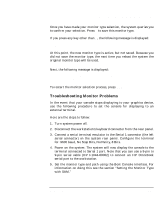 171
171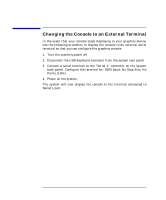 172
172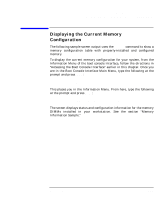 173
173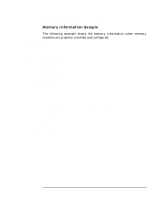 174
174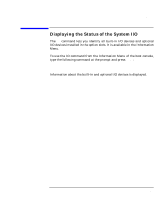 175
175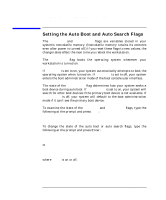 176
176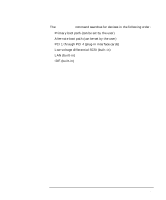 177
177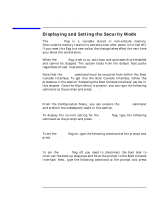 178
178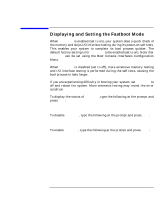 179
179 180
180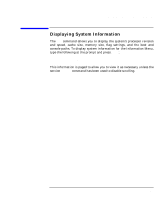 181
181 182
182 183
183 184
184 185
185 186
186 187
187 188
188 189
189 190
190 191
191 192
192 193
193 194
194 195
195 196
196 197
197 198
198 199
199 200
200 201
201 202
202 203
203 204
204 205
205 206
206 207
207 208
208 209
209 210
210 211
211 212
212 213
213 214
214 215
215 216
216 217
217 218
218 219
219 220
220 221
221 222
222 223
223 224
224 225
225 226
226 227
227 228
228 229
229