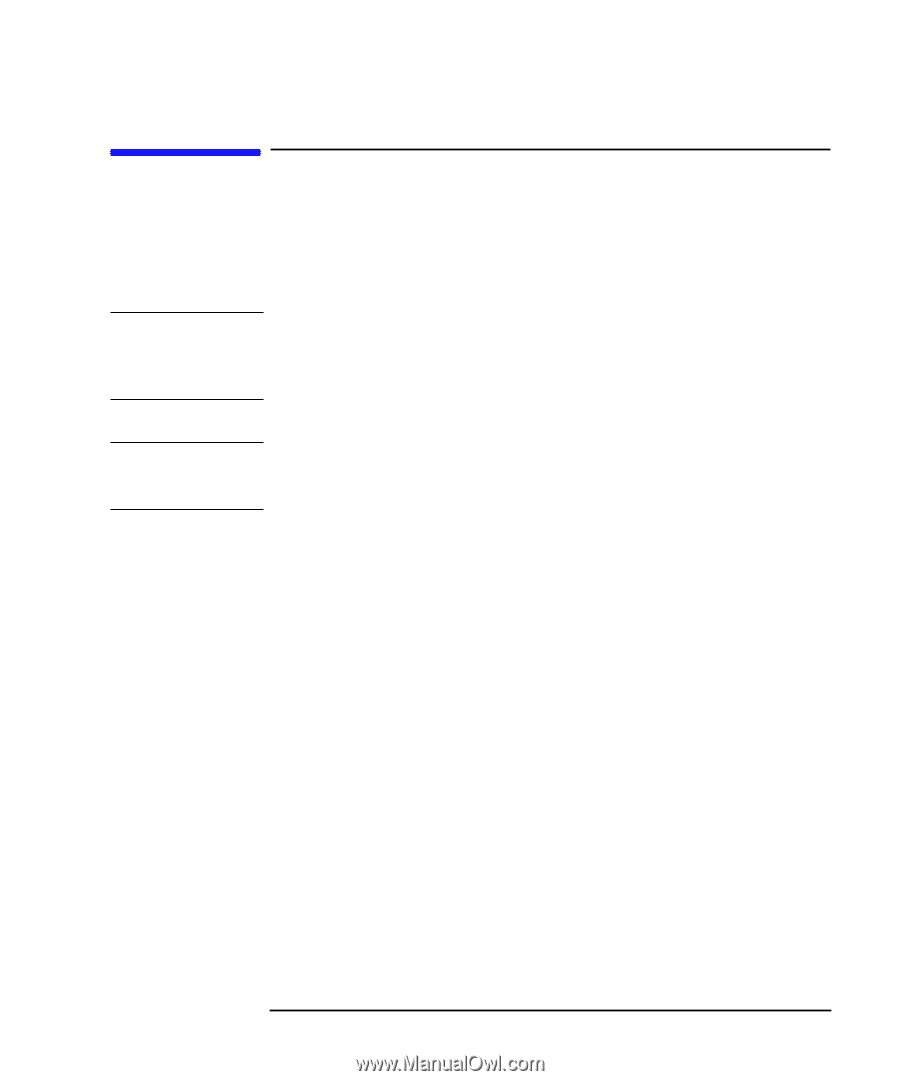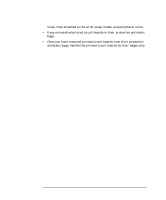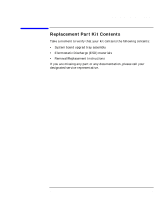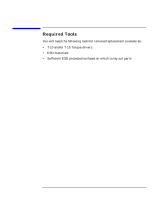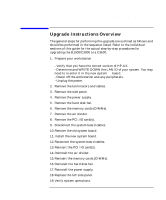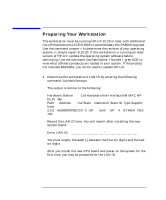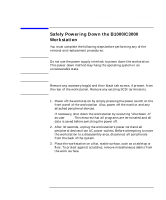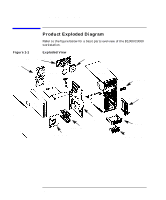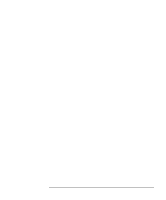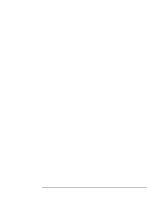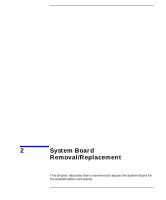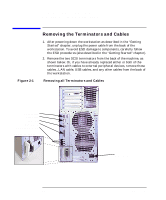HP Visualize c3000 hp Visualize c3600 UNIX workstations PA8600 upgrade instruc - Page 13
Safely Powering Down the B1000/C3000, Workstation
 |
View all HP Visualize c3000 manuals
Add to My Manuals
Save this manual to your list of manuals |
Page 13 highlights
CAUTION NOTE Getting Started Safely Powering Down the B1000/C3000 Workstation Safely Powering Down the B1000/C3000 Workstation You must complete the following steps before performing any of the removal and replacement procedures: Do not use the power supply interlock to power down the workstation. This power down method may hang the operating system in an unrecoverable state. Remove any accessory bag(s) and their black tab screws, if present, from the rear of the workstation. Remove any existing SCSI terminators. 1. Power off the workstation by simply pressing the power switch on the front panel of the workstation. Also, power off the monitor and any attached peripheral devices. If necessary, shut down the workstation by executing "shutdown -h" as user root. This ensures that all programs are terminated and all data is saved before switching the power off. 2. After 30 seconds, unplug the workstation's power cord and all peripheral devices from AC power outlets. Before attempting to move the workstation to a disassembly area, disconnect all peripherals from the back of the system. 3. Place the workstation on a flat, stable surface, such as a tabletop or floor. To protect against scratches, remove miscellaneous debris from the work surface. Chapter 1 13