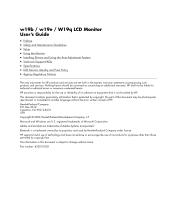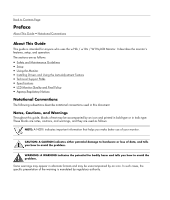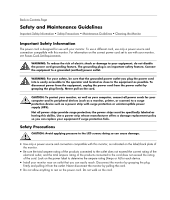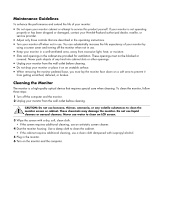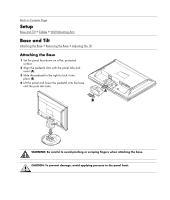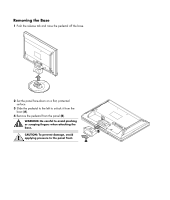HP W1907 w19b, w19e, w19ev, W19q LCD Monitor - User's Guide
HP W1907 - 19" LCD Monitor Manual
 |
UPC - 882780774636
View all HP W1907 manuals
Add to My Manuals
Save this manual to your list of manuals |
HP W1907 manual content summary:
- HP W1907 | w19b, w19e, w19ev, W19q LCD Monitor - User's Guide - Page 1
Monitor User's Guide • Preface • Safety and Maintenance Guidelines • Setup • Using the Monitor • Installing Drivers and Using the Auto-Adjustment Feature • Technical Support FAQs • Specifications • LCD Monitor Quality and Pixel Policy • Agency Regulatory Notices The only warranties for HP products - HP W1907 | w19b, w19e, w19ev, W19q LCD Monitor - User's Guide - Page 2
Using the Monitor • Installing Drivers and Using the Auto-Adjustment Feature • Technical Support FAQs • Specifications • LCD Monitor Quality you how to avoid the problem. WARNING: A WARNING indicates the potential for bodily harm and tells you how to avoid the problem. Some warnings may appear in - HP W1907 | w19b, w19e, w19ev, W19q LCD Monitor - User's Guide - Page 3
CAUTION: Avoid applying pressure to the LCD screen; doing so can cause damage. • Use only a power source and connection compatible with this monitor, as indicated on the label/back plate of the monitor. • Be sure the total ampere rating of the products connected to the outlet does not exceed - HP W1907 | w19b, w19e, w19ev, W19q LCD Monitor - User's Guide - Page 4
to service this product yourself. If your monitor is not operating properly or has been dropped or damaged, contact your Hewlett-Packard authorized dealer, reseller, or service provider. • Adjust only those controls that are described in the operating instructions. • Turn your monitor off when - HP W1907 | w19b, w19e, w19ev, W19q LCD Monitor - User's Guide - Page 5
Back to Contents Page Setup Base and Tilt • Cables • Wall Mounting Arm Base and Tilt Attaching the Base • Removing the Base • Adjusting the Tilt Attaching the Base 1 Set the panel face-down on a flat, protected surface. 2 Align the pedestal slots with the panel tabs and insert (A). 3 Slide - HP W1907 | w19b, w19e, w19ev, W19q LCD Monitor - User's Guide - Page 6
Removing the Base 1 Push the release tab and raise the pedestal off the base. 2 Set the panel face-down on a flat, protected surface. 3 Slide the pedestal to the left to unlock it from the base (A). 4 Remove the pedestal from the panel (B). WARNING: Be careful to avoid pinching or scraping fingers - HP W1907 | w19b, w19e, w19ev, W19q LCD Monitor - User's Guide - Page 7
, as follows: 1 Face the front of the monitor and hold the stand so that you do not topple the monitor while changing the tilt. 2 Adjust the tilt by moving the monitor's top edge toward or away from you. CAUTION: To avoid breakage or other damage, do not touch the LCD screen while changing the tilt. - HP W1907 | w19b, w19e, w19ev, W19q LCD Monitor - User's Guide - Page 8
the back of the monitor. If both cables are installed, the source of input can be selected using the Input Select option in the OSD menu. Please refer to the OSD Menu section. 1 Turn off your computer. 2 Connect the built-in monitor speakers to the computer, using the audio cable (green connector). - HP W1907 | w19b, w19e, w19ev, W19q LCD Monitor - User's Guide - Page 9
one end of the 15-pin D-Sub VGA cable (blue connector) to the back of the monitor and connect the other end to the computer VGA port. 4 If you are attaching a DVI cable, connect one end of the 24-pin DVI cable (white connector) to the back of the monitor (select models only) and connect the other - HP W1907 | w19b, w19e, w19ev, W19q LCD Monitor - User's Guide - Page 10
to the back of the monitor and plug the other end into a grounded outlet. 6 Secure the cables by routing them through the clasp. 7 Turn on your monitor and computer. If your monitor displays an image, installation is complete. If it does not display an image, see Technical Support FAQs and Using the - HP W1907 | w19b, w19e, w19ev, W19q LCD Monitor - User's Guide - Page 11
: Before disassembling the monitor, turn off the monitor power, and disconnect all power, video, and audio cables. 1 Disconnect the cables from the monitor. 2 With the panel face-down on a protected surface, remove the screws and the pedestal attachment. 3 Follow the manufacturer's instructions to - HP W1907 | w19b, w19e, w19ev, W19q LCD Monitor - User's Guide - Page 12
Back to Contents Page Using the Monitor Operating Instructions • External Controls • LED Indicators • Settings •Setting the Optimal Resolution • Adjusting the Volume • Using Headphones • Locking the OSD • Adjusting OSD Settings • OSD Menu Operating Instructions Control buttons are located on the - HP W1907 | w19b, w19e, w19ev, W19q LCD Monitor - User's Guide - Page 13
External Controls A AUTO-configuration / Exit B Volume decrease / Left navigation C Power D Volume increase / Right navigation E MENU / Enter F Headphone jack LED Indicators Status Full Power Mode Active-off Mode See Technical Support FAQs for more information. LED Color Green Orange - HP W1907 | w19b, w19e, w19ev, W19q LCD Monitor - User's Guide - Page 14
3 Click Control Panel. 4 Double-click Display. 5 Click Settings. 6 Set the resolution slide bar to 1440 by 900. NOTE: If 1440 by 900 is not shown, download the monitor driver from the Web. See Using the Monitor for instructions. Adjusting the Volume Press the volume increase and decrease buttons to - HP W1907 | w19b, w19e, w19ev, W19q LCD Monitor - User's Guide - Page 15
display the sub-menu for this function. Main Menu and Sub-Menu Items for Adjusting the OSD Main Menu Main Menu Item Icon Sub-Menu Item Sub-Menu Icon Luminance Contrast Description Contrast from digital-register Brightness Backlight adjustment Image Setup Focus Clock Adjust picture phase - HP W1907 | w19b, w19e, w19ev, W19q LCD Monitor - User's Guide - Page 16
Yes No N/A N/A N/A N/A N/A Show the resolution, H/V frequency and input port of current input timing Clear each old status of auto-configuration Do not execute reset, return to main menu Exit OSD See Specifications for the horizontal and vertical scan ranges addressable by this monitor. - HP W1907 | w19b, w19e, w19ev, W19q LCD Monitor - User's Guide - Page 17
the driver and software files using the instructions in the download pages. Using the Auto-Adjustment Function Press the AUTO button to optimize the screen performance for VGA (analog). Do not use this procedure if your monitor is using DVI input. If your monitor is using VGA (analog) input, auto - HP W1907 | w19b, w19e, w19ev, W19q LCD Monitor - User's Guide - Page 18
/support). • Adjust the contrast and brightness controls. • Make sure you are not using an extension cable or switch box. We recommend plugging the monitor directly into the video card output connector on the back of your computer. • For VGA input, the auto-adjustment function may fix this problem - HP W1907 | w19b, w19e, w19ev, W19q LCD Monitor - User's Guide - Page 19
sure that none of the pins are bent. • Make sure the monitor's video cable is properly connected to the computer. • Adjust horizontal and vertical screen position. • For VGA input, the auto-adjustment function may fix this problem. • Adjust RGB color or select color temperature. Unable to set the - HP W1907 | w19b, w19e, w19ev, W19q LCD Monitor - User's Guide - Page 20
represent the typical specifications provided by HP's component manufacturers; actual performance may vary either higher or lower. General Model number LCD Panel (19") Driving system Size Video Separate sync. Display color Dot clock Face treatment Resolution Horizontal scan range Horizontal scan - HP W1907 | w19b, w19e, w19ev, W19q LCD Monitor - User's Guide - Page 21
SXGA WXGA+ WXGA+ Resolution 720 x 400 640 x 480 640 x 480 800 x 600 800 x 600 1024 x 768 1024 x 768 1024 x 768 1280 x 1024 1280 x 1024 1440 x 900 1440 x 900 Physical Characteristics Connector Types Signal Cable Type Dimensions & Weight: Height (with base) Width Depth Weight (monitor only) Weight - HP W1907 | w19b, w19e, w19ev, W19q LCD Monitor - User's Guide - Page 22
plug, electrical outlet, and the point where the cord exits from the product. Pin Assignments Pin Number 1 2 3 4 5 6 7 8 9 10 11 12 13 14 15 15-Pin Side of the Signal Cable Video-Red Video-Green Video-Blue Ground Detect Cable GND-R GND-G GND-B +5V Ground Ground DDC-Serial data H-sync V-sync DDC - HP W1907 | w19b, w19e, w19ev, W19q LCD Monitor - User's Guide - Page 23
Pin No. Signal Name Pin No. Signal Name Pin No. Signal Name 1 TMDS Data 2- 9 TMDS Data 1- 17 TMDS Data 0- 2 TMDS Data 2+ 10 TMDS Data 1+ 18 TMDS Data 0+ 3 TMDS Data 2/4 Shield 11 TMDS Data 1/3 Shield 19 TMDS Data 0/5 Shield 4 TMDS Data 4- 12 TMDS Data 3- 20 TMDS Data - HP W1907 | w19b, w19e, w19ev, W19q LCD Monitor - User's Guide - Page 24
standards, to help guarantee trouble-free performance. Nevertheless, the display may have cosmetic imperfections that appear as small bright or dark spots. This is common to all LCD displays used in products supplied by all vendors and is not specific to the HP LCD Monitor. These imperfections are - HP W1907 | w19b, w19e, w19ev, W19q LCD Monitor - User's Guide - Page 25
not installed and used in accordance with the instructions, may cause harmful interference to radio communications. Hewlett-Packard Company may void the user's authority to operate the equipment. Cables Connections to this device must be made with shielded cables with metallic RFI/EMI connector - HP W1907 | w19b, w19e, w19ev, W19q LCD Monitor - User's Guide - Page 26
Houston, Texas 77269-2000 Or call: 1-(800)-474-6836 For questions regarding this FCC declaration, contact: Hewlett-Packard Company P. O. Box 692000, Mail Stop 510101 Houston, Texas 77269-2000 Or call: 1-(281)-514-3333 To identify this product, refer to the part, series, or model number found on the - HP W1907 | w19b, w19e, w19ev, W19q LCD Monitor - User's Guide - Page 27
of Conformity issued by Hewlett-Packard for this product or product family. This compliance is product: This marking is valid for non-Telecom products and EU harmonized Telecom products (e.g., Bluetooth). xxxx* This marking is valid for EU non-harmonized Telecom products. *Notified body number - HP W1907 | w19b, w19e, w19ev, W19q LCD Monitor - User's Guide - Page 28
in Private Households in the European Union This symbol on the product or on its packaging indicates that this product must not be disposed of with your other household waste. Instead local city office, your household waste disposal service or the shop where you purchased the product. Japanese Notice - HP W1907 | w19b, w19e, w19ev, W19q LCD Monitor - User's Guide - Page 29
offered for sale after July 1, 2006. To view the JIS C 0950 material declaration for this product, visit www.hp.com/go/jisc0950 Korean Notice Materials Disposal This HP product contains Mercury in the fluorescent lamp in the display LCD that might require special handling at end-of-life. Disposal - HP W1907 | w19b, w19e, w19ev, W19q LCD Monitor - User's Guide - Page 30
of differences in regulatory requirements and local customer demand. For information on the HP recycling program, refer to the HP Web site at: http://www.hp.com/recycle EPA Energy Star Compliance Products marked with the ENERGY STAR® logo on the packaging box qualify with the U.S. Environmental - HP W1907 | w19b, w19e, w19ev, W19q LCD Monitor - User's Guide - Page 31
environmental requirements in the world. This makes for a high performance product, designed with the user in focus and also minimizes the impact user and to reduce sight and strain problems. Important parameters are luminance, contrast, resolution, reflectance, color rendition and image stability. - HP W1907 | w19b, w19e, w19ev, W19q LCD Monitor - User's Guide - Page 32
Ecology • The product is prepared for recycling and the manufacturer must have a certified environmental management system such as EMAS or ISO 14 001. • Restrictions on: • chlorinated and brominated
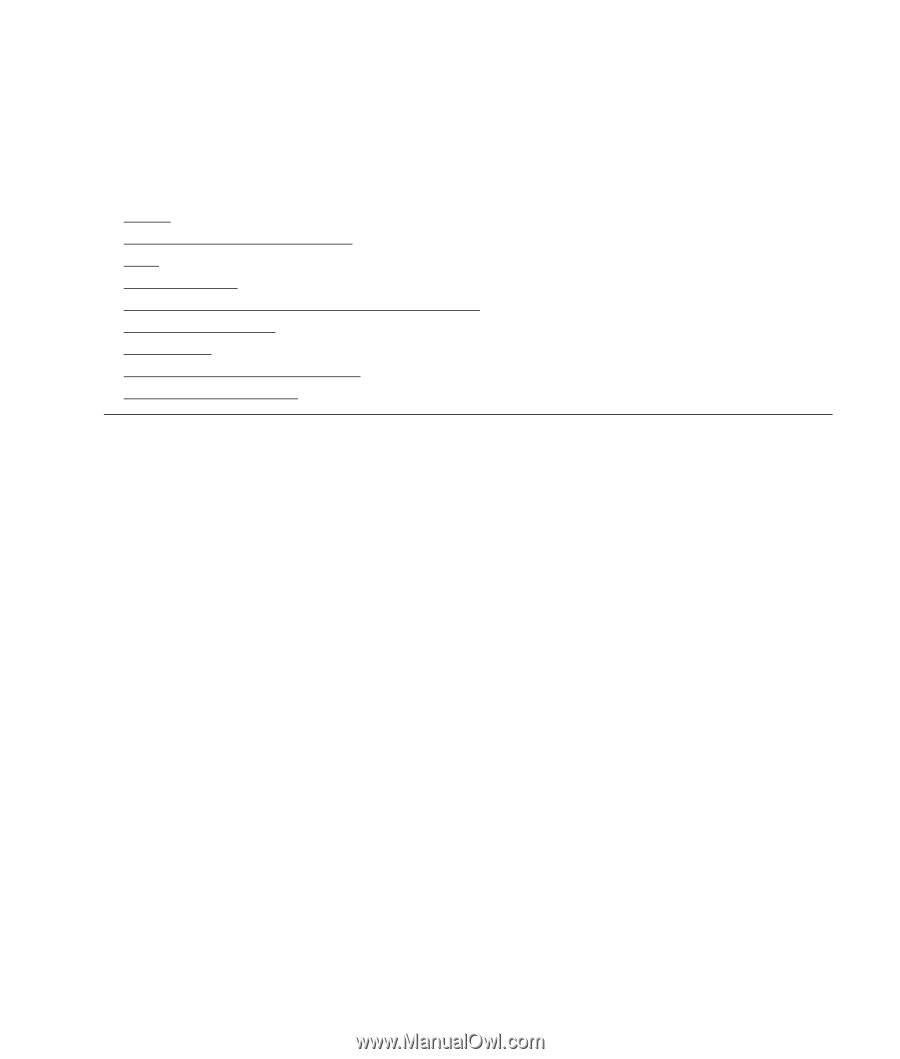
w19b / w19e / W19q LCD Monitor
User’s Guide
•
Preface
•
Safety and Maintenance Guidelines
•
Setup
•
Using the Monitor
•
Installing Drivers and Using the Auto-Adjustment Feature
•
Technical Support FAQs
•
Specifications
•
LCD Monitor Quality and Pixel Policy
•
Agency Regulatory Notices
The only warranties for HP products and services are set forth in the express warranty statements accompanying such
products and services. Nothing herein should be construed as constituting an additional warranty. HP shall not be liable for
technical or editorial errors or omissions contained herein.
HP assumes no responsibility for the use or reliability of its software on equipment that is not furnished by HP.
This document contains proprietary information that is protected by copyright. No part of this document may be photocopied,
reproduced, or translated to another language without the prior written consent of HP.
Hewlett-Packard Company
P.O. Box 4010
Cupertino, CA 95015-4010
USA
Copyright © 2006 Hewlett-Packard Development Company, L.P.
Microsoft and Windows are U.S. registered trademarks of Microsoft Corporation.
Adobe and Acrobat are trademarks of Adobe Systems Incorporated.
Bluetooth is a trademark owned by its proprietor and used by Hewlett-Packard Company under license.
HP supports lawful use of technology and does not endorse or encourage the use of its products for purposes other than those
permitted by copyright law.
The information in this document is subject to change without notice.
Part number: 433010-002