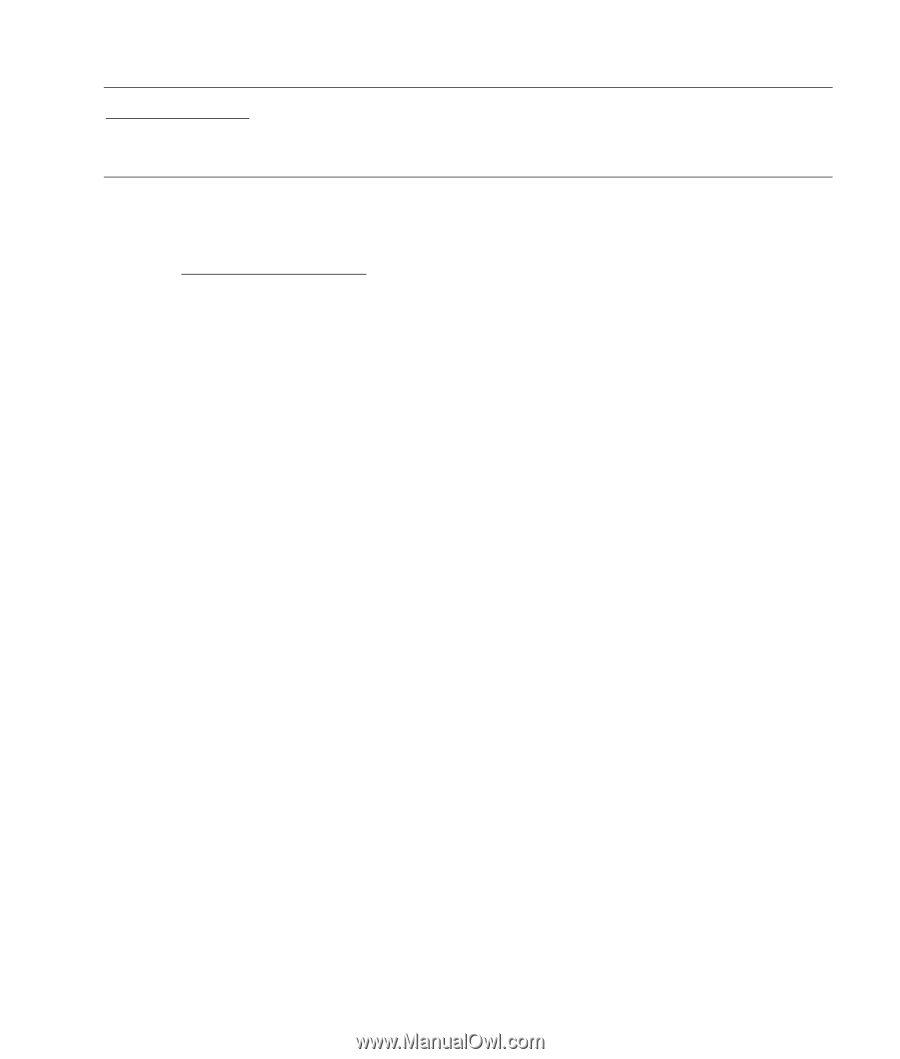HP W1907 w19b, w19e, w19ev, W19q LCD Monitor - User's Guide - Page 17
Installing Drivers and Using the Auto-Adjustment Feature - picture quality
 |
UPC - 882780774636
View all HP W1907 manuals
Add to My Manuals
Save this manual to your list of manuals |
Page 17 highlights
Back to Contents Page Installing Drivers and Using the Auto-Adjustment Feature Downloading Drivers and Software To download the latest version of drivers and software files from the HP Support Web site: 1 Refer to: http://www.hp.com/support 2 Select your country/region. 3 Select Download Drivers and Software. 4 Enter the model number of your monitor. The software download pages for your monitor will be displayed. 5 Download and install the driver and software files using the instructions in the download pages. Using the Auto-Adjustment Function Press the AUTO button to optimize the screen performance for VGA (analog). Do not use this procedure if your monitor is using DVI input. If your monitor is using VGA (analog) input, auto-adjustment can correct the following image quality conditions: • Fuzzy or unclear focus • Ghosting, streaking, or shadowing effects • Faint vertical bars • Thin, horizontal scrolling lines • An off-center picture