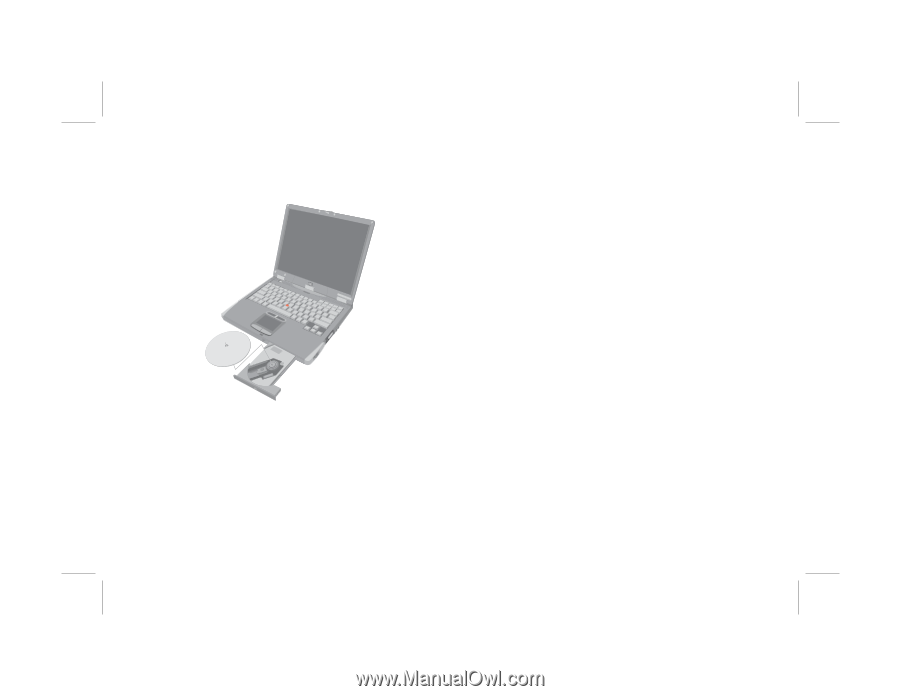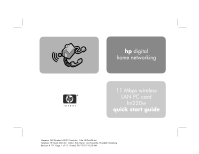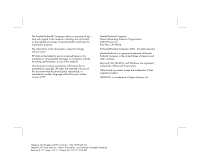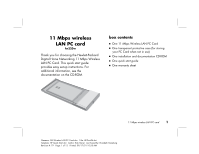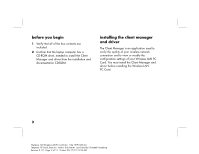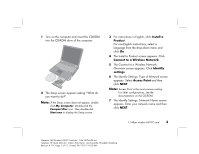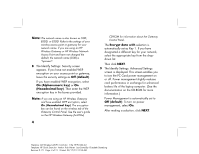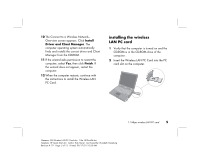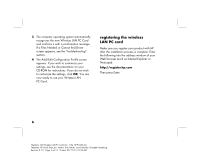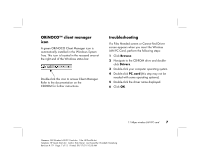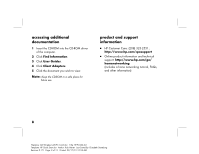HP Wireless USB Network Adapter hn215w HP 11 Mbps Wireless LAN PC Card hn220w - Page 5
Install a, Product, Connect to a Wireless Network, Identify, settings, Access Point
 |
View all HP Wireless USB Network Adapter hn215w manuals
Add to My Manuals
Save this manual to your list of manuals |
Page 5 highlights
1 Turn on the computer and insert the CD-ROM into the CD-ROM drive of the computer. 2 The Setup screen appears asking "What do you want to do?" Note: If the Setup screen does not appear, double click My Computer. Double-click the Compact Disc icon. Then double-click Start.exe to display the Setup screen. 3 For instructions in English, click Install a Product. For non-English instructions, select a language from the drop-down menu and click Go. 4 The Install a Product screen appears. Click Connect to a Wireless Network. 5 The Connect to a Wireless Network: Overview screen appears. Click Identify settings. 6 The Identify Settings: Type of Network screen appears. Select Access Point and then click NEXT. Note: Access Point is the most common setting. For other configurations, see the documentation on the CD-ROM. 7 The Identify Settings: Network Name screen appears. Enter your network name and then click NEXT. 11 Mbps wireless LAN PC card 3 Filename: QS Wireless LAN PC Card.doc Title: HP-Print2k.dot Template: HP Quick Start.dot Author: Rob Heiret Last Saved By: Elizabeth Stoneburg Revision #: 79 Page: 3 of 13 Printed: 09/17/01 10:58 AM