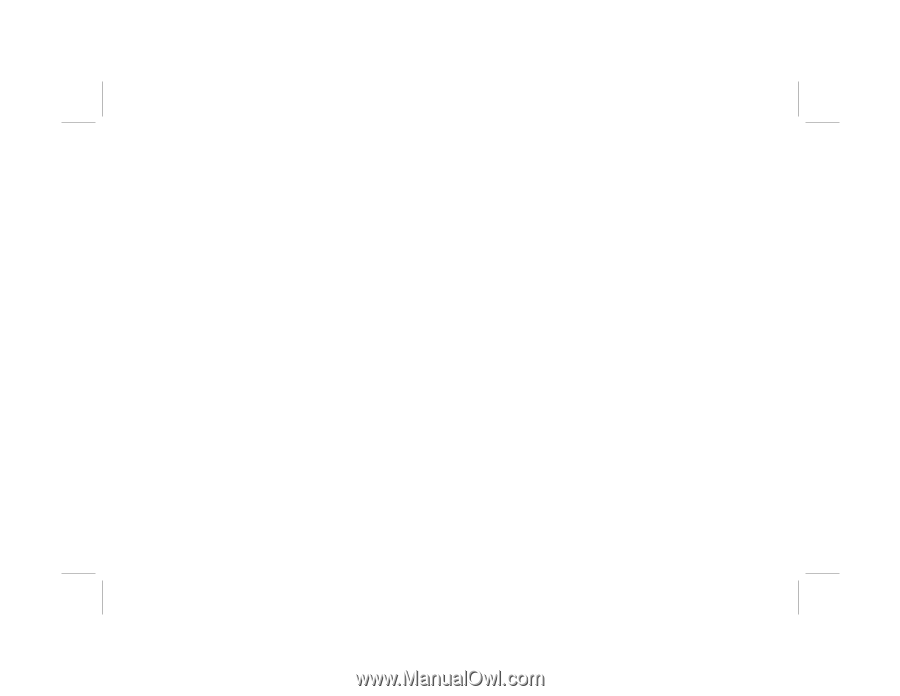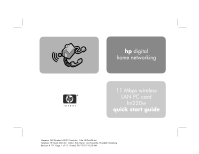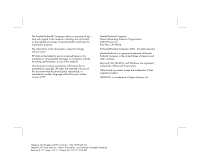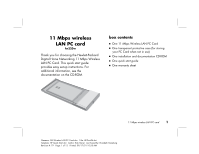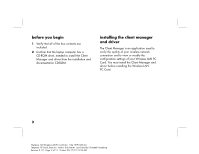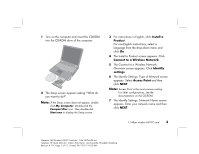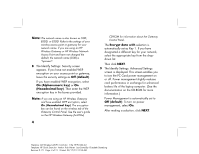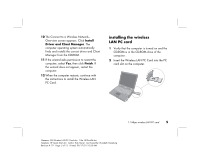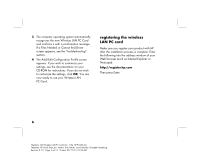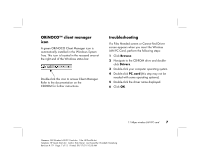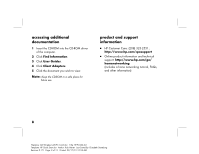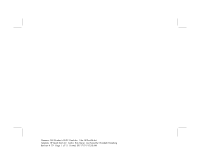HP Wireless USB Network Adapter hn215w HP 11 Mbps Wireless LAN PC Card hn220w - Page 6
Off default, On Alphanumeric key, Hexadecimal key, Encrypt data
 |
View all HP Wireless USB Network Adapter hn215w manuals
Add to My Manuals
Save this manual to your list of manuals |
Page 6 highlights
Note: The network name is also known as SSID, BSSID, or ESSID. Refer to the settings of your wireless access point or gateway for your network name. If you are using an HP Wireless Gateway or HP Wireless Network Access Point and have not changed the default, the network name (SSID) is "hpinvent". 8 The Identify Settings: Security screen appears. If you have not enabled WEP encryption on your access point or gateway, leave the security settings as Off (default). If you have enabled WEP encryption, select On (Alphanumeric key) or On (Hexadecimal key). Then enter the WEP encryption key in the boxes provided. Note: If you are using an HP Wireless Gateway and have enabled WEP encryption, select On (Hexadecimal key). The encryption key can be found on the wireless tab of the Gateway Control Panel. See the user's guide on the HP Wireless Gateway (hn200w) 4 CD-ROM for information about the Gateway Control Panel. The Encrypt data with selection is automatically set as Key 1. If you have designated a different key for your network, select the appropriate key from the dropdown list. Then click NEXT. 9 The Identify Settings: Advanced Settings screen is displayed. This screen enables you to turn the PC Card power management on or off. Power management slightly reduces card performance in exchange for enhanced battery life of the laptop computer. (See the documentation on the CD-ROM for more information.) Power Management is automatically set to Off (default). To turn on power management, select On. After making a selection, click NEXT. Filename: QS Wireless LAN PC Card.doc Title: HP-Print2k.dot Template: HP Quick Start.dot Author: Rob Heiret Last Saved By: Elizabeth Stoneburg Revision #: 79 Page: 4 of 13 Printed: 09/17/01 10:58 AM