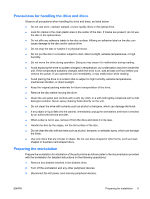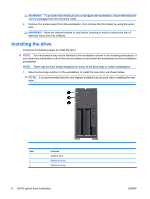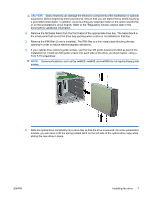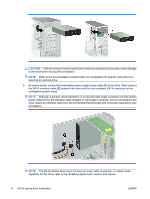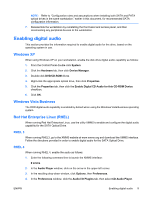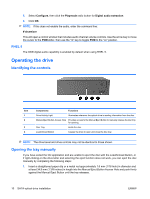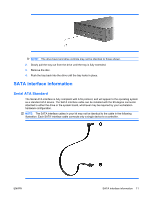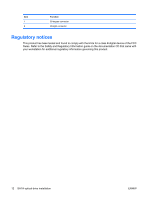HP Xw6600 HP xw Workstation series - SATA optical drive installation - Page 10
Operating the drive - manual
 |
UPC - 883585731121
View all HP Xw6600 manuals
Add to My Manuals
Save this manual to your list of manuals |
Page 10 highlights
5. Select Configure, then click the Playmode radio button for Digital audio extraction. 6. Click OK. NOTE: If this does not enable the audio, enter the command line: # alsamixer This will open a control window that includes audio channel volume controls. Use the arrow key to move the cursor to the PCM slider, then use the "m" key to toggle PCM to the "on" position. RHEL 5 The ODD digital audio capability is enabled by default when using RHEL 5. Operating the drive Identifying the controls Item 1 2 3 4 Components Functions Drive Activity Light Illuminates whenever the optical drive is reading information from the disc. Manual Eject Button Access Hole Provides access to the Manual Eject Button to manually release the disc tray for opening. Disc Tray Holds the disc. Load/Unload Button Causes the drive to open and close the disc tray. NOTE: The drive bezel and drive controls may not be identical to those shown. Opening the tray manually If you have exited the CD application and are unable to eject the disc with the Load/Unload Button, or if right-clicking on the drive letter and selecting the eject function does not work, you can eject the disc manually by completing the following steps: 1. Insert a straightened paper clip or a metal rod approximately 1.6 mm (1/16 inch) in diameter and at least 34.9 mm (1 3/8 inches) in length into the Manual Eject Button Access Hole and push firmly against the Manual Eject Button until the tray releases. 10 SATA optical drive installation ENWW