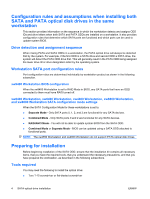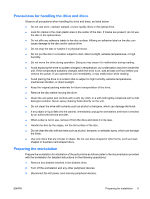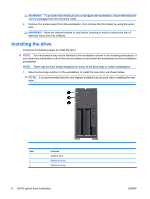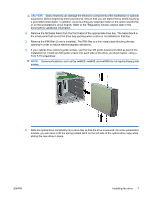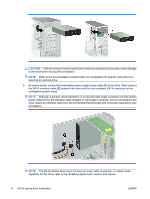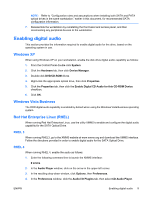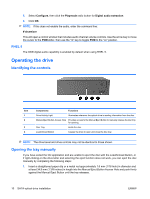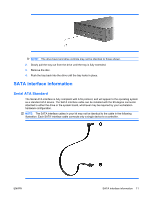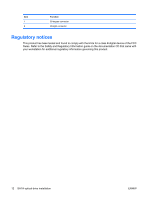HP Xw6600 HP xw Workstation series - SATA optical drive installation - Page 9
Enabling digital audio
 |
UPC - 883585731121
View all HP Xw6600 manuals
Add to My Manuals
Save this manual to your list of manuals |
Page 9 highlights
NOTE: Refer to "Configuration rules and assumptions when installing both SATA and PATA optical drives in the same workstation," earlier in this document, for recommended SATA configuration information. 7. Reassemble the workstation by reinstalling the front bezel and access panel, and then reconnecting any peripheral devices to the workstation. Enabling digital audio This section provides the information required to enable digital audio for the drive, based on the operating system in use. Windows XP When using Windows XP on your workstation, enable the disk drive digital audio capability as follows: 1. From the Control Panel double-click System. 2. Click the Hardware tab, then click Device Manager. 3. Double-click DVD/CD-ROM drives. 4. Right-click the appropriate optical drive, then click Properties. 5. Click the Properties tab, then click the Enable Digital CD Audio for this CD-ROM Device checkbox. 6. Click OK. Windows Vista Business The ODD digital audio capability is enabled by default when using the Windows Vista Business operating system. Red Hat Enterprise Linux (RHEL) When running Red Hat Enterprise Linux, use the utility XMMS to enable and configure the digital audio capability for the SATA Optical Drive. RHEL 3 When running RHEL3, go to the XMMS website at www.xmms.org and download the XMMS interface. Follow the directions provided in order to enable digital audio for the SATA Optical Drive. RHEL 4 When running RHEL 4, enable the audio as follows: 1. Enter the following command line to launch the XMMS interface: # xmms 2. In the Audio Player window, click on the arrow in the upper-left corner. 3. In the resulting drop-down window, click Options, then Preferences. 4. In the Preferences window, click the Audio I/O Plugins tab, then select CD Audio Player. ENWW Enabling digital audio 9