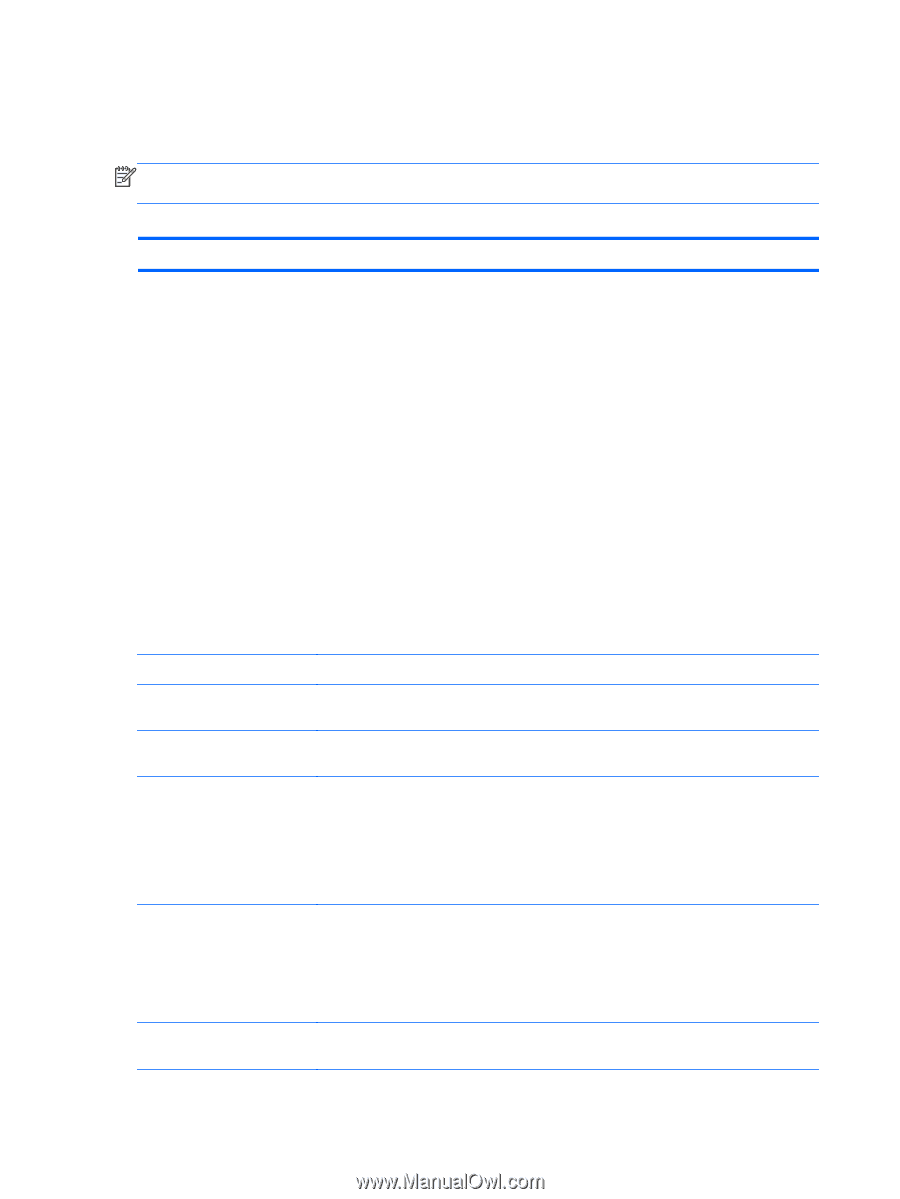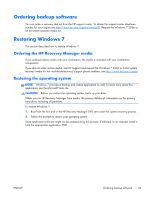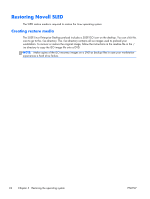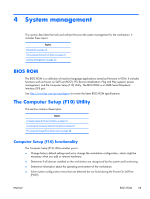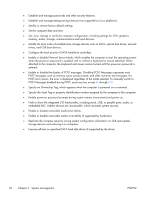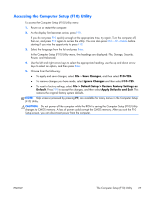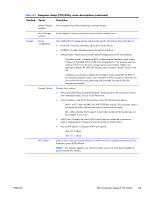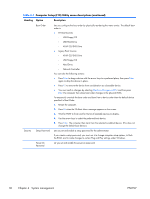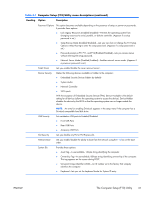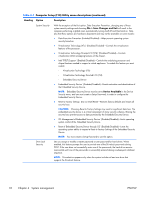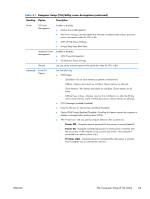HP Z210 HP Z210 CMT Workstation Maintenance and Service Guide - Page 40
The Computer Setup (F10) Utility menu, Computer Setup F10 Utility menu descriptions - release date
 |
View all HP Z210 manuals
Add to My Manuals
Save this manual to your list of manuals |
Page 40 highlights
The Computer Setup (F10) Utility menu The following table describes the functions available in the Computer Setup (F10) utility menu. NOTE: With new BIOS releases, the following content is subject to change, so the menu might be different than shown. Table 4-1 Computer Setup (F10) Utility menu descriptions Heading Option Description File System Displays the following system characteristics: Information ● Product Name ● SKU Number ● Processor Type ● Processor Speed ● Processor Stepping (stepping designation and patch number) ● Cache Size (L1/L2/L3) ● Memory Size ● Integrated MAC (onboard NIC) ● System BIOS ● Chassis Serial Number ● Asset Tracking Number ● ME (Intel Management Engine) Firmware Version ● ME Management Mode About Displays copyright information. Set Time and Date Lets you set system time and date. Use the keyboard Tab and arrow keys to make changes. Flash System ROM Lets you upgrade the BIOS from a ROM image on optical media or USB. Replicated Setup Provides these options: ● Save to Removable Media-Saves the computer configuration, including CMOS, to a USB storage device. The saved configuration file is named cpqsetup.txt. ● Restore from Removable Media-Restores the computer configuration from a USB storage device. Default Setup Apply Defaults and Exit Provides these options: ● Save Current Settings as Default-Saves the current settings as default settings for the next operation. ● Restore Factory Settings as Default-Restores the factory settings as the default settings for the next operation. Restores the default settings defined in Default Setup. 28 Chapter 4 System management ENWW