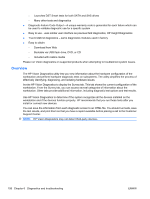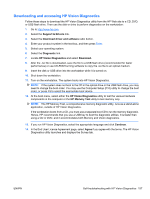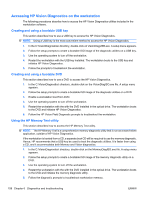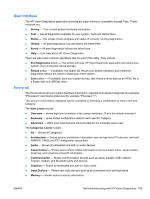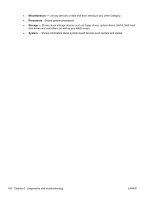HP Z400 HP Z400 Workstation Maintenance and Service Guide - Page 173
Test tab, Select All
 |
UPC - 890552660926
View all HP Z400 manuals
Add to My Manuals
Save this manual to your list of manuals |
Page 173 highlights
Test tab The Test tab lists all available diagnostics. The lists have been tailored according to your system configuration. You can select or unselect different Test Modes: ● Quick - Performs quick-performance tests that cover your entire hardware. You cannot change test parameters. ● Complete - Performs all available tests but may take a long time to complete. You cannot change test parameters. ● Custom - Offers all available tests, and you can change test parameters to fit your specific needs. For advanced users only! By default, the three test modes do not display prompts and require no interaction. Errors are displayed when testing is complete. To add interactive tests, To add interactive tests, click the Include interactive tests box under Test Mode. Interactive tests give you maximum control over the testing process. The diagnostic software prompts you for input during tests. NOTE: Memory can not be tested from within the HP Vision Diagnostics application. To test the memory in your workstation, exit HP Vision Field Diagnostic, boot to either the CD or USB flash drive and select HP Memory Test from the boot menu. The Duration of Test options control the duration of the test sequence. The following options are available: ● Number of loops - A test selection will run once by default. Enter a positive number to make a test selection run many times. ● Total test time (hours:minutes) - Alternatively, the test selection can be set to run for a specified amount of time. This does not guarantee that all tests will run if the entered time is less than the necessary time to run all the tests ● Stop at first error- Check this option to stop test execution as soon as one error is encountered. The following Test Controls exist: ● Select All, Unselect All button - This button toggles to select or unselect all the tests from the test selection tree. ● Expand, Collapse button - This button toggles to expand or collapse the test selection tree. ● Start Test button - Click this button to start executing all selected tests. HP Vision Diagnostics will automatically switch to the Status tab in order to keep track of the test execution and status. WARNING! Once started, do not reboot or power off your computer until all the tests have been completed. To begin testing: 1. Select the Test tab. 2. Select the type of tests you want to run: Quick, Complete, or Custom. 3. Include optional interactive tests by selecting Include interactive tests. 4. Choose how you want the test to be executed, either Number of Loops or Total Test Time. When choosing to run the test over a specified number of loops, enter the number of loops to perform. If you want the diagnostic test for a specified time period, enter the amount of time in minutes. ENWW Self-troubleshooting with HP Vision Diagnostics 161