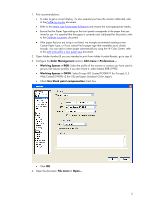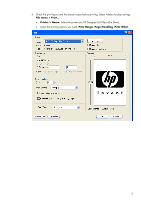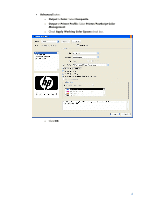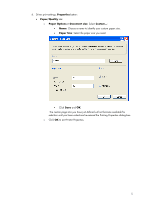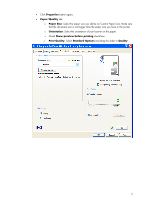HP Z6100ps HP Designjet Z6100 Printing Guide [PS Driver] - How to print a bann - Page 7
Default CMYK Source Profile
 |
UPC - 882780990135
View all HP Z6100ps manuals
Add to My Manuals
Save this manual to your list of manuals |
Page 7 highlights
• Color tab > Color Options: o Select Print in color. o Select Color management > Printer managed colors: • Default RGB Source Profile: Select sRGB (HP). • Default CMYK Source Profile: Select Europe ISO Coated FOGRA27 (for Europe), U.S. Web Coated (SWOP) v2 (for US) and Japan Standard v2 (for Japan). • Rendering Intent: Relative Colorimetric. • Check Black Point Compensation check box. • Click OK twice. 7. Preview your banner before printing; check, also, the print settings and the layout of the image (HP Print Preview windows is displayed automatically). Click Continue button to proceed with printing or Cancel to cancel the job. 7

•
Color
tab
>
Color Options
:
o
Select
Print in color
.
o
Select
Color management > Printer managed colors
:
•
Default RGB Source Profile
: Select sRGB (HP).
•
Default CMYK Source Profile
: Select Europe ISO Coated FOGRA27
(for Europe), U.S. Web Coated (SWOP) v2 (for US) and Japan Standard
v2 (for Japan).
•
Rendering Intent
: Relative Colorimetric.
•
Check
Black Point Compensation
check box.
•
Click
OK
twice.
7.
Preview your banner before printing; check, also, the print settings and the layout of the
image (
HP Print Preview
windows is displayed automatically). Click
Continue
button
to
proceed with printing or
Cancel
to cancel the job.
7