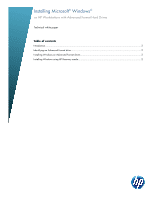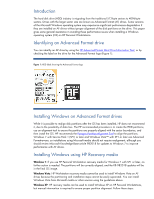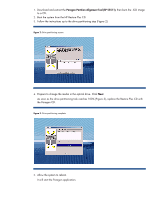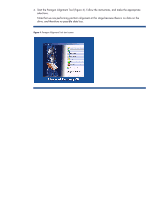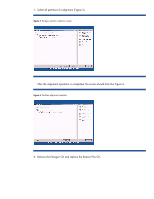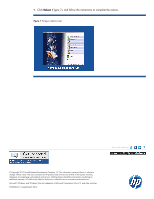HP Z820 Installing Microsoft Windows on HP Workstations with Advanced Format H - Page 3
Boot the system from the HP Restore Plus CD. - images
 |
View all HP Z820 manuals
Add to My Manuals
Save this manual to your list of manuals |
Page 3 highlights
1. Download and extract the Paragon Partition Alignment Tool (SP 55511), then burn the .ISO image to a CD. 2. Boot the system from the HP Restore Plus CD. 3. Follow the instructions up to the drive partitioning step (Figure 2). Figure 2: Drive partitioning screen 4. Prepare to change the media in the optical drive. Click Next. As soon as the drive partitioning task reaches 100% (Figure 3), replace the Restore Plus CD with the Paragon CD. Figure 3: Drive partitioning complete 5. Allow the system to reboot. It will start the Paragon application.

1.
Download and extract the
Paragon Partition
Alignment Tool (SP 55511),
then burn the .ISO image
to a CD.
2.
Boot the system from the HP Restore Plus CD.
3.
Follow the instructions up to the drive partitioning step (Figure 2).
Figure 2:
Drive partitioning screen
4.
Prepare to change the media in the optical drive. Click
Next
.
As soon as the drive partitioning task reaches 100% (Figure 3), replace the Restore Plus CD with
the Paragon CD.
Figure 3
: Drive partitioning complete
5.
Allow the system to reboot.
It will start the Paragon application.