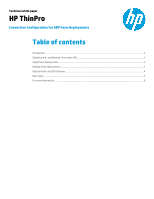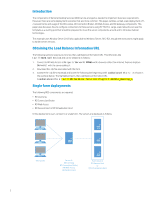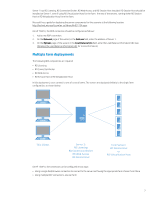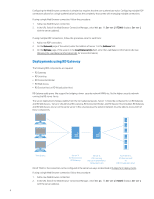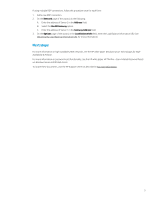HP t505 Connection Configuration for RDP Farm Deployments - Page 2
Introduction, Obtaining the Load Balance Information URL, Single farm deployments
 |
View all HP t505 manuals
Add to My Manuals
Save this manual to your list of manuals |
Page 2 highlights
Introduction The components of Remote Desktop Services (RDS) can be arranged as needed to implement business requirements. However, there are some deployment scenarios that are more common. This paper outlines a small-scale deployment of 12 session farms and usage of the RD License, RD Connection Broker, RD Web Access, and RD Gateway components. This paper also discusses how to configure connections to these servers using HP ThinPro. Large-scale networks can use this template as a starting point but should be prepared to move the server components around and to introduce failover technologies. This example uses Window Server 2012 (also applicable to Windows Server 2012 R2), though the instructions might apply to earlier server versions. Obtaining the Load Balance Information URL The following sections require you to know the Load Balance Information URL. This URL looks like tsv://Name.Collection and can be obtained as follows: 1. Connect to RD Web Access at https://Server1/RDWeb with a browser other than Internet Explorer (replace Server1 with the server address). 2. Download the .rdp file associated with the farm. 3. Examine the .rdp file in Notepad and locate the following line beginning with loadbalanceinfo:s: as shown in the example below. The highlighted text is the Load Balance Information URL. loadbalanceinfo:s:tsv://MS Terminal Services Plugin.1.Remote_Desktop_A Single farm deployments The following RDS components are required: • RD Licensing • RD Connection Broker • RD Web Access • RD Session Host or RD Virtualization Host In this deployment, users connect to a single farm. The servers are deployed as follows: Thin Clients Server 1: RD Licensing RD Connection Broker RD Web Access RD Session Host Farm Servers: RD Session Host or RD Virtualization Host 2