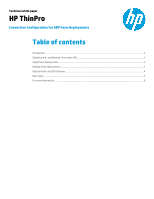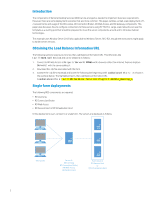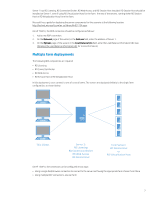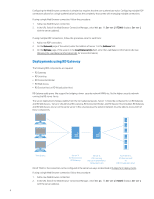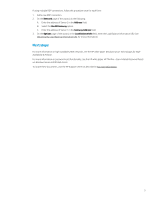HP t505 Connection Configuration for RDP Farm Deployments - Page 4
Deployments using RD Gateway, Network, Address, Options, Load Balance Info
 |
View all HP t505 manuals
Add to My Manuals
Save this manual to your list of manuals |
Page 4 highlights
Configuring the Web Browser connection is simpler but requires that the user authenticate twice. Configuring multiple RDP connections allows for a single authentication but has the complexity that comes with managing multiple connections. If using a single Web Browser connection, follow this procedure: 1. Add a new Web Browser connection. 2. In the URL field of the Web Browser Connection Manager, enter https://Server1/RDWeb (replace Server1 with the server address). If using multiple RDP connections, follow this procedure once for each farm: 1. Add a new RDP connection. 2. On the Network page of the wizard, enter the address of Server 1 in the Address field. 3. On the Options page of the wizard, in the Load Balance Info field, enter the Load Balance Information URL (see Obtaining the Load Balance Information URL for more information). Deployments using RD Gateway The following RDS components are required: • RD Gateway • RD Licensing • RD Connection Broker • RD Web Access • RD Session Host or RD Virtualization Host RD Gateway adds proxy-like support for bridging a lower-security network (WAN, etc.) to the higher-security network running the RD server farms. The server deployment changes slightly from the non-gateway layouts. Server 1 should be configured to run RD Gateway and RD Web Access. Server 2 should have RD Licensing, RD Connection Broker, and RD Session Host installed. RD Gateway and RD Web Access are run on the same server in this case because the external network must be able to access both of those components. Thin Clients Server 1: RD Web Access RD Gateway Server 2: RD Licensing RD Connection Broker RD Session Host Farm Servers: RD Session Host or RD Virtualization Host On HP ThinPro, the connection can be configured in the same two ways as described in Multiple farm deployments. If using a single Web Browser connection, follow this procedure: 1. Add a new Web Browser connection. 2. In the URL field of the Web Browser Connection Manager, enter https://Server1/RDWeb (replace Server1 with the server address). 4