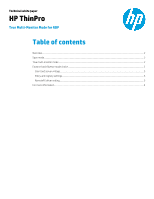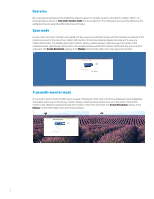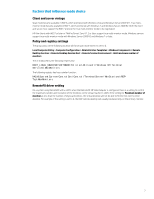HP t505 True Multi-Monitor Mode for RDP - Page 3
Factors that influence mode choice
 |
View all HP t505 manuals
Add to My Manuals
Save this manual to your list of manuals |
Page 3 highlights
Factors that influence mode choice Client and server vintage Span mode became available in RDP 6, which premiered with Windows Vista and Windows Server 2003 SP1. True multimonitor mode became available in RDP 7, which premiered with Windows 7 and Windows Server 2008 R2. Both the client and server must support the RDP 7 protocol for true multi-monitor mode to be negotiated. HP thin clients with WES7 or later or ThinPro/Smart Zero 4.1.2 or later support true multi-monitor mode. Windows servers support true multi-monitor mode with Windows Server 2008 R2 and Windows 7 or later. Policy and registry settings The group policy at the following location will force span mode when it is set to 1. Local Computer Policy > Computer Configuration > Administrative Templates > Windows Components > Remote Desktop Services > Remote Desktop Session Host > Remote Session Environment > Limit maximum number of monitors This is shadowed by the following registry key: HKEY_LOCAL_MACHINE\SOFTWARE\Policies\Microsoft\Windows NT\Terminal Services\MaxMonitors The following registry key has a similar function: HKLM\System\CurrentControlSet\Control\TerminalServer\WinStations\RDPTcp\MaxMonitors RemoteFX driver setting On a system using RemoteFX with a vGPU, when the RemoteFX 3D Video Adapter is configured, there is a setting to control the maximum number and resolution of the monitors on the virtual machine's vGPU. If the setting for Maximum number of monitors is less than the number of physical monitors, the virtual desktop will not be able to fill the thin client's entire desktop. For example, if the setting is set to 1, the RDP remote desktop will usually be placed only on the primary monitor. 3