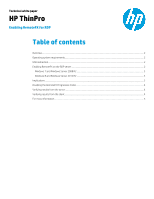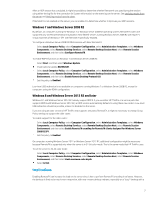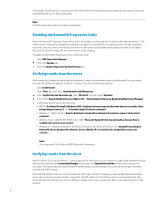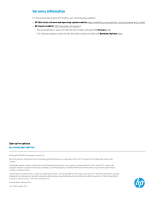HP t505 Enabling RemoteFX for RDP - Page 2
Overview, System requirements, USB redirection, Enabling RemoteFX on the RDP server
 |
View all HP t505 manuals
Add to My Manuals
Save this manual to your list of manuals |
Page 2 highlights
Overview Microsoft RDP 7.1 and RDP 8 support high-compression, image-based codecs that provide a full-featured, highperformance desktop to RDP users. While some servers use RDP 7.1 or RDP 8 RemoteFX codecs by default, the codecs must be specifically enabled on many RDP servers using group policies. When using previous versions of RDP, some apps might have slow performance, high network usage, and high latency because every change on the screen has to be transmitted between the RDP server and the client. These changes are transmitted as a series of graphics primitives (lines, characters, rectangles, and so on), and there can be thousands of graphics primitives per change. RemoteFX codecs efficiently compress the parts of the screen that have changed with an algorithm similar to JPEG-2000. Because the codec now performs only periodic frame captures, the server can throttle the generation of screen updates to match the rate at which the client can consume them, reducing session latency. The basic RDP 7.1 RemoteFX codecs are used with some configurations of Windows® 7 SP1 running on Windows Server 2008 R2. For RDP 8, Microsoft introduced new codecs and graphics methods, including RemoteFX Progressive Codec Compression. These codecs are used with Windows 8 and Windows Server® 2012, but they can also be used with Windows 7 and Windows Server 2008 R2 if an optional update is installed. The RemoteFX Progressive Codec sends a low-resolution version of screen updates in one frame and progressively refines the image sharpness in later updates. This allows a desktop to be displayed more quickly in environments where bandwidth is limited. RDP 8 RemoteFX codecs also enable new methods of copying or moving a portion of the screen to another position, which allows operations like web page or spreadsheet scrolling to be performed more efficiently. While RemoteFX frequently is mentioned in the context of video content or advanced 3D model viewing, it is also valuable in the context of standard office applications, web browsing, and similar usages. System requirements The basic RemoteFX codec is supported on HP ThinPro 4.1 and later. RDP 8 RemoteFX codecs are supported on the following: • HP ThinPro 4.4, 5.0, and 5.1 (with the Freerdp-1.1hp8 or later service pack) • HP ThinPro 5.2 and later (no service pack required) Note: HP recommends using the latest available version of the Freerdp service pack because it likely contains corrections and enhancements beyond those available when an HP ThinPro release was originally published. USB redirection General-purpose, low-level USB redirection is generally available with RemoteFX support on Windows 8 and Windows Server 2012 and later. Storage devices, printers, audio devices, and other devices that can make use of older channels (available since Windows Server 2003) do not require RemoteFX support for USB redirection. Enabling RemoteFX on the RDP server If your thin client system meets the requirements listed in System requirements, you can use RDP Server Probe to verify whether your RDP server supports RemoteFX and RDP 8 Adaptive Graphics. To open RDP Server Probe: Open RDP Connection Manager. Select the Network tab. Select Server Probe. 2