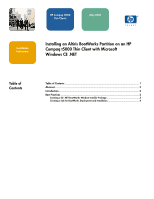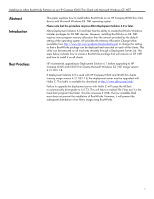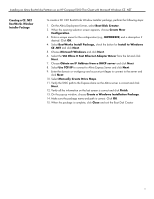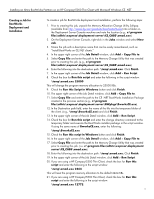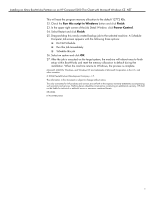HP t5500 Installing an Altiris BootWorks Partition on an HP Compaq t5000 Thin - Page 3
Creating a CE .NET, BootWorks Window, Installer Package - drivers
 |
View all HP t5500 manuals
Add to My Manuals
Save this manual to your list of manuals |
Page 3 highlights
Installing an Altiris BootWorks Partition on an HP Compaq t5000 Thin Client with Microsoft Windows CE .NET Creating a CE .NET BootWorks Window Installer Package To create a CE .NET BootWorks Window Installer package, perform the following steps: 1. On the Altiris Deployment Server, select Boot Disk Creator. 2. When the opening selection screen appears, choose Create New Configuration. 3. Enter a unique name for the configuration (e.g., BWORKSCE) and a description if desired. Click OK. 4. Select BootWorks Install Package, check the button for Install to Windows CE .NET and click Next. 5. Choose Microsoft Windows and click Next. 6. Select the VIA Rhine II Fast Ethernet Adapter Driver from the list and click Next. 7. Choose Obtain an IP Address from a DHCP server and click Next. 8. Select Use TCP/IP to connect to Altiris Express Server and click Next. 9. Enter the domain or workgroup and account privileges to connect to the server and click Next. 10. Select Manually Create Drive Maps. 11. Verify the UNC path to the Express share on the Altiris server is correct and click Next. 12. Verify all the information on the last screen is correct and click Finish. 13. On the pop-up window, choose Create a Windows Installation Package. 14. Make sure the package name and path is correct. Click OK. 15. When the package is complete, click Close and exit the Boot Disk Creator. 3