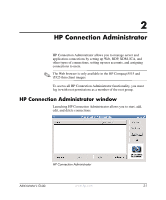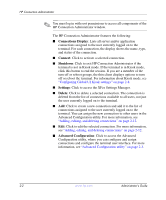HP t5525 Administrator's Guide: Linux-based HP Compaq t5125, t5515, t5525 Thin - Page 20
Connections Display, Connect, Shutdown, Settings, Delete, Advanced Configuration
 |
View all HP t5525 manuals
Add to My Manuals
Save this manual to your list of manuals |
Page 20 highlights
HP Connection Administrator ✎ You must log in with root permissions to access all components of the HP Connection Administrator window. The HP Connection Administrator features the following: ■ Connections Display: Lists all server and/or application connections assigned to the user currently logged on to the terminal. For each connection, the display shows the name, type, and status of the connection. ■ Connect: Click to activate a selected connection. ■ Shutdown: Click to exit HP Connection Administrator if the terminal is not in Kiosk mode. If the terminal is in Kiosk mode, click this button to end the session. If you are a member of the turn off or reboot groups, the thin client displays options to turn off or reboot the terminal. For information about Kiosk mode, see "Configuring Global UI Kiosk settings" on page 2-8. ■ Settings: Click to access the XFce Settings Manager. ■ Delete: Click to delete a selected connection. The connection is deleted from the list of connections available to all users, not just the user currently logged on to the terminal. ■ Add: Click to create a new connection and add it to the list of connections assigned to the user currently logged on to the terminal. You can assign the new connection to other users in the Advanced Configuration utility. For more information, see "Adding, editing, and deleting connections" on page 2-12. ■ Edit: Click to edit the selected connection. For more information, see "Adding, editing, and deleting connections" on page 2-12. ■ Advanced Configuration: Click to access the Advanced Configuration utility, where you can configure and assign connections and configure the terminal user interface. For more information, see "Advanced Configuration utility" on page 2-3. 2-2 www.hp.com Administrator's Guide