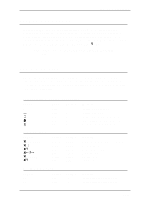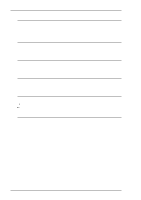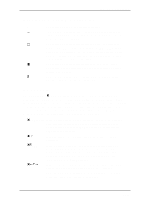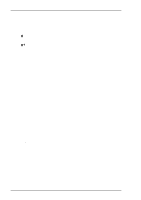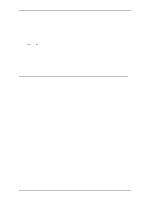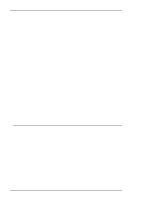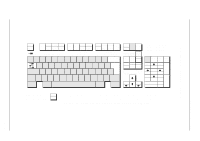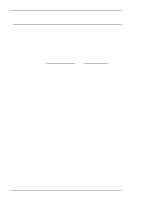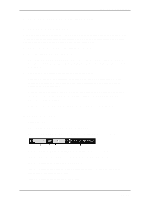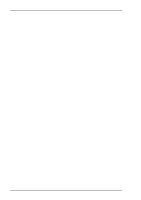HP t5710 Terminal Emulation User's Guide (XPe) - Page 178
Keyboard Mapping, If a language supports two code s e.g. Hebrew New Code and Hebrew Old
 |
View all HP t5710 manuals
Add to My Manuals
Save this manual to your list of manuals |
Page 178 highlights
IBM 3270 Emulation Push mode has two secondary modes, Boundary mode and Edit mode. Boundary mode is activated when Push mode is entered. The cursor will remain at its current position while you type additional characters, and text will be pushed in the opposite direction of the screen orientation. Edit mode is activated when the cursor is moved from its Boundary position into the Push segment area. In this mode, text can be edited within the Push segment while typing in the field's natural direction. Bilingual Keyboard Support When a code page that supports a bilingual keyboard is selected, you can toggle between the National and Latin character set by pressing the keys Shift + - on the keypad. The character N or L will be displayed on the status line to indicate which character set is currently active. Selecting the Numeral Swap option in the IBM 3270 Settings dialog box will cause all numbers to be displayed using the National character set when in Latin character set mode. Alternate Code Page If a language supports two code pages (e.g. Hebrew New Code and Hebrew Old Code), you can switch between the two by pressing the keys Ctrl + Shift + Alt + - on the numeric keypad. This function can be assigned to a different key or key combination by using the IB_ALTCP virtual key name. Keyboard Mapping The illustration on the following page shows where IBM 3270 keyboard functions are mapped to keys on the 101/102 key Enhanced AT keyboard layout. Special key functions that are provided on the IBM 3270 keyboard can be mapped to any key on your keyboard by using the IB virtual key names listed in the Define Keyboard Macros dialog box. 10-10