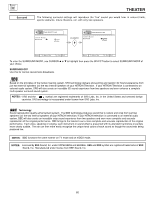Hitachi 53FDX20B Owners Guide - Page 55
Contrast, Color, Brightness, Reset, Sharpness
 |
View all Hitachi 53FDX20B manuals
Add to My Manuals
Save this manual to your list of manuals |
Page 55 highlights
VIDEO VIDEO Select VIDEO to adjust picture settings and improve picture quality. VIDEO SETUP CUSTOMIZE VIDEO SEL AUDIO THEATER MENU CURSOR Contrast Brightness Color Tint Sharpness Reset Advanced Settings Menu To Menu Bar 100% 50% 50% 50% To Quit Exit CURSOR Contrast 100% Menu To Menu Bar To Quit Exit Use the CURSOR ̆ or ̄ to highlight the function to be adjusted. Press the CURSOR ̇ or ̈ to adjust the function. Press EXIT to quit menu. NOTE: If CONTRAST is selected, you are adjusting CONTRAST. The additional menu items BRIGHTNESS, COLOR, TINT, and SHARPNESS can be selected and adjusted in the same manner. CONTRAST Use this function to change the contrast between black and white levels in the picture. This adjustment will only affect the picture when ADVANCED SETTINGS PERFECT PICTURE is OFF. (see page 56) BRIGHTNESS Use this function to adjust overall picture brightness. COLOR Use this function to adjust the level of color in the picture. TINT Use this function to adjust flesh tones so they appear natural. SHARPNESS Use this function to adjust the amount of fine detail in the picture. RESET When RESET is selected, press the SELECT button to return video adjustments to factory preset conditions. NOTE: 1. It may be necessary to adjust TINT to obtain optimum picture quality when using the COMPONENT VIDEO Y-PBPR input jacks. 2. If you are using the COMPONENT VIDEO input jacks (Y-PBPR) and notice that the TINT and COLOR are abnormal, check to make sure that Picture Formats - Component Color Type is set properly. (see page 40) 55