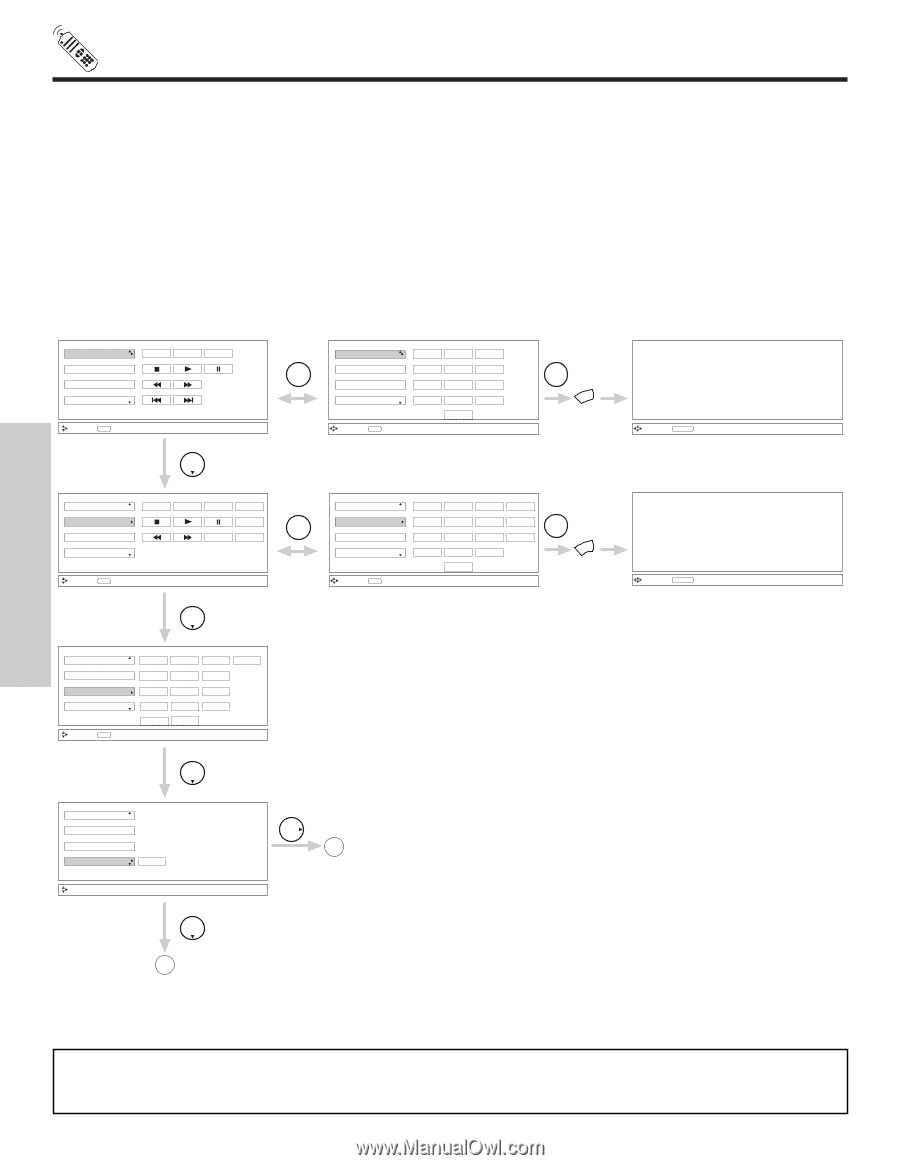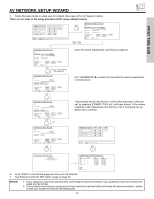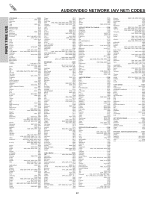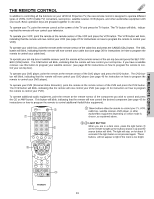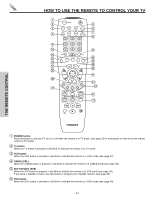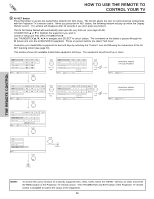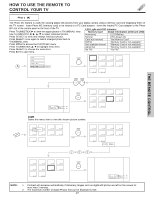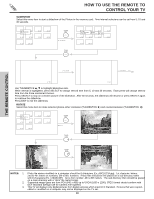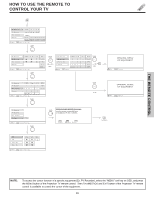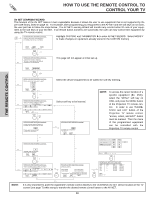Hitachi 57T500 Owners Guide - Page 26
How To Use The Remote To, Control Your Tv
 |
View all Hitachi 57T500 manuals
Add to My Manuals
Save this manual to your list of manuals |
Page 26 highlights
THE REMOTE CONTROL HOW TO USE THE REMOTE TO CONTROL YOUR TV ተ AV NET button Press this button to access the Audio/Video network (AV Net) menu. The AV Net allows the user to control external components with the Projection TV's remote control. When you press the AV NET button, the following window will pop up within the Display Monitor screen. The window will disappear after 30 seconds if you don't press any buttons. The AV Net Setup Wizard will automatically start upon the very first use. (see page 20-22). THUMBSTICK ̆ or ̄ to highlight the equipment you wish to control or setup and then press THUMBSTICK ̈. Use THUMBSTICK to navigate and SELECT to select button. The command on the button is passed through the IR mouse and onto the AUDIO/VIDEO equipment. These on-screen buttons are called "Soft Keys". Customize your Audio/Video equipment list and soft keys by selecting the "Custom" icon and following the instructions of the AV NET learning wizard (see page 30). This window shows the available Audio/Video equipment soft keys. The equipment list will scroll up or down. DVD VCR Cable Box Photo MC POWER MENU MORE.. Move INFO Device Setting THUMB STICK THUMB STICK SELECT MORE.. DVD VCR PV Recorder AV Receiver POWER 1 4 7 Move SEL Previous Page MENU 2 5 8 0 MORE 3 6 9 THUMB STICK SELECT MENU MENU ORIGINAL MENU OF EQUIPMENT Move AV NET Return DVD VCR Cable Box Photo MC POWER CH ̄ CH ̆ MENU TV/VCR b MORE.. Move INFO Device Setting THUMB STICK THUMB STICK SELECT MORE.. DVD VCR PV Recorder AV Receiver POWER CH ̄ CH ̆ MENU THUMB STICK 1 2 3 TV/VCR SELECT 4 5 6 MORE 7 8 9 0 MENU MENU Move SEL Previous Page ORIGINAL MENU OF EQUIPMENT Move AV NET Return DVD POWER CH ̄ VCR 1 2 Cable Box 4 5 Photo MC 7 8 Move LAST CH 0 INFO Device Setting CH ̆ 3 6 9 THUMB STICK INFO DVD VCR Cable Box Photo MC Move ACCESS THUMB STICK THUMB STICK A See Page 27 B See Page 29 NOTE: To access the cursor function of a specific equipment (Ex. DVD, VCR), select the "MENU" soft key on OSD, and press the MENU button of the Projection TV remote control. Then THUMBSTICK and EXIT button of the Projection TV remote control is available to control the cursor of the equipment. 26