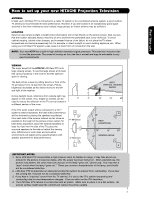Hitachi 60VG825 Owners Guide
Hitachi 60VG825 - 60" Rear Projection TV Manual
 |
View all Hitachi 60VG825 manuals
Add to My Manuals
Save this manual to your list of manuals |
Hitachi 60VG825 manual content summary:
- Hitachi 60VG825 | Owners Guide - Page 1
LCD REAR PROJECTION TELEVISION Operating Guide for 50VG825, 55VG825, 60VG825 IMPORTANT SAFETY INSTRUCTIONS 2-3 FIRST TIME USE ...4-20 THE REMOTE CONTROL ...21-38 ON-SCREEN DISPLAY ...39-88 LAMP REPLACEMENT ...88-91 USEFUL INFORMATION...92-97 LICENSE AGREEMENT...98 APPENDIXES ...99-100 INDEX ...101 - Hitachi 60VG825 | Owners Guide - Page 2
Important Safety Instructions SAFETY POINTS YOU SHOULD KNOW ABOUT type plug has two blades and a third grounding YOUR HITACHI LCD REAR PROJECTION prong. The wide blade or the third prong are TELEVISION provided for your safety. If the provided plug does not fit into your outlet, consult an - Hitachi 60VG825 | Owners Guide - Page 3
modifications made to this device that are not expressly approved by Hitachi America, Ltd. Home Electronics Division may void the user's authority to operate the equipment. Note • There are no user serviceable parts inside the television. • Model and serial numbers are indicated on back side of the - Hitachi 60VG825 | Owners Guide - Page 4
Cable / For U.S. models: For optional accessories, please access our web site at: www.hitachi.us/tv ³ Remote Control Unit CLU-3851WL (Part No. HL02065). · Two "AA" size, 1.5V batteries (P# FQ00021). » Two IR Mouse cables (P# EY01641). REMOTE CONTROL BATTERY INSTALLATION AND REPLACEMENT 1. Open the - Hitachi 60VG825 | Owners Guide - Page 5
new HITACHI Projection Television ANTENNA Unless your LCD Rear PTV is connected to a cable TV system or to a centralized antenna system, a good outdoor TV illumination will not fall directly on the picture screen. Also, be sure that the location selected allows a free flow of air to and from the - Hitachi 60VG825 | Owners Guide - Page 6
produce a high quality picture. Optical Cable This cable is used to connect to an audio amplifier with an Optical Audio In jack. Use this cable for the best sound quality. IR Mouse Cable/G-LINK Cable (Provided) Connect the IR Mouse to the IR Blaster output of your LCD Television when A/V Network is - Hitachi 60VG825 | Owners Guide - Page 7
to controlling all of the functions on your HITACHI LCD Rear Projection TV, the new remote control is designed to operate different types of devices, such as, DVD Players, CBL (Cable Boxes), set-top-boxes, satellite receivers, and VCRs. The remote control must be programmed to control the chosen - Hitachi 60VG825 | Owners Guide - Page 8
Lamp Temp Power First time use ቦ MENU/SELECT ̆ CHANNEL ̄ CURSOR ̈ VOLUME ̇ INPUT/EXIT POWER PHOTO INPUT INPUT 5 S-VIDEO ቮ VIDEO L/MONO AUDIO R ቧ ³ MENU/SELECT button This button allows you to enter the MENU, making it possible to set TV features to your preference without using the remote - Hitachi 60VG825 | Owners Guide - Page 9
are not watching for long lasting performance. 4. Your Hitachi LCD Rear Projection Television has an internal lamp that lights up the TV screen. Make sure to turn off the Power when you do not watch the LCD Rear Projection Television for longer lamp life. ¹ PHOTO INPUT Insert USB cable from your - Hitachi 60VG825 | Owners Guide - Page 10
L/MONO AUDIO R USB Cable Digital Camera NOTE: 1. Completely insert connection cord plugs when connecting to side panel jacks. If you do not, the played back picture may be abnormal. 2. If you have a S-VHS VCR, use the S-INPUT cable in place of the standard video cable. 3. If you have a mono VCR - Hitachi 60VG825 | Owners Guide - Page 11
TV) input. AIR - RF antenna input. NOTE: You may ask your local cable company whether DTV services are available. · Audio/Video Inputs 1, 2, 3 and 4 By using the INPUTS button, CURSOR buttons and SELECT button of the remote to your television screen. Use HDMI INPUTS. ¶ Optical Out (Digital Audio) - Hitachi 60VG825 | Owners Guide - Page 12
components with your LCD Television's remote control in TV mode. The G-LINK connection will enable the TV Guide On ScreenTM screen. IMPORTANT: Please read the "Lamp Power Control" feature on page 75 before installing the CableCARD. 1. Connect a coaxial cable to cable terminal of the Rear - Hitachi 60VG825 | Owners Guide - Page 13
left audio jack on the television. • Refer to the operating guide of your other electronic TV AS CENTER I O R AUDIO TO HI-FI INPUT 1 INPUT 2 INPUT 3 INPUT 4 OPTICAL OUT Digital Audio / G-LINK Upgrade Card HDMI INPUT 1 HDMI INPUT 2 CAUTION OPTICAL IN To an amplifier/ receiver with optical - Hitachi 60VG825 | Owners Guide - Page 14
speaker placement. ³ The television's internal speakers will act as center speaker (select AUDIO - INTERNAL SPEAKERS - TV AS CENTER). · These · · RCA Optical Cable Cable ³ ³ CENTER OUT OPTICAL IN Stereo System Amplifier or DVD Player » » ¿ NOTE: 1. The Optical Out (Digital Audio - Hitachi 60VG825 | Owners Guide - Page 15
Box to your TV set is dependent on the model and features of each component. Check the owner's manual of each component for ) Y/ VIDEO PB PR (MONO) A L U D TV AS CENTER I O R AUDIO TO HI-FI INPUT 1 INPUT 2 INPUT 3 INPUT 4 OPTICAL OUT Digital Audio / G-LINK Upgrade Card HDMI INPUT 1 - Hitachi 60VG825 | Owners Guide - Page 16
PR (MONO) A L U D TV AS CENTER I O R AUDIO TO HI-FI INPUT 1 INPUT 2 INPUT 3 INPUT 4 OPTICAL OUT Digital Audio / G-LINK R LV OUTPUT VCR HDMI INPUT 1 HDMI INPUT 2 CAUTION NOTE: 1. Completely insert the connection cord plugs when connecting to rear panel jacks. The picture and sound that - Hitachi 60VG825 | Owners Guide - Page 17
when connecting to rear panel jacks. The picture and sound that HDMI interface so proper setup of device user settings determines final video appearance. AIR MONITOR (MONO) A L U D TV AS CENTER I O R AUDIO TO HI-FI INPUT 1 INPUT 2 INPUT 3 INPUT 4 OPTICAL OUT Digital Audio / G-LINK DVI - Hitachi 60VG825 | Owners Guide - Page 18
the TV OPTICAL OUT Digital Audio / G-LINK Upgrade Card HDMI INPUT 1 HDMI INPUT 2 CAUTION R L PR PB Y OUTPUT DVD Player 7. Select CABLE from the INPUTS menu to return to the last channel tuned. NOTE: 1. Completely insert the connection cord plugs when connecting to rear panel jacks. The picture - Hitachi 60VG825 | Owners Guide - Page 19
Your HITACHI LCD Rear Projection Television is equipped with an AV Network feature. This feature helps to control your external Audio/Video equipment (VCR, Set Top Box, DVD, etc.). Once this is setup, it allows your IR Mouse connector to control your equipment using your HITACHI LCD Rear PTV Remote - Hitachi 60VG825 | Owners Guide - Page 20
Your HITACHI LCD Rear Projection Television is equipped with a G-LINK feature. This connection is necessary for the TV Guide On can use your HITACHI LCD Rear PTV Remote Control and the TV Guide On Screen system to control your cable box and VCR recording features. The LCD Rear PTV Rear Panel has 2 - Hitachi 60VG825 | Owners Guide - Page 21
. To operate your LCD Rear Projection TV, point the remote control at the remote sensor of the television and select the TV by pressing the ̇ or ̈ button of the Source Access on the remote. The TV mode indicator will blink, indicating that the remote will now control your television. To operate your - Hitachi 60VG825 | Owners Guide - Page 22
to Use the Remote to Control Your TV ቢ POWER button Press this button to turn the TV set on or off when the remote is in TV mode. (See page 21 for ቢ instructions on how to set the remote control to TV mode.) ባ ቤ ብ ባ MODE Indicator Turns on or blinks to show remote control mode. ቤ SOURCE - Hitachi 60VG825 | Owners Guide - Page 23
Control How to Use the Remote to Control Your TV ቧ ASPECT button Press this button to quickly change the picture format ASPECT ratio. Depending on the input signal format received, the picture format ratio allows you to adjust the images through the following options. 4:3 STANDARD Use this aspect - Hitachi 60VG825 | Owners Guide - Page 24
Control How to Use the Remote to Control Your TV ቨ DAY/NIGHT button Press this button to toggle between Day and Night picture mode settings. Select Day for day time viewing with more brightness and contrast to compete with room light. Select Night for night time viewing with less brightness and - Hitachi 60VG825 | Owners Guide - Page 25
Remote to Control Your TV PHOTO INPUT This feature is useful for viewing digital still pictures from your digital camera, USB Drive or memory cards USB drive using the Photo Input in the right side panel of the TV your photos in this input. 6. The screen may show "Input device not detected" if - Hitachi 60VG825 | Owners Guide - Page 26
Control How to Use the Remote to Control Your ROTATE Select this menu item to rotate selected Standard (Design rule for Camera File System). 3. This TV set displays only digital pictures from digital cameras which meet DCF Standard. Pictures that were copied, edited or modified on a computer may - Hitachi 60VG825 | Owners Guide - Page 27
GREEN to WHITE. Cable 22 The Remote Control Volume 8 Cable 22 / Soft Mute 8 Cable 22 / Mute 8 Closed Captioning will display automatically when MUTE/SOFT MUTE is on and Closed Caption is set to AUTO (see page 84). When the TV power is turned light up and illuminate the buttons of the remote - Hitachi 60VG825 | Owners Guide - Page 28
The Remote Control Picture-In-Picture (PIP) Your HITACHI LCD Rear PTV incorporates Two Tuner technology designed for improved viewing enjoyment. This Two Tuner feature allows you to view antenna inputs on both the main picture and sub picture simultaneously, with separate tuning control for each. - Hitachi 60VG825 | Owners Guide - Page 29
and return to normal viewing. 12 34 56 78 Main Picture 9 10 11 12 Sub Picture SPLIT MODE PICTURE-IN-PICTURE Split Mode PIP displays the main picture and subpicture evenly on the screen. The Remote Control Main Picture Sub Picture MAIN PICTURE PIP Mode POP PIP 4 : 3 Format ANT Digital 480p - Hitachi 60VG825 | Owners Guide - Page 30
The Remote Control Picture-in-Picture (PIP) ባ PAUSE button If you wish to freeze the sub-picture, press the PAUSE button. This is convenient when trying to write down the address for a mail order company, recording statistics for a sporting event, etc. To return the picture to motion, press the - Hitachi 60VG825 | Owners Guide - Page 31
cable box as shown on pages 37-38. Release the ENT button. The indicator light will flash 3 times if the ቢ code was accepted. ባ 5. Aim the remote at the cable box and press the POWER button. The remote will turn off your cable box when the correct four digit preset code is entered. When - Hitachi 60VG825 | Owners Guide - Page 32
programmed until the batteries are removed from the from the remote control. After replacing the batteries repeat the entire programming procedure as stated above. MY Satellite RECEIVER/ SET-TOP-BOX CODE IS: NOTE: Refer to instruction manual of the Set-TopBox/Satellite Receiver for operation of the - Hitachi 60VG825 | Owners Guide - Page 33
operating guide. 3. The remote control will remember the codes you have programmed until the batteries are removed from the from the remote control. After replacing the batteries repeat the entire programming procedure as stated above. MY DVD PLAYER CODE IS: NOTE: Refer to instruction manual of - Hitachi 60VG825 | Owners Guide - Page 34
VCR/PVR, as shown on pages 37-38. Release the ENT button. The indicator light will flash 3 times if ቢ the code was accepted. 5. Aim the remote at the VCR/PVR and press the ባ POWER button. The remote will turn off your PVR when the correct four digit preset code is entered. When this occurs - Hitachi 60VG825 | Owners Guide - Page 35
operating guide. 3. The remote control will remember the codes you have programmed until the batteries are removed from the from the remote control. After replacing the batteries repeat the entire programming procedure as stated above. MY AUDIO COMPONENT CODE IS: NOTE: Refer to instruction manual - Hitachi 60VG825 | Owners Guide - Page 36
user of the remote control to setup it's ENTER (ENT) button to access the specified input of the TV. Setup for this feature is applicable to the remote ᕇ If done correctly, the device LED indicator will flash 3 times to confirm proper setup. ᕈ The remote will now control the DVD player. ᕉ Press the - Hitachi 60VG825 | Owners Guide - Page 37
Control Codes The Remote Control VCR BRAND CODE ABS 1972 Admiral 0048, 0209 Adventura , 0715, 0783 0833, 0869, 1075 Gradiente 0651 Greenhill 0717 Grundig 0705 Harman/Kardon 0702 Hitachi ..........0573, 0664, 0695 Hiteker 0672 IRT 0783 Initial 0717 Integra 0627 Hiteker 0672 JBL 0702 - Hitachi 60VG825 | Owners Guide - Page 38
Control Codes The Remote Control Jasco 0015, 1263 Harman/Kardon ......0891, 0110, 0189 Hewlett Packard 1181 Hitachi 0228 Integra 0135 JBL 0110 JVC 0074, 1263 KLH 1428 Kenwood JVC 0073 KLH 0351 Magnavox 0325 Nikko 0376 Paramount Pictures 0317, 0351 RCA 0056 SSI 0317 Sansui 0325 - Hitachi 60VG825 | Owners Guide - Page 39
on your HITACHI LCD Rear Projection TV. 2. Press the CURSOR buttons to navigate and highlight a different feature of the On-Screen Display menu. Press the SELECT button to select. 3. Press EXIT on the remote control to quickly exit from a menu. This part of the screen shows which selections - Hitachi 60VG825 | Owners Guide - Page 40
picture brightness in light scenes. Choose Automatic Contrast settings. Reduces conspicuous noise in the picture. Turn ON/OFFthe 3:2 Pulldown detection feature. Choose the picture Select Optical Output options. Select Dynamic Range Compression to ON or OFF. TV Guide On Screen TV Guide On Screen Set - Hitachi 60VG825 | Owners Guide - Page 41
the selected input will reset to initial conditions. Video Audio TV Guide On Screen Channel Manager Locks Timers Setup Move SEL Select Picture Mode Use this function to choose from automatic picture settings to optimize your TV's performance. 1. Use the CURSOR PAD ̇ or ̈ to highlight and select - Hitachi 60VG825 | Owners Guide - Page 42
or 60 fields like video. When film is transferred to video for television viewing, the disparity between the two frame rates must be reconciled. This involves a process known as 3:2 pulldown. When Auto Movie Mode is turned ON from the VIDEO menu, your Hitachi LCD Rear Projection Television will - Hitachi 60VG825 | Owners Guide - Page 43
is toward top of screen). NOTE: Vertical Position will not be available in 4:3 STANDARD and 16:9 STANDARD MODES. 5. Press MENU to return to main menu or select PICTURE MODE to return to previous menu. 6. Press EXIT to quit menu. Black Side Panel The BLACK SIDE PANEL function turns the gray side bars - Hitachi 60VG825 | Owners Guide - Page 44
TV Guide On Screen Projection TV internal speakers. SRS Based on the principles of the human hearing system, SRS technology delivers and exciting and realistic 3D Sound experience from just two external speakers (or) the two internal speakers of your HITACHI Television. If your HITACHI Television - Hitachi 60VG825 | Owners Guide - Page 45
Day Off 16:9 Standard On-Screen Display Internal Speakers This function is useful when setting up the external speakers. ON TV as Center OFF Select this feature and input has the same average volume level. Loudness This function turns loudness ON or OFF. It will improve the quality of both - Hitachi 60VG825 | Owners Guide - Page 46
TV is connected to an amplifier/receiver with OPTICAL TV optical output jack (Digital Audio). Select this feature if the TV is connected to an amplifier/ receiver with a PCM only decoder; it will provide two independent soundtrack channels through the optical the TV is connected via the optical out - Hitachi 60VG825 | Owners Guide - Page 47
LCD Rear PTV as shown on Page 20. To Setup the TV Guide On Screen System: 1. Press the MENU button. Use the CURSOR PAD ̄ to highlight TV GUIDE ON SCREEN, then press the SELECT button. Video Audio TV Guide On Screen code (CANADA) of your location. Screen 3: Do you have Cable service connected? - Hitachi 60VG825 | Owners Guide - Page 48
tuned to when using a Cable box. Use the CURSOR PAD ̆ and ̄ to highlight your choice, then press the SELECT button to continue. Screen 9: To allow the TV Guide On-Screen system to find the correct code for your brand of Cable box, tune the Cable box to channel 2. Please make sure that the Cable - Hitachi 60VG825 | Owners Guide - Page 49
TV Guide On Screen Screen 10: The TV Guide On Screen system will test the code of your Cable box. No TV, Cable or remote buttons should be pressed while performing the automatic test. After the testing process is complete, the setup procedure will continue, see screen 11. Screen 13: Please confirm - Hitachi 60VG825 | Owners Guide - Page 50
SELECT button to continue. Screen 19: The TV Guide On Screen system will test the code of your VCR. No TV, VCR or remote buttons should be pressed Please see screen 21. If NO: Select NO to test a different code or select TEST THIS CODE AGAIN to test the same code. Screen 18: Please turn on your - Hitachi 60VG825 | Owners Guide - Page 51
On-Screen Display TV Guide On Screen Screen 22: Congratulations! The TV Guide On Screen system setup is complete. Press the SELECT button to finalize. Screen 23: The last screen gives tips on using the TV Guide On Screen system. Press the SELECT button to exit the Setup. NOTE: 1. The LCD Rear PTV - Hitachi 60VG825 | Owners Guide - Page 52
-Screen Display TV Guide On Screen Using the TV Guide On Screen System This free interactive program guide provides up to 8 days of TV programming. The advanced program listings make watching and recording TV shows and programs much easier. The TV Guide On Screen system consists of 4 main services - Hitachi 60VG825 | Owners Guide - Page 53
about a show, Service or Panel Ad, or Help information for a Panel Menu. On-Screen Display Remote Control Functions of the TV Guide On Screen system Button Function ቢ GUIDE - Press to access the TV Guide On Screen system. - Press again to exit the TV Guide On Screen system. ባ CHANNEL - Hitachi 60VG825 | Owners Guide - Page 54
Screen Display TV Guide On Screen TV Guide On Screen Icons Icon NAME 1. Progress Bar 2. Info Icon 3. HDTV 4. New 5. CC 6. TV on the channel and starts at the same time (Only available when setting a manual reminder). - Program is set to remind every time it airs on the so by user. 54 - Hitachi 60VG825 | Owners Guide - Page 55
specific channel. Press the INFO button while the LISTINGS service is highlighted on the Service Bar to display a Help screen. TUNE TO CHANNEL / WATCH NOW: Select to exit the TV Guide On Screen a reminder for a program (see page 60). CANCEL: Select to close the menu and return to the highlighted program - Hitachi 60VG825 | Owners Guide - Page 56
TV Guide On Screen SEARCH: The SEARCH service screen allows you to find programs by the following: • Keyword • Alphabetical • Category • HDTV • Movies • Sports • Children • Educational • News • Variety • Series 2. Press the CURSOR PAD ̄ to highlight a - Hitachi 60VG825 | Owners Guide - Page 57
button to display the Episode Options menu (see page 55). NOTE: The TV Guide On Screen system stores up to 250 keywords. 3. After the Search Options Panel Menu DONE and press the SELECT button. GO TO SERVICE BAR: Select to highlight the Service Bar. EDIT SEARCH: Select to display the keyboard - Hitachi 60VG825 | Owners Guide - Page 58
TV Guide On Screen SCHEDULE: The SCHEDULE Service screen allows you to review, edit and delete Record and Remind events. How to Record: The Record options can be set in the LISTINGS, SEARCH, and SCHEDULE Services. You can also edit record settings for a program in the SCHEDULE Services. There are - Hitachi 60VG825 | Owners Guide - Page 59
TV Guide On Screen • Use Manual Recording: 1. From the SERVICE bar, use the CURSOR PAD ̇ or ̈ to highlight the SCHEDULE. Press the MENU button to display the Schedule Options Panel Menu. Recording Conflict: A recording conflict message will appear if: • A program set to record overlaps with part of - Hitachi 60VG825 | Owners Guide - Page 60
TV Guide On Screen How to set a reminder: • Set Manual Service Turns the TV On automatically at the specified reminder time) or NO (Default setting). 3. Use the CURSOR PAD to highlight and enter information in the panel menu fields ( Date, start/end time, channel, input, power on TV, auto tune TV - Hitachi 60VG825 | Owners Guide - Page 61
̆ or ̄ to highlight a program. Press the SELECT button to tune to the program. SETUP: The SETUP Service screen allows you to modify settings that were entered at initial TV Guide On Screen system setup (see page 47). The 3 settings will be the following: • Change System settings • Change channel - Hitachi 60VG825 | Owners Guide - Page 62
On-Screen instructions. 4. Use the CURSOR PAD ̆ or ̄ to highlight one of the options, and make any necessary changes, and then press the SELECT button. NOTE: The Tune channel is the channel on which the TV receives a station depending on its type of cable, cable box, or antenna services. • Change - Hitachi 60VG825 | Owners Guide - Page 63
(No Only, Small Only, Large Only, No and Small, No and Large, Small and Large, and All -default). • AUTO GUIDE: Automatic access into the TV Guide On Screen system when the TV is turned ON (Ondefault and Off). 2. Use the CURSOR PAD ̆ or ̄ to highlight Remind defaults and then press the MENU button - Hitachi 60VG825 | Owners Guide - Page 64
Screen Display TV Guide On Screen IR DEFAULTS IR Defaults lets you modify the channel dialing defaults if your cable box and/or VCR is not changing channels properly. 1. From the SETUP screen key after you enter a channel number with your VCR remote. Choices are Yes and No (default). 4. Press the - Hitachi 60VG825 | Owners Guide - Page 65
Signal Meter Auto Channel Scan Channel List Move SEL Return Channel Manager Signal Meter Channel Strength Peak 15-1 91 91 Close Move SEL Return On-Screen Display 65 - Hitachi 60VG825 | Owners Guide - Page 66
Scan This feature will automatically store active TV channels in Auto Channel Scan memory. the CURSOR buttons ̇ or ̈. Channel List This function allows you to review which channels are labeled (CH ID), which have been added to CHANNEL MEMORY 30PM Move SEL On/Off INFO Detail On-Screen Display 66 - Hitachi 60VG825 | Owners Guide - Page 67
On-Screen Display Locks Change Access Code Engage Lock Movie Ratings TV picture ratings. Picture-in-Picture will also be blocked automatically (see page 68). When TV RATINGS is selected, various types of television programming based on a parental guide ratings will be blocked. Picture-in-Picture - Hitachi 60VG825 | Owners Guide - Page 68
upon the movie that is viewed. If the movie does not carry a rating, the TV will not block it. 2. Blocking NOT RATED programs may block emergency programming, sports, news, public service announcements, religious programs and weather. 3. If a CableCARD is installed, your cable operator may provide - Hitachi 60VG825 | Owners Guide - Page 69
Ratings(Frn) Move SEL Select Locks TV Ratings or Sub Rating Status D L S V FV TV-Y TV-Y7 TV-G TV-PG TV-14 TV-MA Move SEL Return TV Parental Guide Ratings Table TV-Y All children. The themes and elements in this program are specifically designed for a very young audience, including - Hitachi 60VG825 | Owners Guide - Page 70
(ENG) to block any type of movie and television program in Canada that you feel might be inappropriate in its content. to the previous menu. Locks Change Access Code Engage Lock Movie Ratings TV Ratings Canadian Ratings(Eng) Canadian Ratings(Frn) Move SEL Select Locks Canadian Screen Display 70 - Hitachi 60VG825 | Owners Guide - Page 71
selected, for example 8 ANS+, all movies and television programs rated 8 ANS+ and higher will be menu. Locks Change Access Code Engage Lock Movie Ratings TV Ratings Canadian Ratings(Eng) Canadian Ratings(Frn) Move broad audience but contains light or occasional violence that could Screen Display 71 - Hitachi 60VG825 | Owners Guide - Page 72
Use the CURSOR PAD ̆ or ̄ to highlight the function to be adjusted. 2. Press the SELECT button or CURSOR PAD ̈ to select. Video Audio TV Guide On Screen Channel Manager Locks Timers Setup Move SEL Select Timers Set The Clock or Set Sleep Timer -- : -- AM PST 0:00 Set Day/Night Timer Move SEL - Hitachi 60VG825 | Owners Guide - Page 73
-- : -- AM PST 0:00 Not Set Set Day/Night Timer Select this feature to activate and set your TV's DAY/NIGHT PICTURE MODE automatically. 1. Use the CURSOR PAD ̄ to select ACTIVATE. Press SELECT button to set (a check mark will 00 AM Day Mode Off : 06:00 PM Move SEL Return On-Screen Display 73 - Hitachi 60VG825 | Owners Guide - Page 74
select. Video Audio TV Guide On Screen Channel Manager Locks Timers Setup Move SEL Select Setup Menu Preference or Lamp Power Control Set The SOLID for a black background (no picture can be seen behind menu screen), or select SHADED for a light background. Setup Menu Preference Set The - Hitachi 60VG825 | Owners Guide - Page 75
Lamp Power Control or Automatic Power Saving Yes No Select yes to have the TV turn INSTRUCTIONS: 1. Access the Menu OSD by press the MENU button of the remote control. 2. Navigate the menu to access SETUP, then LAMP selection. Setup Menu Preference Lamp Power Control Set The Inputs Set AV NET - Hitachi 60VG825 | Owners Guide - Page 76
DVD play button. 3. If no remote control button is pressed after the TV is turned on by AUTO LINK, the TV will automatically turn off after three hours. Set AV Net Use this feature to control your external Audio/Video equipment using your HITACHI LCD Rear PTV Remote Control. The IR Mouse cable must - Hitachi 60VG825 | Owners Guide - Page 77
that will power up the A/V Receiver. If the A/V Receiver turns ON, then you have found the correct preset IR code ). screen. AV Net Setup Wizard : A/V Receiver Setup Brand Name IR Code Set TV Input Hitachi (44/54) 3 (3/12) Hitachi Monitor Out Settings If you connect the Monitor out or Optical - Hitachi 60VG825 | Owners Guide - Page 78
Confirm all settings, then press the SELECT button to move on to the next SETUP screen. AV Net Setup Wizard : A/V Receiver Setup Brand Name IR Code Set TV Input Monitor Out Optical Out Hitachi (44/54) 3 (3/12) Not Connected Not Connected Not Connected All settings are complete! Move SEL - Hitachi 60VG825 | Owners Guide - Page 79
use equipment that is not supported by the AV/NET codes. After programming your equipment to the AV NET and the Soft Keys do not work, you can manually "LEARN" each one by completing the Learning Mode. The Learning Mode will transfer any remote control button IR code of your equipment to the - Hitachi 60VG825 | Owners Guide - Page 80
the VOL ̆ button of your A/V Receiver remote control while pointing directly highlight NEXT, then press the SELECT button to move on to the next SETUP screen. at the learning AV NET sensor of the LCD TV (located at the lower right corner of the screen) AV Net Setup Wizard : A/V Receiver Setup - Hitachi 60VG825 | Owners Guide - Page 81
. 22. Confirm all settings, then press the SELECT button to move on to the next SETUP screen. AV Net Setup Wizard : A/V Receiver Setup Brand Name IR Code Set TV Input Monitor Out Optical Out Other Other Not Connected Not Connected Not Connected All settings are complete! Move SEL Select Back - Hitachi 60VG825 | Owners Guide - Page 82
̇ Move SEL Select Back Done 11. Press and hold the ̈ "Play button" of the DVD remote control while pointing directly at the learning AV NET sensor of the LCD TV (located at the lower right corner of the screen) at a distance of 3 to 6 feet or 1 to 2 meters. AV Net Setup Wizard : Custom Settings - Hitachi 60VG825 | Owners Guide - Page 83
TV Input, Monitor Out, Optical NET setup to a chosen TV Input, the user can access soft key controls device/custom setup will give the user the options to either modify or will have default settings of TV Tuner out and Fixed Remote Control equivalent buttons may be used to perform these operations. On - Hitachi 60VG825 | Owners Guide - Page 84
Setup Set Closed Caption Closed Captions are the dialogue, narration, and/or sound effects of a television program or home video which are displayed on the TV screen. Your local TV program guide denotes these programs as or . 1. Use the CURSOR PAD ̇, ̈, ̆ or ̄ to highlight and select the function - Hitachi 60VG825 | Owners Guide - Page 85
Preference Screen Saver Set The Inputs Set AV NET Set Closed Captions Set Monitor Out Upgrades Set Stand-by Mode Move SEL Select TV Tuner Out: Select TV TUNER be controlled by the LCD Rear Projection TV Volume Up/Down. Video Out Monitor Monitor Audio Out Fixed Variable TV Tuner Out Fixed Use - Hitachi 60VG825 | Owners Guide - Page 86
YES Input5 S-Video_5 YES YES YES YES Video_5 - YES YES YES TV TUNER OUT: Available Monitor Out Signals Input Mode Monitor Out (TV Tuner Out) S-Video Video L/R HiFi ANT Digital No Macrovision S-Video Video_3 Input4 Y-PbPr_4 Video_4 Input5 S-Video_5 Video_5 On-Screen Display 86 - Hitachi 60VG825 | Owners Guide - Page 87
to as "off". This will allow you to quickly tune to channels when first turning the TV on. Digital signals often change and this feature will monitor any changes and prepare the television to quickly present a picture. A small amount of electricity is used to continually monitor signals when this - Hitachi 60VG825 | Owners Guide - Page 88
contact your authorized service center (see page 97). NOTES: • Contact your Hitachi dealer for a new lamp unit. Using other lamps may cause damage to the TV Set. MODEL# 50VG825 55VG825 60VG825 LAMP TYPE LP700 LP700 LP700 PART# UX21516 UX21516 UX21516 • When replacing the lamp, let it cool - Hitachi 60VG825 | Owners Guide - Page 89
the power cord. 120V Lamp Temp Power CAUTION: The lamp is very hot and may cause fire or severe burns. Wait at least 30~45 minutes to allow the lamp to cool before proceeding with lamp removal. 2. Locate the Lamp Compartment on the left side of the LCD TV. Lamp Replacement Lamp Compartment 89 - Hitachi 60VG825 | Owners Guide - Page 90
may get burned. HANDLE LAMP UNIT REMOVE SCREWS HANDLE 5. Replace with the new lamp. Place the removed lamp into the empty box of the replacement lamp. Do not touch the front glass of the new lamp or its receptacle. This may shorten the life of the lamp and reduce the picture quality. • Push the - Hitachi 60VG825 | Owners Guide - Page 91
If power is connected before the Lamp Cover is installed, the power will be off and the Lamp Indicator will flash (see page 9). 7. Plug power cord into AC outlet and turn on the main power switch. 120V Lamp Temp Power NOTE: This product contains lead and a lamp that contains mercury. Dispose of this - Hitachi 60VG825 | Owners Guide - Page 92
operation. When the batteries run down, remote control operation will become erratic or possibly stop altogether. Replace the old batteries with two new "AA screen to permanently warp, resulting in a distorted picture.. Useful Information TROUBLESHOOTING HITACHI LCD Rear Projection Television - Hitachi 60VG825 | Owners Guide - Page 93
screens indicate? Green=Sports; Dark Blue=Children's; Purple=Movies; Teal=Other Show If I have a power outage, do I need to complete Setup again? No; Setup information is stored in TV Guide On Screen. Is Help available in the Guide? If so, how do I find it? Yes. Highlight any of the 4 main Services - Hitachi 60VG825 | Owners Guide - Page 94
reminds for the channel/ time combination on a specific day of the week • Off (not cancel Canada, TV GUIDE is a registered mark of Transcontinental Inc., and is used under license by Gemstar-TV Guide International, Inc. The TV Guide On Screen system is manufactured under license from Gemstar-TV Guide - Hitachi 60VG825 | Owners Guide - Page 95
Reception Problems IGNITION NOISE: Black spots or horizontal streaks may appear, picture may flutter or drift. Usually caused by interference from automobile ignition systems, neon lamps, electrical drills, and other electrical appliances. GHOSTS: Ghosts are caused by the television signal following - Hitachi 60VG825 | Owners Guide - Page 96
Specifications FEATURES: • Superfine Picture Quality; 1280 Line Horizontal Resolution • Remote (Controls many PVR/VCR brands, cable boxes, satellite boxes, and other audio equipment). • New Easy-to-Use (3-Language) On-Screen enhanced program guide, data enhanced television service. For more - Hitachi 60VG825 | Owners Guide - Page 97
To locate an authorized HITACHI service facility in the continental U.S.A. and Canada, DIAL TOLL FREE 7 days a week, 24 hours a day 1-800-HITACHI (1-800-448-2244) HITACHI AMERICA, LTD. HOME ELECTRONICS DIVISION HITACHI has made every effort to assure you hours of trouble free operation from your - Hitachi 60VG825 | Owners Guide - Page 98
ON YOUR DTV, AND (C) PROMPTLY RETURN SUCH FLASH CARD OR OTHER MEDIA TO HITACHI. 5. EXPORT RESTRICTIONS. HITACHI is licensing the Software for use within North America only. You agree that you will not export or re-export the Software. You specifically agree not to export or reexport the Software - Hitachi 60VG825 | Owners Guide - Page 99
Appendixes Appendix A: IMAGE INPUT INPUT TYPE FORMAT ASPECT Air or Cable -- NTSC 4:3 (Analog Channels) Inputs 1 & 2 HDMI 480i/480p 16:9 Letter 4:3 -- Inputs 1-5 S-Video1 NTSC 16:9 Video Letter 4:3 -- Inputs 3 & 4 Y-PbPr 480i/480p 16:9 Letter 4:3 -- 1S-Video = Not available in - Hitachi 60VG825 | Owners Guide - Page 100
the Remote Control to access the Main Menu screen. THINGS TO CHECK WHEN USING THE CableCARD / CableCARD Services 1. Check that the CableCARD is properly inserted in the CableCARD slot. 2. Remove the CableCARD by pressing the eject button and pull the CableCARD straight out. Video Audio TV Guide On - Hitachi 60VG825 | Owners Guide - Page 101
Volume 45 Picture Mode 41 Picture-in-Picture (PIP 28-30 Picture-outside-Picture (POP 28 R Remote Control Functions 21-38 Programming Codes 31-38 Installing Batteries 4 S Sharpness 41 Speakers 14 T Timers 72-73 Time 72 Tint 41 Treble 44 Troubleshooting 93-94 TV Guide On Screen 47-64 - Hitachi 60VG825 | Owners Guide - Page 102
Notes 102 - Hitachi 60VG825 | Owners Guide - Page 103
Notes 103 - Hitachi 60VG825 | Owners Guide - Page 104
QR64431

LCD REAR PROJECTION
TELEVISION
Operating Guide for
50VG825, 55VG825, 60VG825
IMPORTANT SAFETY INSTRUCTIONS
.......................................................................................
2-3
FIRST TIME USE
.......................................................................................................................
4-20
THE REMOTE CONTROL
........................................................................................................
21-38
ON-SCREEN DISPLAY
............................................................................................................
39-88
LAMP REPLACEMENT
.............................................................................................................
88-91
USEFUL INFORMATION
..........................................................................................................
92-97
LICENSE AGREEMENT
..................................................................................................................
98
APPENDIXES
..........................................................................................................................
99-100
INDEX
...........................................................................................................................................
101
As an Energy Star
®
Partner,
Hitachi, Ltd. has determined
that this product meets the
Energy Star
®
guidelines for
energy efficiency.