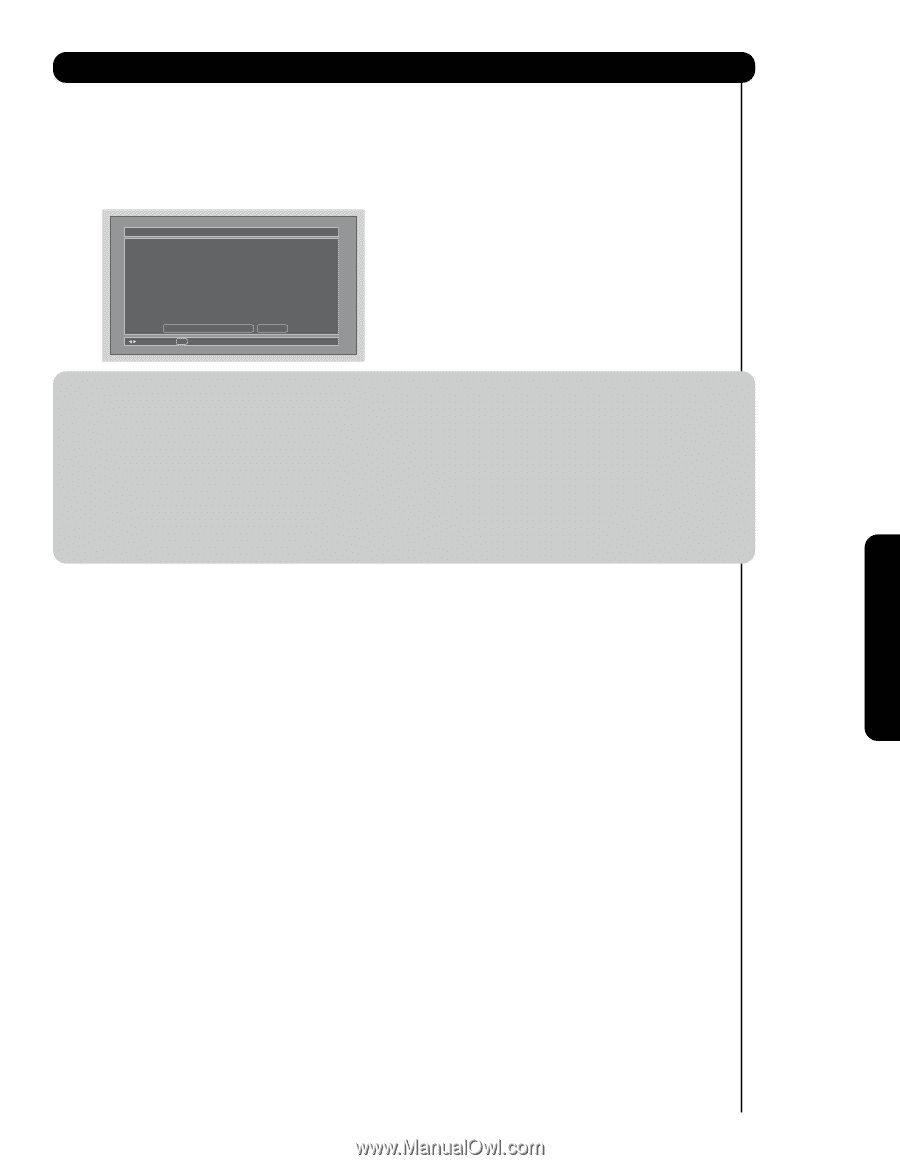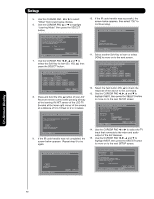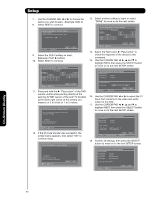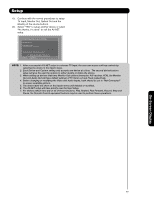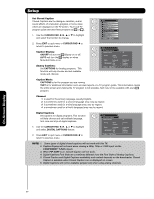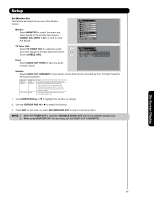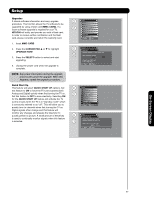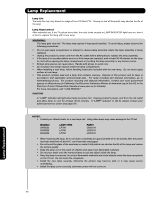Hitachi 60VG825 Owners Guide - Page 83
TV Input, Monitor Out, Optical Out and
 |
View all Hitachi 60VG825 manuals
Add to My Manuals
Save this manual to your list of manuals |
Page 83 highlights
Setup 19. Continue with the normal procedures to setup TV Input, Monitor Out, Optical Out and the labeling of the source buttons. 20. Select "YES" to setup another device or select "No thanks, I'm done" to exit the AV NET setup. AV Net Setup Wizard : Device Settings Congratulations! Your DVD3 is now connected to your AV network. Would you like to setup another device? Move No thanks, I'm done. SEL Select Yes NOTE: 1. After a successful A/V NET setup to a chosen TV Input, the user can access soft key controls by selecting the device in the inputs menu. 2. Each Device and Custom setting only accepts one device at a time. The second device/custom setup will give the user the options to either modify or delete the device. 3. When setting up devices that have Monitor Out options (examples: A/V receiver, VCR), the Monitor Out and Audio Out will have default settings of TV Tuner out and Fixed respectively. 4. Before changing or modifying the Video and Audio Inputs, both should be set to "Not Connected" to access available options. 5. The device label will show on the Inputs menu until deleted or modified. 6. The AV NET setup will have priority over the Input setup. 7. For devices which have any or all of these functions, Play, Rewind, Fast Forward, Record, Stop and Pause, the Remote Control equivalent buttons may be used to perform these operations. On-Screen Display 83