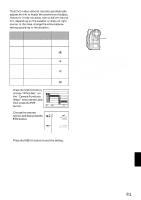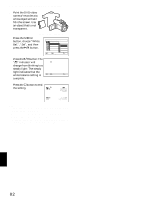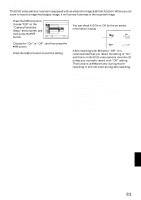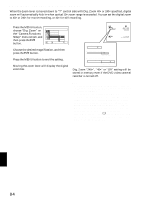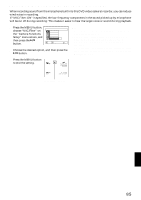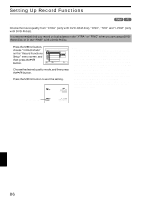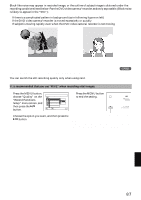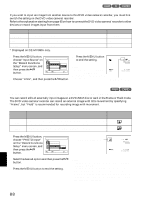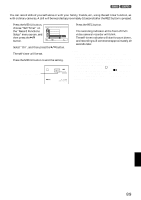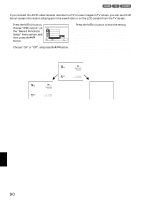Hitachi DZ-MV350A Owners Guide - Page 85
Reducing Wind Noise During Recording Mic.filter
 |
View all Hitachi DZ-MV350A manuals
Add to My Manuals
Save this manual to your list of manuals |
Page 85 highlights
REDUCING WIND NOISE DURING RECORDING (MIC.FILTER) When recording sound from the microphone built into this DVD video camera/recorder, you can reduce wind noise in recording. If "MIC.Filter: ON" is specified, the low-frequency components in the sound picked up by microphone will be cut off during recording: This makes it easier to hear the target voice or sound during playback. 1 Press the MENU button, choose "MIC.Filter" on the "Camera Functions Setup" menu screen, and then press the button. Camer a F u nc t i on s S e t u p P r o g r am AE Wh i t e Ba l . EIS D i g . Zoom M IC . F i l t e r On ENTER RETURN RAM 2 Choose the desired option, and then press the button. Note: • You can also use the on-screen display to confirm that the MIC.Filter has been set. • The MIC.Filter setting will be stored in memory even when the DVD video camera/recorder is turned off. • The MIC.Filter function will work only during movie recording. • The microphone filter function works only with the builtin microphone: It will not function when using an external microphone (P. 52). 3 Press the MENU button to end the setting. 0:00:00 REM 3 0 MIN FINE 8 : 0 0 AM 9 / 3 0 / 2 00 3 Microphone filter icon English 85