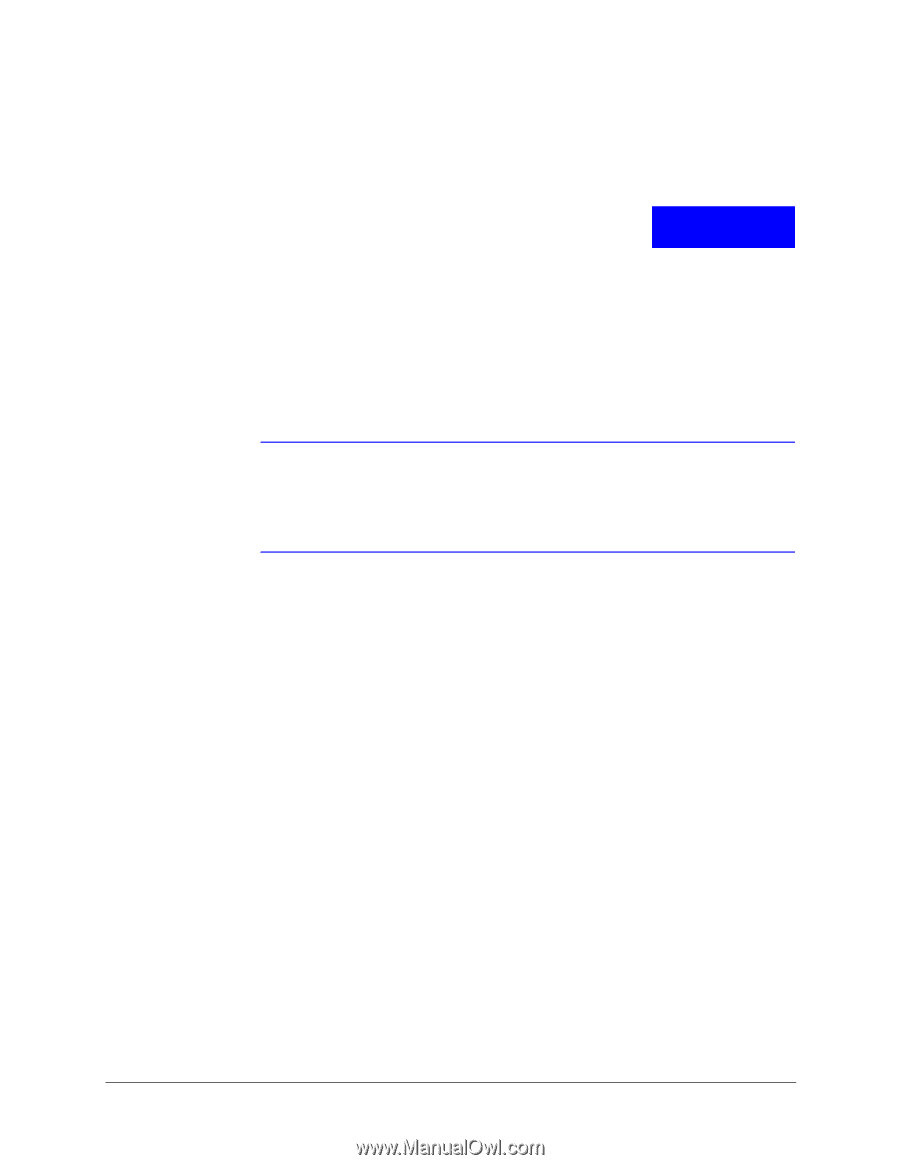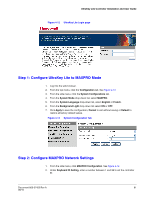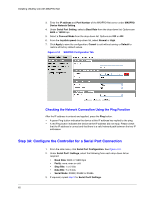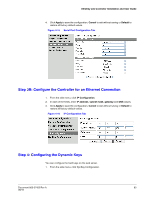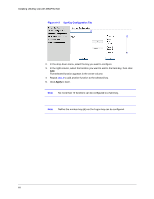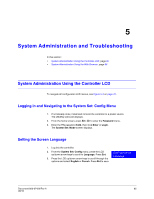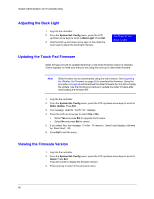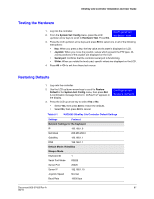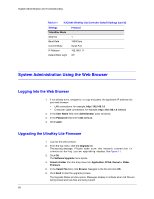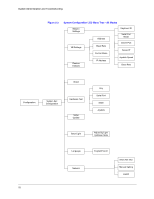Honeywell HJC5000 User Guide - Page 66
Adjusting the Back Light, Updating the Touch Pad Firmware, Viewing the Firmware Version
 |
View all Honeywell HJC5000 manuals
Add to My Manuals
Save this manual to your list of manuals |
Page 66 highlights
System Administration and Troubleshooting Adjusting the Back Light 1. Log into the controller. 2. From the System Set: Config menu, press the LCD up/down arrow keys to scroll to Back Light. Press Ent. 3. Use the LCD up and down arrow keys or the rotate the touch pad to adjust the back light intensity. Configuration Back Light Updating the Touch Pad Firmware Slider firmware should be updated whenever a new slider firmware version is released. Check regularly to make sure that you are using the most up-to-date slider firmware. Note Slider firmware can be downloaded using the web browser. See Upgrading the UltraKey Lite Firmware on page 68 to download the firmware. Using the procedure on page 68 will download the slider firmware file, but will not apply the update. Use the following procedure to update the slider firmware after downloading the firmware file. 1. Log into the controller. 2. From the System Set: Config menu, press the LCD up/down arrow keys to scroll to Slider Update. Press Ent. 3. The message Update Confirm? displays. 4. Press the LCD up arrow key to select Yes or No. • Select Yes and press Ent to upgrade the firmware. • Select No and press Ent to cancel. 5. If you select Yes, the message Slider Firmware: Download displays, followed by Download: OK. 6. Press Ent to exit the menu. Viewing the Firmware Version 1. Log into the controller. 2. From the System Set: Config menu, press the LCD up/down arrow keys to scroll to About. Press Ent. The LCD scrolls to display the firmware version. 3. Press any key to return to the previous menu. 66