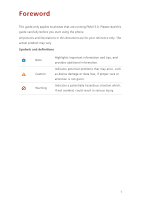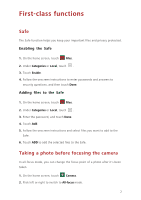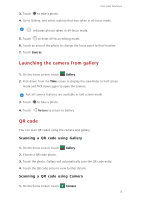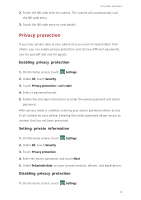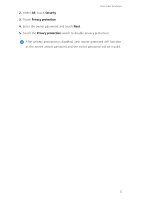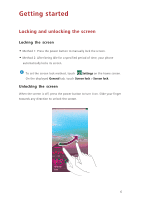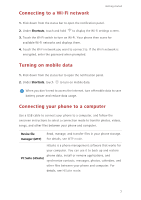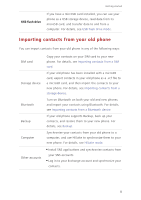Huawei Ascend G7 User Guide - Page 10
Getting started, Locking and unlocking the screen, Locking the screen, Unlocking the screen
 |
View all Huawei Ascend G7 manuals
Add to My Manuals
Save this manual to your list of manuals |
Page 10 highlights
Getting started Locking and unlocking the screen Locking the screen • Method 1: Press the power button to manually lock the screen. • Method 2: After being idle for a specified period of time, your phone automatically locks its screen. To set the screen lock method, touch Settings on the home screen. On the displayed General tab, touch Screen lock > Screen lock. Unlocking the screen When the screen is off, press the power button to turn it on. Slide your finger towards any direction to unlock the screen. 6

6
Getting started
Locking and unlocking the screen
Locking the screen
•
Method 1: Press the power button to manually lock the screen.
•
Method 2: After being idle for a specified period of time, your phone
automatically locks its screen.
To set the screen lock method, touch
Settings
on the home screen.
On the displayed
General
tab, touch
Screen lock
>
Screen lock
.
Unlocking the screen
When the screen is off, press the power button to turn it on. Slide your finger
towards any direction to unlock the screen.