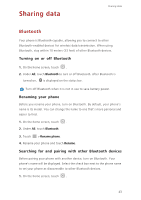Huawei Ascend Y330 User Guide - Page 45
Viewing the data usage of an application, Restricting the background mobile data usage
 |
View all Huawei Ascend Y330 manuals
Add to My Manuals
Save this manual to your list of manuals |
Page 45 highlights
Internet connection 4. Select the Set mobile data limit check box. 5. Set the data usage limits as follows: •Drag the limit line up or down to adjust the mobile data usage limit. •Drag the warning line up or down to adjust the mobile data usage warning value. When your data usage reaches the warning line, you will be notified. •Drag the date lines left or right to check the data usage during a specific period of time. • Touch Data usage cycle to set the statistical cycle for data usage. Viewing the data usage of an application 1. On the home screen, touch then the All tab. 2. Under WIRELESS & NETWORKS, touch More.... 3. Touch Data usage. 4. Flick down to view the data usage of all applications. 5. Touch an application for more details. Restricting the background mobile data usage You can restrict the background mobile data usage of some or all applications to save data traffic. This function only takes effect when your phone is using a mobile data connection. When your phone is connected to a Wi-Fi network, applications run without any data restrictions. 1. On the home screen, touch then the All tab. 2. Under WIRELESS & NETWORKS, touch More.... 3. Touch Data usage. 4. Touch , and select the Restrict mobile bkgd. data check box to restrict the background mobile data usage of all applications. 41