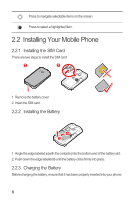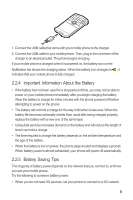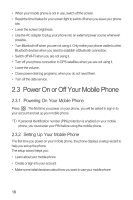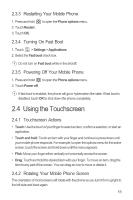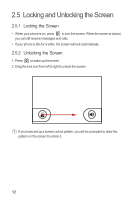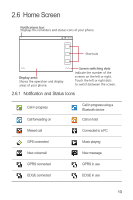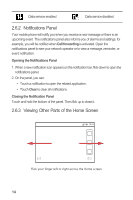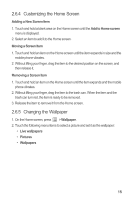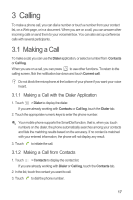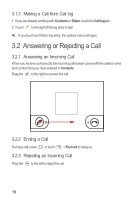Huawei Boulder User Guide - Page 17
Home Screen
 |
View all Huawei Boulder manuals
Add to My Manuals
Save this manual to your list of manuals |
Page 17 highlights
2.6 Home Screen Notifications bar: Displays the reminders and status icons of your phone. 10:23 Shortcuts Display area: Shows the operation and display areas of your phone. Screen switching dots: Indicate the number of the screens on the left or right. Touch the left or right dots to switch between the screen. 2.6.1 Notification and Status Icons Call in progress Call forwarding on Call in progress using a Bluetooth device Call on hold Missed call Connected to a PC GPS connected Music playing New voicemail New message GPRS connected GPRS in use EDGE connected EDGE in use 13

13
2.6
Home Screen
2.6.1
Notification and Status Icons
Call in progress
Call in progress using a
Bluetooth device
Call forwarding on
Call on hold
Missed call
Connected to a PC
GPS connected
Music playing
New voicemail
New message
GPRS connected
GPRS in use
EDGE connected
EDGE in use
10:23
Notifications bar:
Displays the reminders and status icons of your phone.
Display area:
Shows the operation and display
areas of your phone.
Screen switching dots:
Indicate the number of the
screens on the left or right.
Touch the left or right dots
to switch between the screen.
Shortcuts