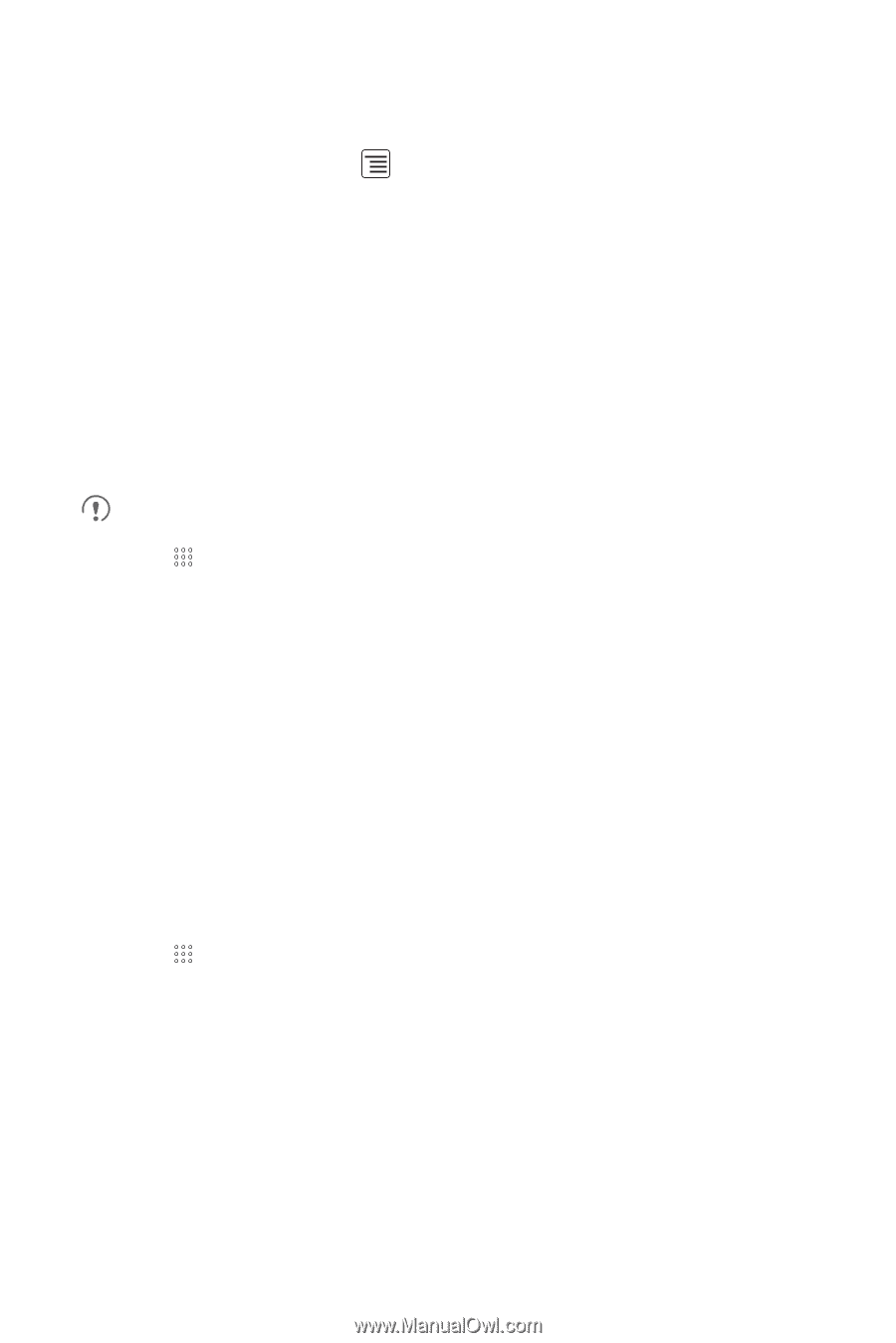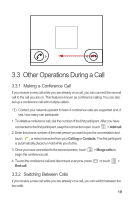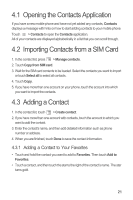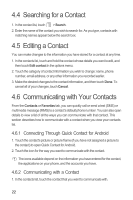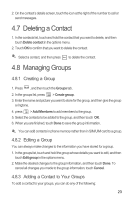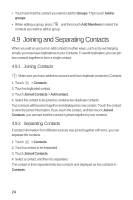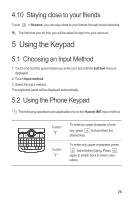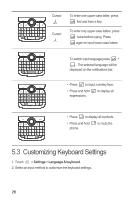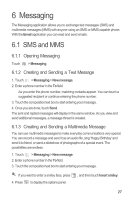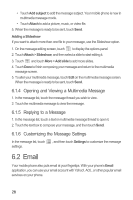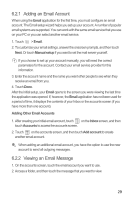Huawei Boulder User Guide - Page 28
Joining and Separating Contacts
 |
View all Huawei Boulder manuals
Add to My Manuals
Save this manual to your list of manuals |
Page 28 highlights
• Touch and hold the contact you want to add to Groups. Then touch Add to groups. • When editing a group, press , and then touch Add Members to select the contacts you want to add to group. 4.9 Joining and Separating Contacts When you add an account or add contacts in other ways, such as by exchanging emails, you may have duplications in your Contacts. To avoid duplication, you can join two contacts together to form a single contact. 4.9.1 Joining Contacts Make sure you have added an account and have duplicate contacts in Contacts. 1. Touch > Contacts. 2. Touch a duplicated contact. 3. Touch Joined Contacts > Add contact. 4. Select the contact to be joined to combine two duplicate contacts. Two contacts will be joined together and displayed as one contact. Touch the contact to view the joined information. If you touch the contact, and then touch Joined Contacts, you can see that the contact is joined together by two contacts. 4.9.2 Separating Contacts If contact information from different sources was joined together with error, you can separate the contacts. 1. Touch > Contacts. 2. Touch a contact to be separated. 3. Touch Joined Contacts. 4. Select a contact, and then it is separated. The contact is then separated into two contacts and displayed as two contacts in Contacts. 24