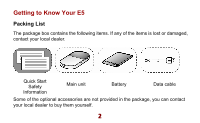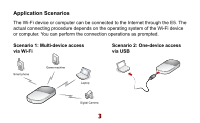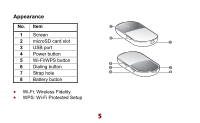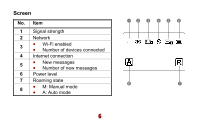Huawei E5830s Quick Start Guide
Huawei E5830s Manual
 |
View all Huawei E5830s manuals
Add to My Manuals
Save this manual to your list of manuals |
Huawei E5830s manual content summary:
- Huawei E5830s | Quick Start Guide - Page 1
Wi-Fi Wireless Modem (hereinafter referred to as the E5). The supported functions and actual appearance are subject to your product purchased. The following pictures are provided for illustration only. For details about your product selection, consult your service provider. This guide briefly - Huawei E5830s | Quick Start Guide - Page 2
List The package box contains the following items. If any of the items is lost or damaged, contact your local dealer. Quick Start Safety Information Main unit Battery Data cable Some of the optional accessories are not provided in the package, you can contact your local dealer to buy them - Huawei E5830s | Quick Start Guide - Page 3
through the E5. The actual connecting procedure depends on the operating system of the Wi-Fi device or computer. You can perform the connection operations as prompted. Scenario 1: Multi-device access via Wi-Fi Scenario 2: One-device access via USB Smart phone Game machine Laptop Digital Camera - Huawei E5830s | Quick Start Guide - Page 4
Scenario 3: Multi-device access via Wi-Fi and USB at the same time Smart phone Game machine Laptop Digital Camera 4 - Huawei E5830s | Quick Start Guide - Page 5
Appearance No. Item 1 1 Screen 2 microSD card slot 2 3 3 USB port 4 Power button 5 Wi-Fi/WPS button 6 Dialing button 4 5 7 7 Strap hole 6 8 8 Battery button Wi-Fi: Wireless Fidelity WPS: Wi-Fi Protected Setup 5 - Huawei E5830s | Quick Start Guide - Page 6
Screen No. Item 1 Signal strength 2 Network 3 Wi-Fi enabled Number of devices connected 4 Internet connection 5 New messages Number of new messages 6 Power level 7 Roaming state 8 M: Manual mode A: Auto mode 6 12 3 4 5 6 8 7 - Huawei E5830s | Quick Start Guide - Page 7
Before You Start Installing the SIM Card and the Battery Install the SIM card at the card slot entrance. Ensure that the SIM card faces the direction as shown in the following figure. Then slide - Huawei E5830s | Quick Start Guide - Page 8
used. Otherwise, the card and the E5 may be damaged, and the data stored on the card may be corrupted. Charging the Battery Note: If you have not used the battery for a long time, please charge it first. Method 1: Charging by Using the Charger Caution: Use the charger compatible the E5 model - Huawei E5830s | Quick Start Guide - Page 9
provided by other manufacturers or vendors is used, the E5 may fail to work and dangers may be caused. At the same time, any national regulations on terminal products or warranty applicable to the E5 may fail to work. The charger is an optional accessory. If the charger is not provided in the - Huawei E5830s | Quick Start Guide - Page 10
to the requirements of the service provider. You can follow the steps below to quickly access the Internet. For the details about how to set the management parameters, see the Help on the Web management page. Step1: Power on the E5. Step2: Establish a Wi-Fi Connection. Step3: Access the Internet - Huawei E5830s | Quick Start Guide - Page 11
sure that the Wi-Fi function is enabled. 2. Select Start > Control Panel > Network Connections > Wireless Network Connection. Note: To set up a Wi-Fi connection, the PC must be configured with a wireless network adapter. If Wireless Network Connection is displayed, the wireless network adapter is - Huawei E5830s | Quick Start Guide - Page 12
. 4. Select the network whose SSID is the same as that of the E5, and then click . Note: If the encryption parameter is already set for the E5, the Wireless Network Connection dialog box is displayed and requires the network key and confirmation. The SSID and key label is attached on the E5 - Huawei E5830s | Quick Start Guide - Page 13
Wi-Fi connection successfully, you can access the Internet in either of the following two modes. By default, the mode is Auto. Mode Operations Auto Manual After the connection is set up successfully. Then you can enjoy the Internet service. Press and hold CONNECT until 13 disappears. When - Huawei E5830s | Quick Start Guide - Page 14
Mode Operations disappears, it indicates that the connection to the Internet is disconnected. Note: You can also launch web management page to connect to or disconnect from the network as prompted. Note: You can launch the web management page to select the mode of accessing the Internet. If - Huawei E5830s | Quick Start Guide - Page 15
that the connection between the E5 and the Client is proper. 2. Start the Internet browser and enter http://192.168.1.1 in the address bar PIN and PUK are delivered with the SIM card. For details, consult your service provider. Sharing Data Stored on the microSD card After the microSD card is - Huawei E5830s | Quick Start Guide - Page 16
2. Access the web management page. 3. Click SD Card to manage the data stored on the microSD card. SMS You can enjoy the short message (SMS) service on the web management page. 1. Access the web management page. 2. Click SMS to view, create, reply, or send a message. 16 - Huawei E5830s | Quick Start Guide - Page 17
deep sleep state. When the E5 is in the deep sleep state, you can press any key to activate the Wi-Fi function. If the E5 is activated, the screen becomes lightened. Enabling/Disabling the Wi-Fi Function Press and hold until is displayed on the screen. When is displayed, it indicates that the - Huawei E5830s | Quick Start Guide - Page 18
Power on the E5. 2. Start the Clients connected to the E5. 3. Enable the WPS function of the E5. Note: By pressing and holding , you can enable the WPS function of the E5. 4. Enable the WPS function of the Clients. Note: For the Wi-Fi operations of the Clients, see the Clients' user guide. 18 - Huawei E5830s | Quick Start Guide - Page 19
the screen is off. Then you restore the factory defaults. Note: After factory defaults are restored, all personal configuration settings are deleted and all web-based management settings and parameters are restored to their default values. Tips If you cannot use the E5 properly, you can try - Huawei E5830s | Quick Start Guide - Page 20
to Game Machine (PSP) 1. Turn on the PSP WLAN switch. 2. Select Settings > Network Settings. 3. Select Infrastructure Mode to connect your local Wi-Fi access point. 4. Select New Connection to specify a mnemonic connection name (such as MyE5). 5. Select Scan to detect networks in range. Then - Huawei E5830s | Quick Start Guide - Page 21
to confirm the SSID and input the Wi-Fi key. SSID: The Wi-Fi name of the E5. WEP: The Wi-Fi key of the E5. The default SSID and key label is attached on the E5. 7. Press the > button to continue, and then press X to save settings. 8. Select Test Connection to check the connection. If the - Huawei E5830s | Quick Start Guide - Page 22
to Smart Phone (iPhone) 1. Select Settings > Wi-Fi and turn Wi-Fi on. 2. Automatically detect networks in range, a lock icon.) Note: The Wi-Fi Clients such as iTouch, PS3, and NDS can also access Internet via the E5. For details about the operation, follow the user guides of the Wi-Fi Clients. 22 - Huawei E5830s | Quick Start Guide - Page 23
. For details about network modes, see Mobile Network Settings on the management page. 5. You must configure the correct peer-peer protocol (PPP) user name and PPP password when you access the you need to change the mode to manually assign an IP address. See DHCP Settings on the management page. 23 - Huawei E5830s | Quick Start Guide - Page 24
adapter of your Client runs properly. 8. If the problem still persists, please consult you service provider. What can I do if the Client cannot must be the same as that of the E5. Otherwise, you need to change the settings. What can I do if I forgot the default IP address of the management page?

1
Thank you for choosing !DEA Wi-Fi Wireless Modem
(hereinafter referred to as the E5).
The supported functions and actual appearance are subject to your product
purchased. The following pictures are provided for illustration only. For details
about your product selection, consult your service provider.
This guide briefly describes the functions of the E5. For details about how to set
the management parameters, see the
Help
on the web management page.
If the E5 is placed in an environment with poor ventilation, it will get heated
after used for a long time. When the E5 gets heated to a certain extent, it will
switch off or disconnect from the network automatically to protect itself. In this
case, please expose the E5 in a well-ventilated place for heat dissipation and
then restart the E5.