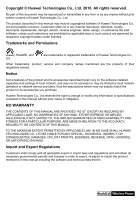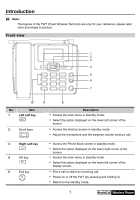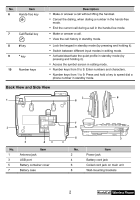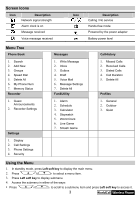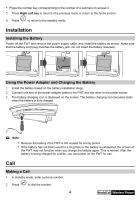Huawei ETS2055 User Manual - Page 3
Introduction - phones
 |
View all Huawei ETS2055 manuals
Add to My Manuals
Save this manual to your list of manuals |
Page 3 highlights
Introduction Note: The figures of the FWT (Fixed Wireless Terminal) are only for your reference, please refer color and shape to product. Front view 1 2 3 4 5 6 7 10 No. Item 1 Left soft key 2 Scroll keys 9 8 Description y Access the main menu in standby mode. y Select the option displayed on the lower left corner of the screen. y Access the shortcut screen in standby mode. y Adjust the microphone and the earpiece volume during a call. 3 Right soft key 4 OK key 5 End key y Access the Phone Book screen in standby mode. y Select the option displayed on the lower right corner of the screen. y Access the main menu in standby mode. y Select the option displayed on the lower left corner of the display screen. y End a call or reject an incoming call. y Power on or off the FWT (by pressing and holding it). y Return to the standby mode. 1