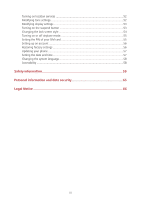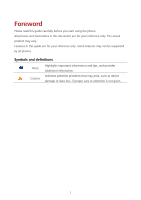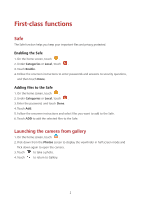Huawei GR3 GR3 User Guide - Page 9
Navigation bar, Locking and unlocking the screen, Locking the screen
 |
View all Huawei GR3 manuals
Add to My Manuals
Save this manual to your list of manuals |
Page 9 highlights
Navigation bar Touch to return to the previous screen or exit the application you are running. Touch to return to the home screen. Touch and hold to open search bar. Touch to display the list of recently used applications. Locking and unlocking the screen Locking the screen Method 1: Press the power button to manually lock the screen. Method 2: After being idle for a specified period of time, your phone automatically locks its screen. To set the screen lock method, touch on the home screen, touch Screen lock & passwords > Screen lock. 5

5
Navigation bar
Touch to return to the previous screen or exit the application you are
running.
Touch to return to the home screen.
Touch and hold to open search bar.
Touch to display the list of recently used applications.
Locking and unlocking the screen
Locking the screen
Method 1: Press the power button to manually lock the screen.
Method 2: After being idle for a specified period of time, your phone automatically locks
its screen.
To set the screen lock method, touch
on the home screen, touch
Screen lock
& passwords
>
Screen lock
.