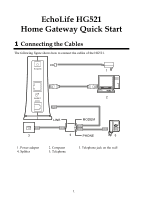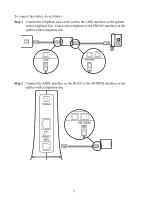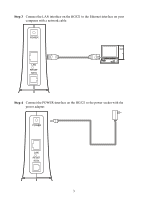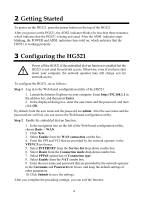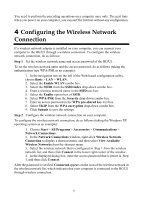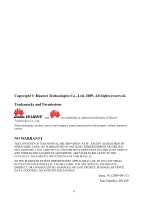Huawei HG521 Quick Start Guide - Page 4
Getting Started, 3 Configuring the HG521 - default password
 |
View all Huawei HG521 manuals
Add to My Manuals
Save this manual to your list of manuals |
Page 4 highlights
2 Getting Started To power on the HG521, press the power button on the top of the HG521. After you power on the HG521, the ADSL indicator blinks (for less than three minutes), which indicates that the HG521 is being activated. After the ADSL indicator stops blinking, the POWER and ADSL indicators turn solid on, which indicates that the HG521 is working properly. 3 Configuring the HG521 Power off the HG521 if the embedded dial-up function is enabled but the HG521 is not used for network access. Otherwise, even if you have shut down your computer, the network operator may still charge you for network access. To configure the HG521, do as follows: Step 1 Log in to the Web-based configuration utility of the HG521. 1. Launch the Internet Explorer on your computer. Enter http://192.168.1.1 in the address bar, and then press Enter. 2. In the displayed dialog box, enter the user name and the password, and then click OK. By default, both the user name and the password are admin. After the user name and the password are verified, you can access the Web-based configuration utility. Step 2 Enable the embedded dial-up function. 1. In the navigation tree on the left of the Web-based configuration utility, choose Basic > WAN. 2. Click New. 3. Select Enable from the WAN connection combo box. 4. Enter the VPI and VCI that are provided by the network operator in the VPI/VCI text boxes. 5. Select INTERNET from the Service list drop-down combo box. 6. Select Route from the Connection mode drop-down combo box. 7. Select PPPoE option box of Connection type. 8. Select Enable from the NAT combo box. 9. Enter the user name and password that are provided by the network operator in the Username and Password text boxes, and keep the default settings of other parameters. 10. Click Submit to save the settings. After you complete the preceding settings, you can surf the Internet. 4