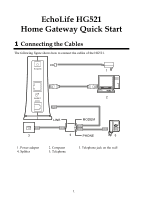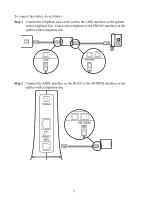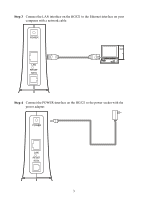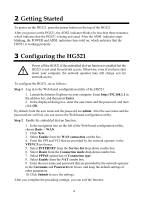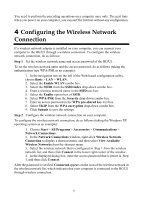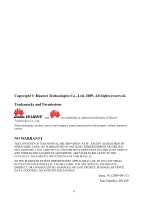Huawei HG521 Quick Start Guide - Page 5
Configuring the Wireless Network, Connection - password
 |
View all Huawei HG521 manuals
Add to My Manuals
Save this manual to your list of manuals |
Page 5 highlights
You need to perform the preceding operations on a computer once only. The next time when you power on your computer, you can surf the Internet without any configuration. 4 Configuring the Wireless Network Connection If a wireless network adapter is installed on your computer, you can connect your computer to the HG521 through a wireless connection. To configure the wireless network connection, do as follows: Step 1 Set the wireless network name and access password of the HG521. To set the wireless network name and the access password, do as follows (taking the authentication type WPA-PSK as an example): 1. In the navigation tree on the left of the Web-based configuration utility, choose Basic > LAN > WLAN. 2. Select the Enable WLAN combo box. 3. Select the SSID1 from the SSID index drop-down combo box. 4. Enter a wireless network name in the SSID text box. 5. Select the Enalbe option box of SSID. 6. Select WPA-PSK from the Security drop-down combo box. 7. Enter an access password in the WPA pre-shared key text box. 8. Select TKIP from the WPA encryption drop-down combo box. 9. Click Submit to save the settings. Step 2 Configure the wireless network connection on your computer. To configure the wireless network connection, do as follows (taking the Windows XP operating system as an example): 1. Choose Start > All Programs > Accessories > Communications > Network Connections. 2. In the Network Connections window, right-click Wireless Network Connection to display a shortcut menu, and then select View Available Wireless Networks from the shortcut menu. 3. Select the wireless network that is configured in Step 1 from the wireless network list, and then click Connect in the lower right corner of the window. 4. In the displayed dialog box, enter the access password that is preset in Step 1, and then click Connect. After the password is verified, Connected appears on the icon of the wireless network in the wireless network list, which indicates that your computer is connected to the HG521 through wireless connection. 5