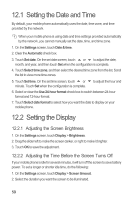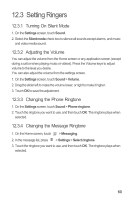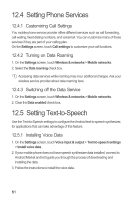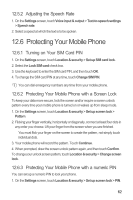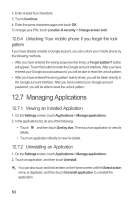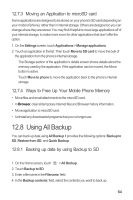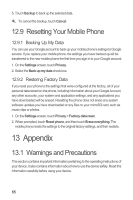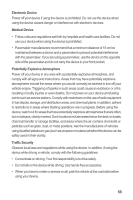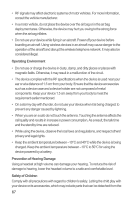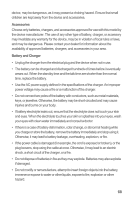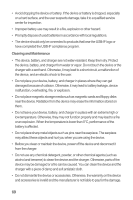Huawei IDEOS X3 User Manual - Page 68
Using All Backup
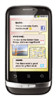 |
View all Huawei IDEOS X3 manuals
Add to My Manuals
Save this manual to your list of manuals |
Page 68 highlights
12.7.3 Moving an Application to microSD card Some applications are designed to be stored on your phone's SD card (depending on your model of phone), rather than in internal storage. Others are designed so you can change where they are stored. You may find it helpful to move large applications off of your internal storage, to make more room for other applications that don't offer the option. 1. On the Settings screen, touch Applications > Manage applications. 2. Touch an application in the list. Then touch Move to SD card to move the bulk of the application from the phone's internal storage. The Storage section of the application's details screen shows details about the memory used by the application. If the application can be moved, the Move button is active. Touch Move to phone to move the application back to the phone's internal storage. 12.7.4 Ways to Free Up Your Mobile Phone Memory • Move files and email attachments to the microSD card. • In Browser, clear all temporary Internet files and Browser history information. • Move application to microSD card. • Uninstall any downloaded programs that you no longer use. 12.8 Using All Backup You can back up data using All Backup It provides the following options: Backup to SD, Restore from SD, and Quick Backup. 12.8.1 Backing up data by using Backup to SD 1. On the Home screen, touch > All Backup. 2. Touch Backup to SD. 3. Enter a file name in the Filename: field. 4. In the Backup contents: field, select the contents you want to back up. 64