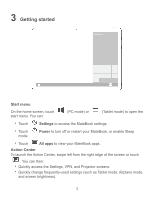Huawei MateBook Quick Start Guide - Page 10
Charging the MatePen, screen to delete text or objects.
 |
View all Huawei MateBook manuals
Add to My Manuals
Save this manual to your list of manuals |
Page 10 highlights
Erase button In certain apps, such as OneNote, hold down the Right-click button and draw a circle on the screen to select text or objects. *Press once to go to the next slide in a Microsoft PowerPoint presentation or scroll down in a document or web page. *Press twice to launch OneNote. In OneNote, hold down the Erase button and swipe on the screen to delete text or objects. *Press once to go to the previous slide in a Microsoft PowerPoint presentation or scroll up in a document or web page. *Press twice to take a screenshot. You need to pair the MatePen with your MateBook to use the features marked with *. Lasers can cause retinal damage. Never shine the laser pointer into anyone's eyes. Charging the MatePen 1. Pull the cap off the stylus. 8